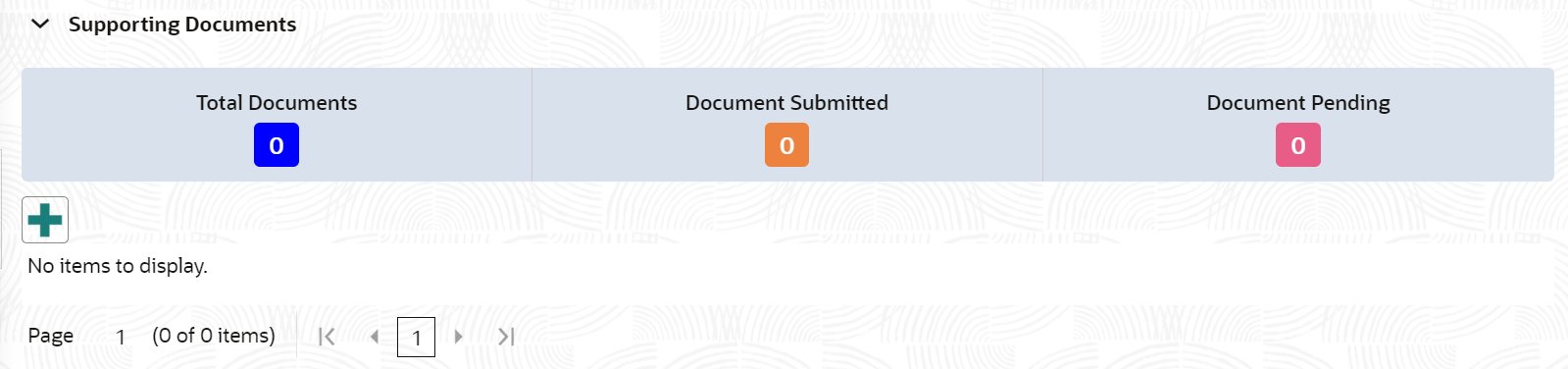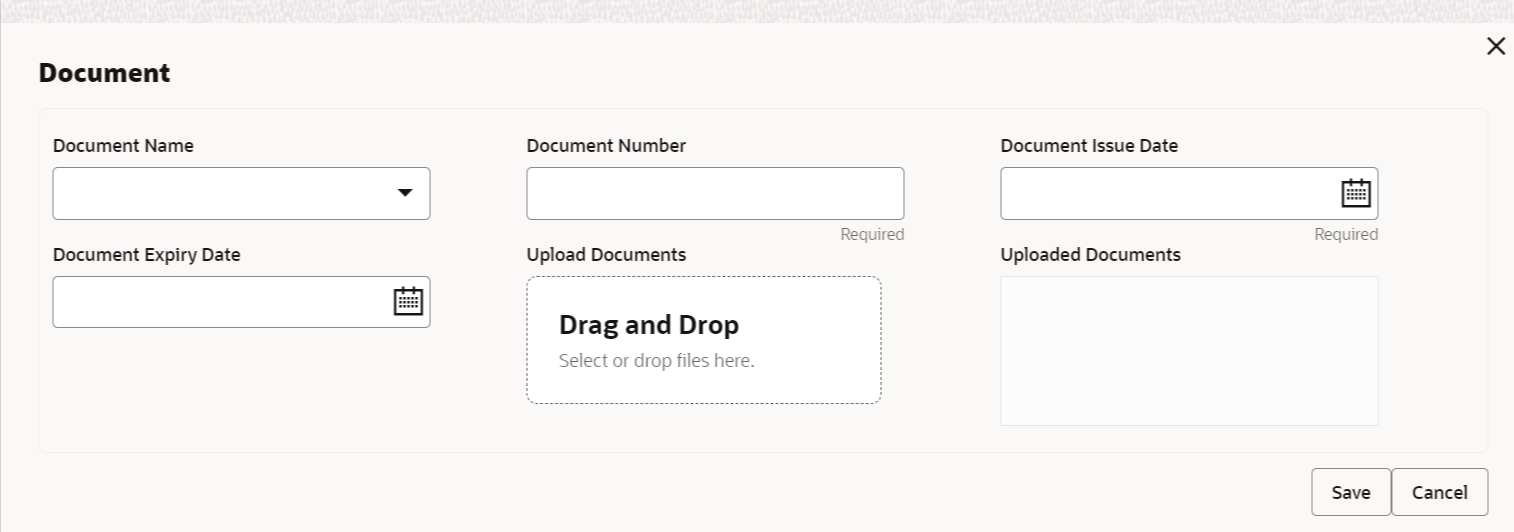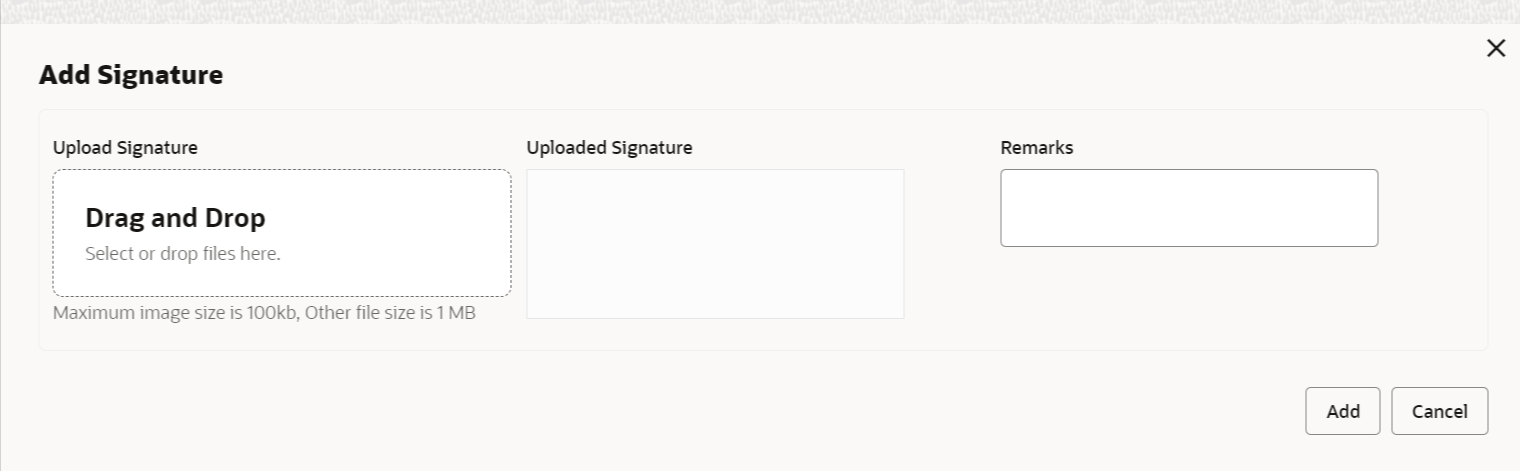2.1.2 Insta Retail Onboarding - Documents & Images
Section to upload party documents including the supporting document and signatures.
Note:
The fields marked as Required are mandatory.
The following data segments are available in the Documents & Images screen to capture the details of documents and images.
Table 2-3 Data Segment - Description
| Sl.No | Data Segment Name | Mandatory / Optional / Conditional | Description |
|---|---|---|---|
| 1 | Supporting Documents | Optional | Data Segment to capture supporting documents of the customer. |
| 2 | Signatures | Optional | Data Segment to capture signatures of the customer. |
Parent topic: Insta Retail Onboarding