Create Generic SCIM application in Oracle IAM
You can use the following SCIM applications:
- GenericScim - Basic : uses user credentials
- GenericScim - Bearer Token : uses Token generated from OFSAA application. To create a token, refer to Creating the Instance Access Token in the Oracle Financial Services Analytical Applications Infrastructure User Guide.
To create GenericScim basic application:
- Click Integrated Application > Add
Application > Application Catalog, to access
the list of applications present in Oracle IAM.
Figure 12-3 Application Catalog
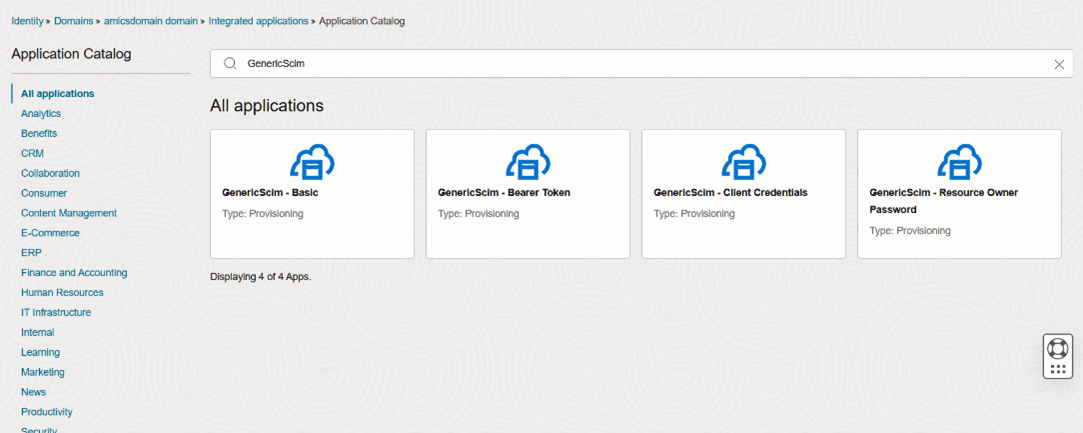
- Select GenericScim – Basic in IAM console.
- Select Configure Provisioning > Enable
provisioning option and enter the following details:
- Hostname: <OFSAA_Webserver_IP>
- Base URL: /<context_name>/rest-api/v1/scim
- Adminstrator Username: SYSADMN
- Administrator Password: <password>
- Perform the Test Connectivity:
- For Weblogic WebServer:
Set the
enforce-valid-basic-auth-credentialsflag toFalse, in/domains/{weblogic_domain_name}/config/config.xmlfile within the<security-configuration>tag:<enforce-valid-basic-auth-credentials>false</enforce-valid-basic-auth-credentials>After setting the flag, restart all the servers in the domain.
- If your OFSAA application is not HTTPS and Port is not 443, execute the
following PATCH request:
URL: {{IDCS-HOST}}/admin/v1/Apps/{{SCIM-APP-ID}} Authorization : OAuth 2.0 [Client-Credentials] Json_body : { "schemas": [ "urn:ietf:params:scim:api:messages:2.0:PatchOp" ], "Operations": [ { "op": "replace", "path": "urn:ietf:params:scim:schemas:oracle:idcs:extension:managedapp:App:bundleConfigurationProperties[name eq \"sslEnabled\"].value", "value": [ "false"] --false, if OFSAA runs on HTTP }, { "op": "replace", "path": "urn:ietf:params:scim:schemas:oracle:idcs:extension:managedapp:App:bundleConfigurationProperties[name eq \"port\"].value", "value": [ "4488"] –-WebServer Port of OFSAA application } ] }
- For Weblogic WebServer:
- Click Test Connectivity. A confirmation message is displayed when the connection is established successfully.
- Select Configure Attribute Mapping and use the default values.
- Select Provisioning Operations and enable all options except Authoritative sync.
- Select Enable Synchronization option, to synchronize the users and groups present in OFSAA to Oracle IAM.
- Select Configure synchronization, and select the following
details:
- User identifier: Username
- Application identifier: name
- When exact match is found: Link and Confirm
- Synchronization Schedule: Never [If required, schedule it]
- Click Save Changes and activate the application.
Refer to Use the SCIM Interface to Integrate Oracle Identity Cloud Service with Custom Applications for more information.