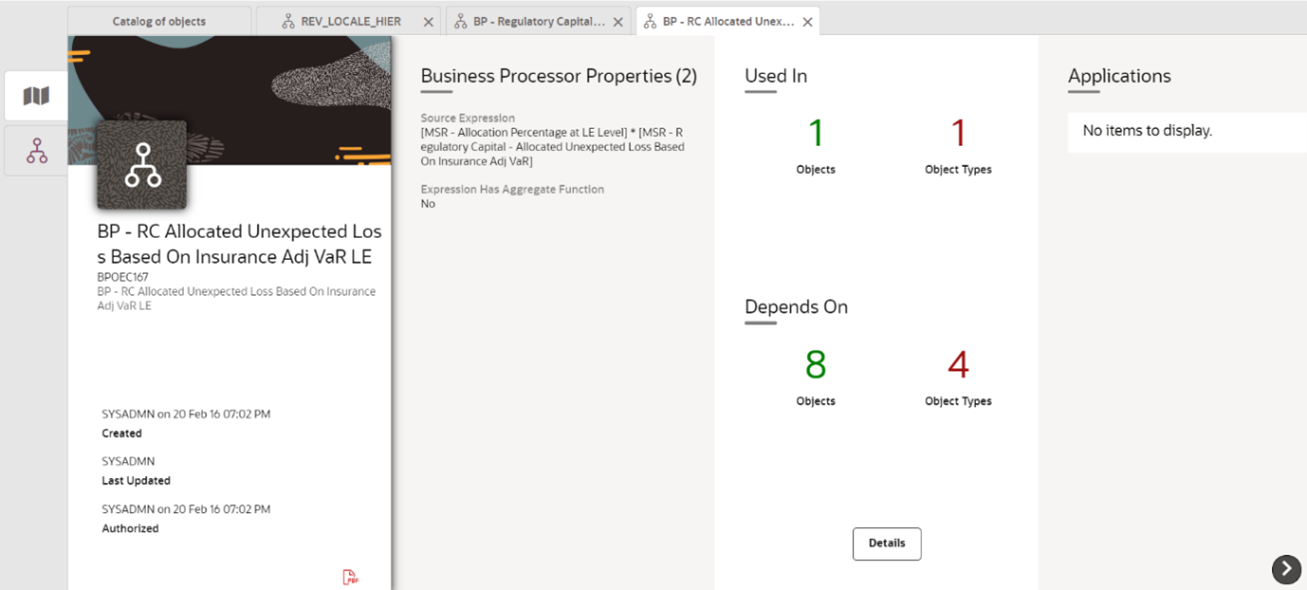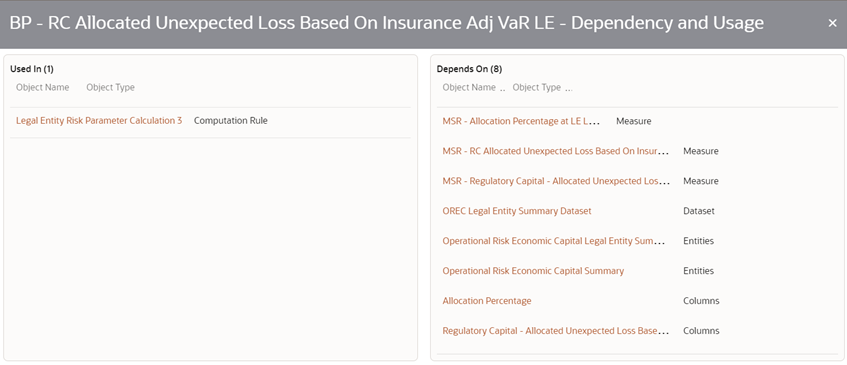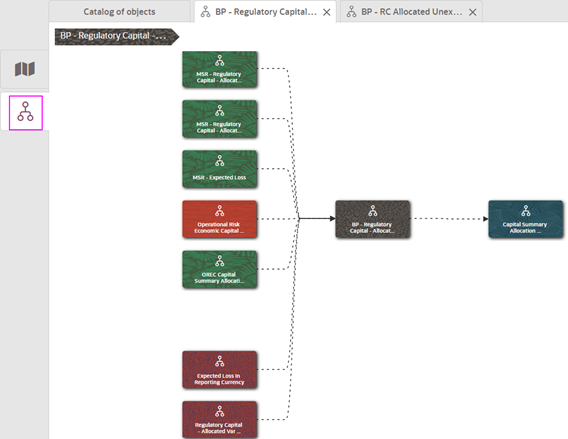Catalog of Objects
Metadata in OFSAAI is largely classified into Data Foundation, Business
Metadata, Process Metadata, and Reporting Metadata. The Catalog of Objects is a
drill-down system, which expands and displays the details of the objects in the
Metadata.
You can view details of the following from the Catalog of Objects:
Figure 3-17 The Catalog of Objects
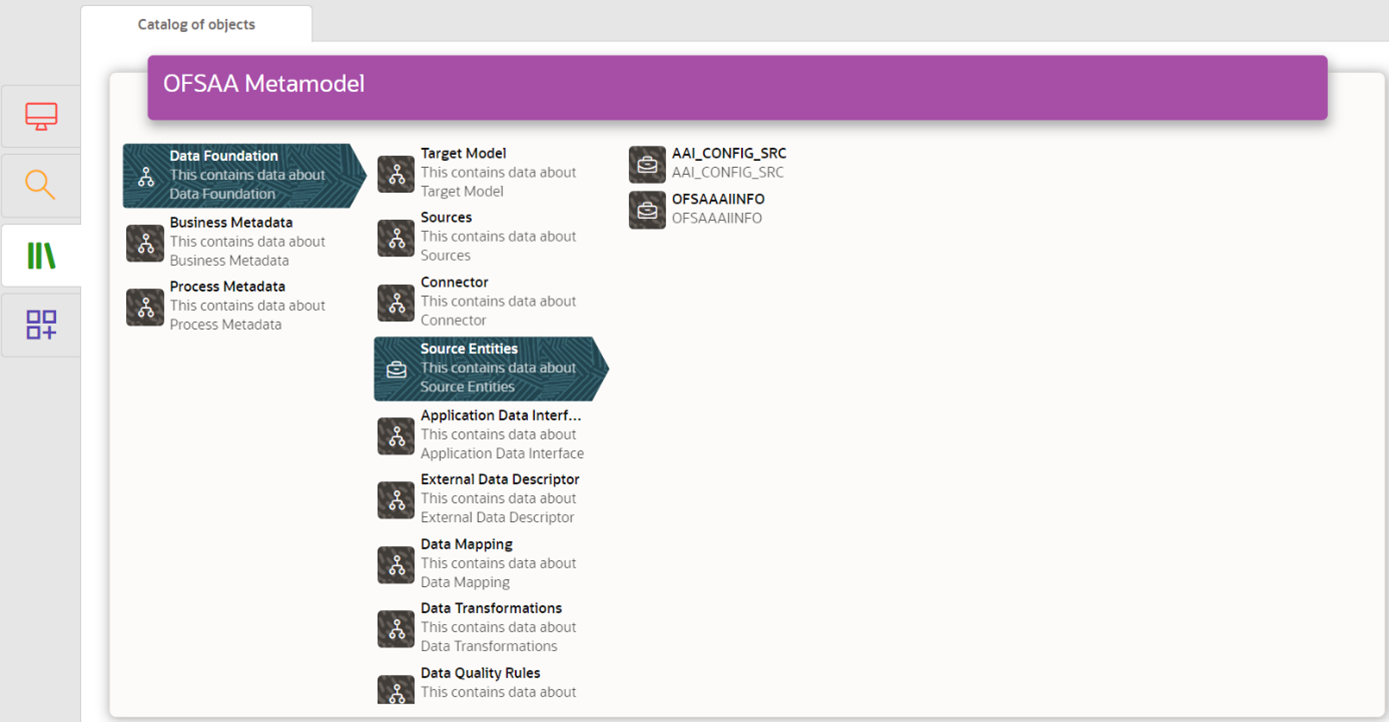
To use the Catalog of Objects window, follow these steps: