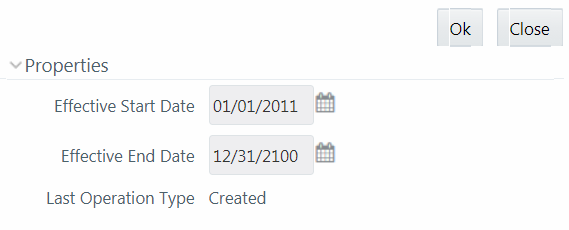Create Run
Table 12-8 Condition Types in the Create Run and their Descriptions
| Condition Type | Description |
|---|---|
| Run Condition |
A Run Condition is defined as a filter and all hierarchies (defined in the current information domain) are available for selection. You can select up to 9 run conditions. A Run condition is defined for all Jobs. But it will be applied to a Job only if the underlying target/destination entities of both Job and Hierarchy are common. |
| Job Condition |
A Job Condition is a further level of filter that can be applied at the component level. This is achieved through a mapping process by which you can apply a Job Condition to the required job. You can select only one Job Condition and the hierarchy that you have already selected as a run condition cannot be selected as the Job Condition again. |
Note:
Filter conditions are not applicable for Instance Runs.