Creating Business Hierarchy
You can create a Business Hierarchy by specifying the Hierarchy definition details and defining the required Hierarchies. You need to be mapped to the role BMM Hierarchy Write to add or create a business hierarchy.
To create a Business Hierarchy in the Business Hierarchy window:
- Click the Add button from the Business Hierarchy
toolbar.
The Add Business Hierarchy window is displayed.
Figure 9-17 Add Business Hierarchy window
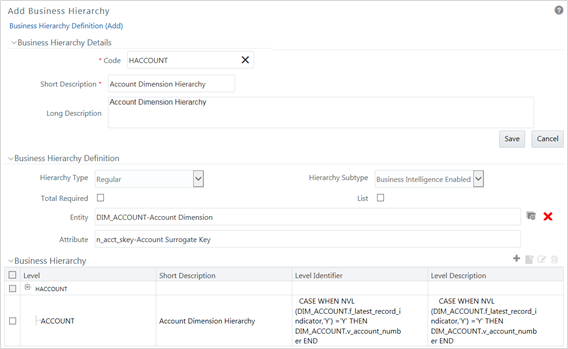
- Enter the details in Business Hierarchy Details section as tabulated.
The following table describes the fields in the Business Hierarchy window.
Table 9-7 Fields in the Business Hierarchy window and Descriptions
Field Description Code Enter a distinct code to identify the Hierarchy. Ensure that the code is alphanumeric with a maximum of 8 characters in length and there are no special characters except underscore “_”.
Note the following:
The code can be indicative of the type of Hierarchy being created.
A pre-defined Code and Short Description cannot be changed.
Same Code or Short Description cannot be used for Essbase installation: "$$$UNIVERSE$$$", "#MISSING”, "#MI”, "CALC”, "DIM”, "ALL”, "FIX”, "ENDFIX", "HISTORY”, "YEAR”, "SEASON", "PERIOD”, "QUARTER”, "MONTH”, "WEEK”, "DAY".
In Unauthorized state, the users having Authorize Rights can view all the unauthorized Metadata.
Short Description Enter a Short Description based on the defined code. Ensure that the description is of a maximum of 8 characters in length and does not contain any special characters except underscore “_”. Long Description Enter the Long Description if you are creating subject-oriented Hierarchy to help users for whom the Hierarchy is being created or other details about the type/subject. Ensure that description is of a maximum of 100 characters in length. - In the Business Hierarchy Definition section, select the
Hierarchy Type from the drop-down list.
Note:
Hierarchy Type is the basic differentiator and based on your selection, the other options to define the Business Hierarchy are available.You can select the following Hierarchy Type/Sub-Type. Click on the links to navigate to the respective sections and define the required Hierarchy. For detailed information on all the Hierarchy Types, see Business Hierarchy Types.Table 9-8 Hierarchy Types and Descriptions
Hierarchy Type Description / Hierarchy Sub Type Regular In a Regular Hierarchy Type, you can define the following Hierarchy Sub Types:
Non Business Intelligence Enabled
In a non-Business Intelligence Enabled Hierarchy, you need to manually add the required levels. The levels defined will form the Hierarchy.
You can Enable Business Intelligence hierarchy when you are not sure of the Hierarchy structure leaf values or the information is volatile and also when the Hierarchy structure can be directly selected from RDBMS columns. The system will automatically detect the values based on the actual data.
In a BI enabled Hierarchy, you will be prompted to specify if a Total node is required (not mandatory) and system auto-detects the values based on actual data. For example, you can define three levels in BI Enabled hierarchies like, Region (1), State (2), and Place (3). The auto generated Hierarchies are:
Figure 9-18 Hierarchies Example
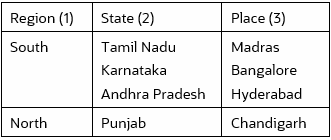
This option can be selected to define a Parent Child Type hierarchy.
Measure A Measure Hierarchy consists of the defined measure as nodes and has only the Non Business Intelligence Enabled as Hierarchy Sub Type. Time A Time Hierarchy consists of the levels/nodes of high time granularity and has only the Business Intelligence Enabled as Hierarchy Sub Type. Note:
When the defined Hierarchy consists of more than 100 leaf levels, the system treats it as a Large Hierarchy in order to provide efficient and optimized hierarchy handling. For more information on modify the default value, see Large Hierarchy.After you have populated the required details in Business Hierarchy Definition and Hierarchy details section, save the details.
- Click Save in the Add Business Hierarchy window and save the details.