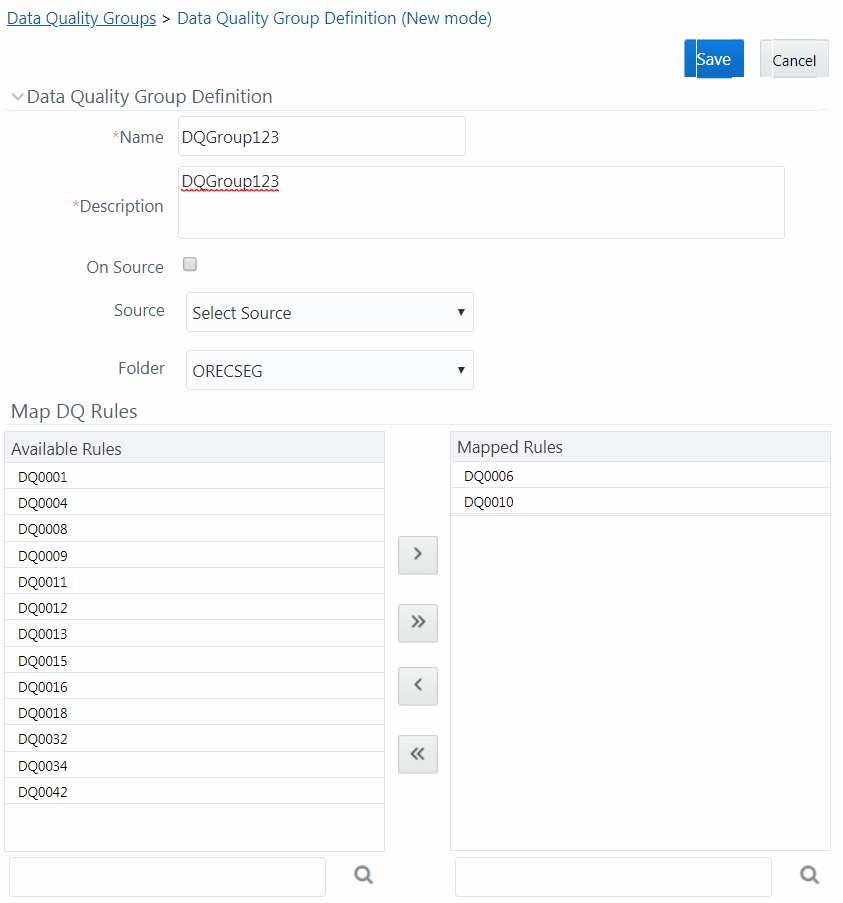Creating Data Quality Group
You can create a DQ Group definition by defining the DQ Definition details and
mapping the required DQ Rules which are authorized and approved within the system. The
DQ Group definition is flexible and purpose driven. Groups can be created for different
subject areas such as Credit and Market or it can be application specific like Basel II,
Economic capital.
To create DQ Group in the Data Quality Groups Summary
window: