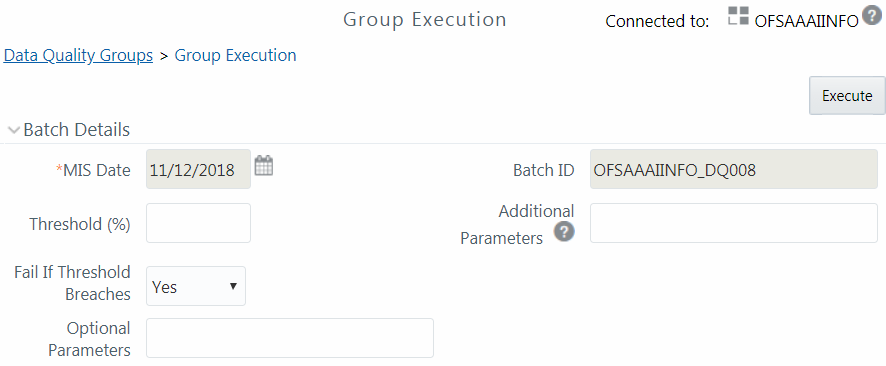Executing Data Quality Group
You can execute a defined DQ Group Definitions along with the mapped Rules and
validation checks in the Data Quality Group Summary window. This in turn creates a Batch
in Operations module. You can also create and execute a DQ Group in the Batch Execution
window of Operations module. When a Data Quality Group is executed for processing, the
execution details can be viewed in View Data Quality Group Summary Log.
Note:
Ensure Allow Correction on DI Source checkbox is selected in the System Configuration> Configuration > Others tab if you want to do the Data Quality check and correction, simultaneously, through DCDQ Framework.Note that the results of execution of Data Quality Rules are stored in the table
DQ_RESULT_DETL_MASTER of respective METADOM Schema. During the OFSAAI installation
ensure the Oracle database tablespace in which this table resides is configured to
AUTOEXTEND ON. Otherwise, the DQ Rule executions might result in error due to
insufficient storage space available (ORA-01653 - Unable to extend tablespace by 1024).
To mitigate this error, ensure sufficient storage for the tablespace has been allocated.
For a single check (DQ) on a row of data, the table DQ_RESULT_DETL_MASTER stores the
results in 1 row. Thus, for 2 checks on a row, the table would store results in 2 rows
and so on.
A provision to Run DQ Rules in a DQ Group in parallel is introduced. There are two
parameters DQ_ENABLE_PARALLEL_EXEC and DQ_MAX_NO_OF_EXEC_THREADS added in the
CONFIGURATION table. If DQ_ENABLE_PARALLEL_EXEC parameter is set to 'Y', DQ rules within
the group are executed in parallel. DQ_MAX_NO_OF_EXEC_THREADS can be used to specify the
number of rules which should be Run, simultaneously.
If DQ_ENABLE_PARALLEL_EXEC parameter is set to 'N' or is not
present, rules within the group are executed sequentially.
Note:
'Fail if threshold breaches' flag will not be considered for parallel execution.To execute a DQ Group in the Data Quality Group Summary window: