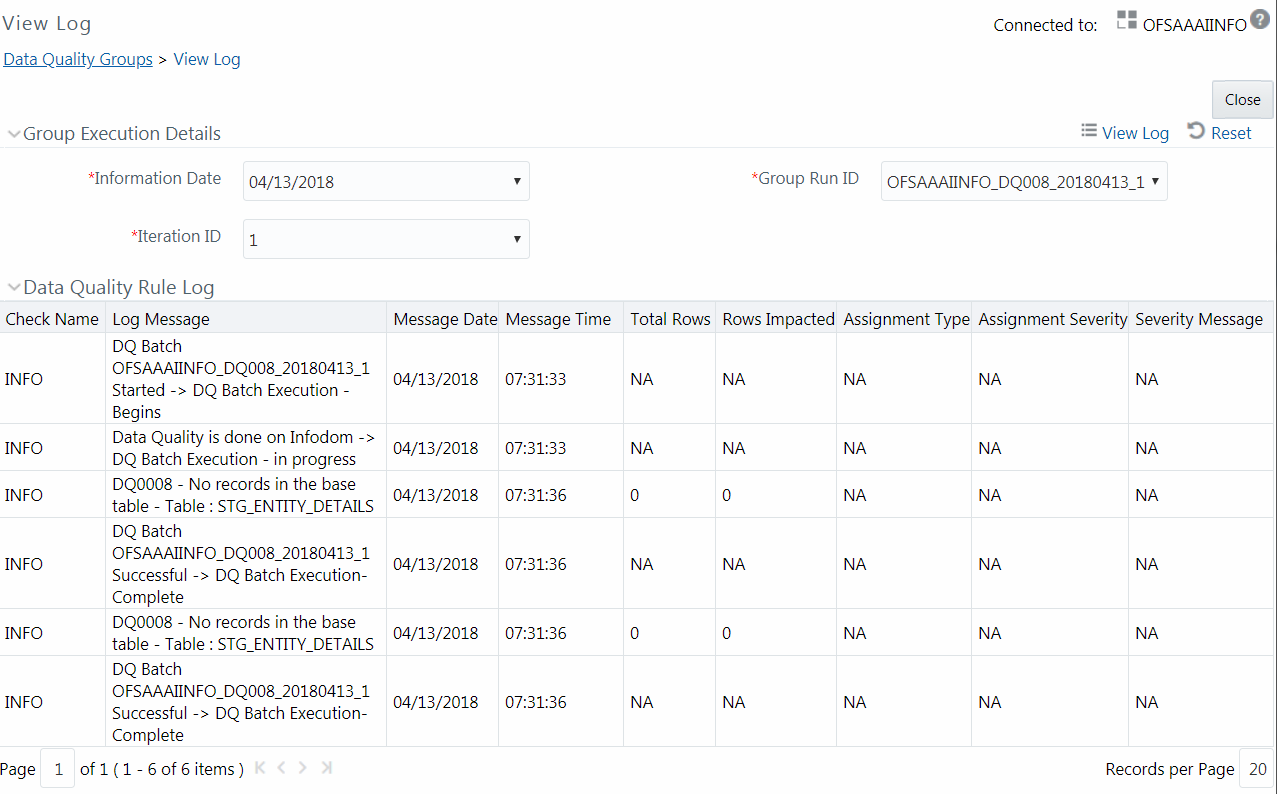Viewing Data Quality Group Summary Log
You can view the execution log details of Data Quality Rules in the View
Log window. The View Log window displays the details such as Check Name, Log
Message, Message Date, Message Time, Total Rows, Rows Impacted, Assignment Type,
Assignment Severity, and Severity Message of the executed Data Quality Rules.
To view the Data Quality Rule execution log details in the Data
Quality Groups Summary window: