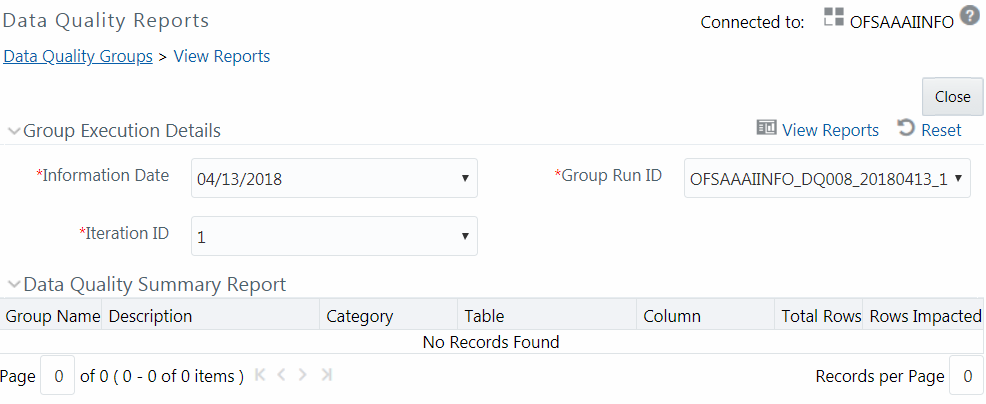Viewing Data Quality Report
You can view the execution summary report of Data Quality Rules in the Data
Quality Reports window. The Data Quality Summary Report grid displays the
details such as Group Name, Description, Category, Table, Column, Total Rows, and Rows
Impacted. By clicking the corresponding DQ check link under Category, you can view the
Data Quality Detailed Report grid, which displays details of the record which has a data
correction such as Primary Key Columns, Error Value, and Assignment value.
Note:
If you have opted to run T2T with data correction, then the data quality checking is done in the source and the Data Quality Report generated is only a preview report of the actual execution. That is, though the execution may have failed, you can view Data Quality report.To view the Data Quality Reports window: