Creating Import Definition from a Snapshot Archive
To import objects from a snapshot archive, perform the following steps:
- Click the Add button in the Object Migration
Import Summary window. The Import
Definition window is displayed.
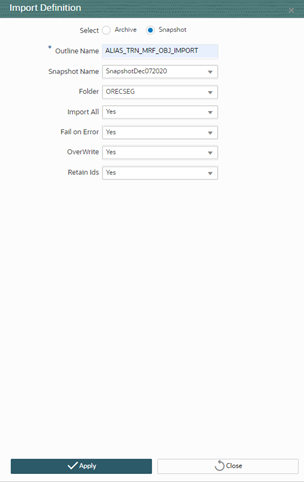
- Specify the Outline Name.
- Select the Snapshot from the Snapshot Name drop-down.
- Select the required Folder from the drop-down list. This is the default target folder if object specific Folder is not provided. However, if both Folders are not specified, then source folder available in the exported dump file will be considered as target folder.
- Turn ON the Retain IDs toggle button to retain the
source AMHM objects after migration. If it is turned ON, different scenarios and
the behaviors are as follows:
-
Object and ID does not exist in Target- the object is created in target environment with same ID as that in source.
-
Object exists in Target with different ID- object is migrated and the ID in the target is retained.
-
ID already exists in Target with different object- then the object is migrated to target environment and a new ID is generated.
-
Same object and ID exists in Target- In this case, the behavior depends on the OVERWRITE flag.
-
- Turn ON the Fail On Error toggle button to stop the import process if there is any error. If it is set OFF, the import process will continue with the next object even if there is an error.
- Turn ON the Import All toggle button to import all objects in the dump file to the target environment.
- Turn ON the Overwrite toggle button to overwrite any existing metadata. If it is turned OFF, it will not overwrite the object and continue migrating the next object.
- Click Save. The Import definition will be available in the Object Migration Import Summary window.
- Select the definition and click Import to execute.
- A confirmation message is displayed. Click Ok to trigger
the import process. You can view the logs from
/ftpshare/ObjectMigration/logsfolder.