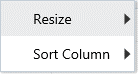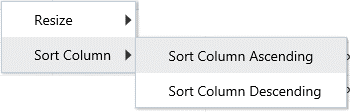Resizing and Sorting Reports
The reports generated displays data in the section following the
Search and Filter section. You can resize the columns and sort the data in the columns.
The following list describes the procedure to use these features: