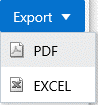- Analytical Application Infrastructure User Guide
- Reports
- Creating Audit Trail Report
Creating Audit Trail Report
The Audit Trail Report provides details for the user activities in the application such as login and add action, status of the action and the machine name.
The following is the procedure to create Audit Trail Reports:
- From the Reports Tiles menu, click Audit Trail Reports to display the Audit Trail Report window.
- In the Search and Filter section, enter in the fields in the Audit Trial
window.The following table describes the fields in the Audit Trial window.
Table 16-9 Fields in the Audit Trial window and their Descriptions
Field Description User Name Click the User Name field to display a drop-down list of User Names. Select All to display the report for all users in the system, or select a specific User name to display the report for the selected User Name. Action Click the Action field to display a drop-down list of actions in the application that users can perform. Select All to display the report for all actions in the system, or select a specific action to display the report for the selected action. From Date Select the start date for the report from the Date editor. To Date Select the end date for the report from the Date editor. Action Detail Enter a few characters to search for a user name and select the required name. - Click Search to generate the report and display the
result in the section following the Search and Filter section, or click
Reset to clear all values from the Search and Filter
section and enter new criteria to search.
The following table provides description for the columns in the report:
Table 16-10 Fields in the Report Columns and their Descriptions
Field Description User ID Displays the unique User ID of the user. Action Code Displays the type of action performed by the user. Action Subtype Displays the sub type of the action. Status Displays the status of the action. The values are successful or failure. Action Details Displays the details for the action performed. Operation Time Displays the date and time for the action performed. Workstation Displays the IP address of the machine from which the action was performed. Resize and Sort Columns See Resizing and Sorting Reports. - To export the report, click the Export button and select
either PDF, or Excel.