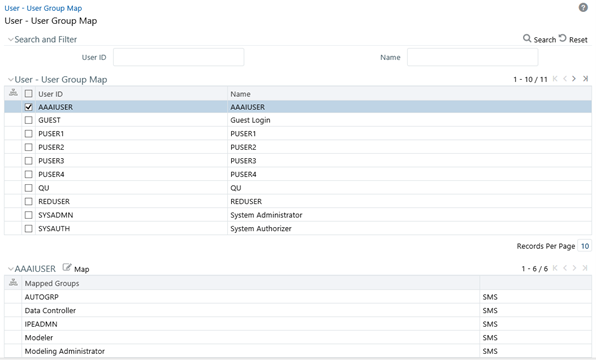User Group Folder Role Map
User Group Folder Role Map facilitates System Administrators to map role(s) to
specific user group(s), which are mapped to shared folders. This mapping is used to give
access rights to a user on objects belonging to Shared folder/segment.
To map user group-folder-role