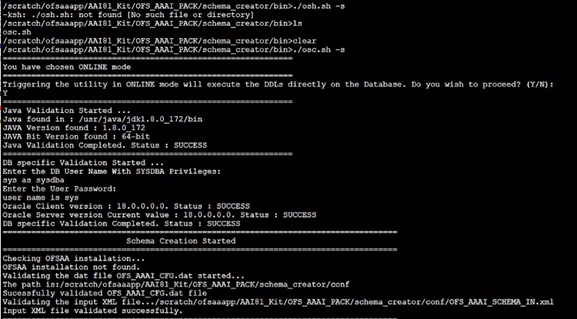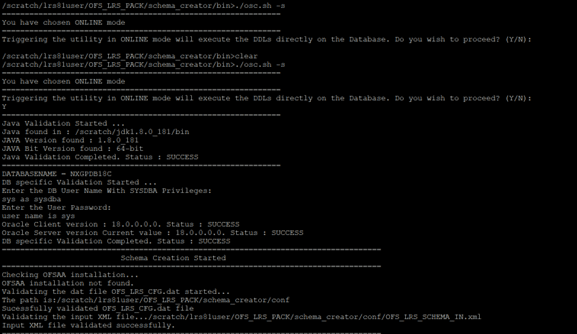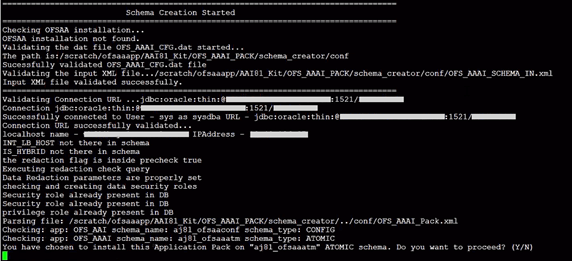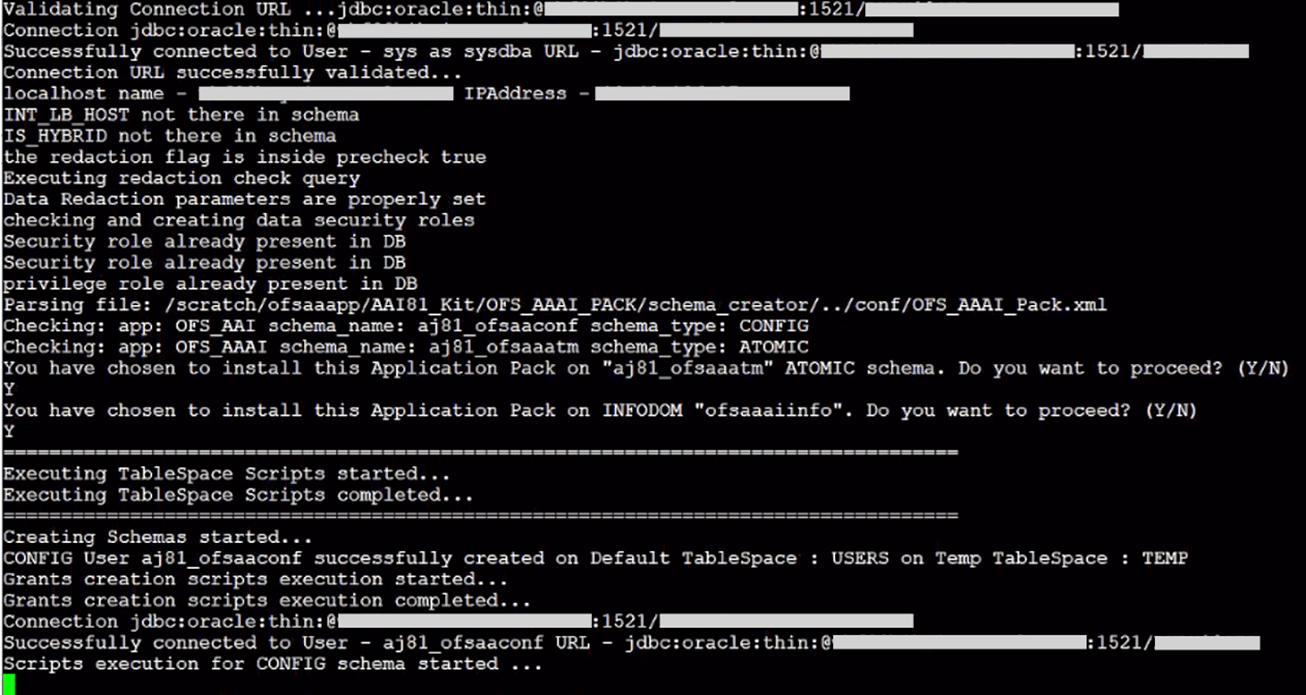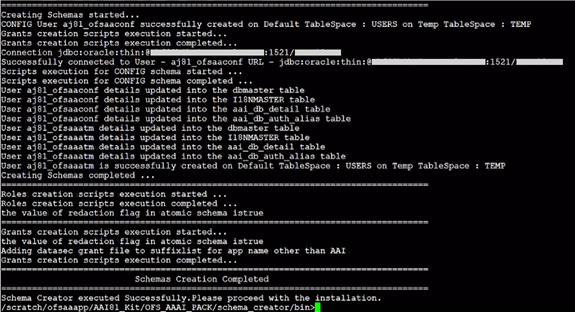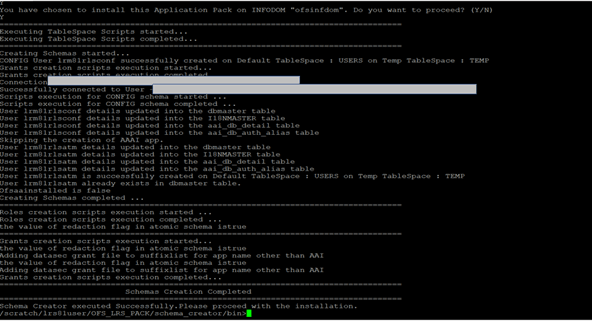Execute the Schema Creator Utility in Online Mode
Execute the Schema Creator utility in the online mode.
In online mode, the utility connects to the database and executes the DDLs for
Users, Objects, and Grants. If you have SYSDBA privileges you can execute the Schema
Creator Utility in Online mode and thereby create the Users, Objects, and Grants during
the execution process. To execute the utility in the Online mode, you must connect as
"<User> AS SYSDBA".
If you want to run the OFSAA Application Pack Installer in Online mode, it is mandatory to execute the schema creator utility with -s option.
To execute the utility with -s option in online mode: