- Process Modelling Framework Orchestration Guide
- Event-Based Orchestration of Process Flow
- Configure an Event Producer
Configure an Event Producer
After adding an Event Producer activity on the Canvas, configure the activity.
You can add details for Activity, Transition, and Notifications.
To configure an Event Producer, follow these steps:
- Click an Event Process Flow in the Process Modeller window to display it in the PMF Canvas.
- Double-click the Event Producer activity icon, or click
the Edit Activity icon that displays when you mouse over
the activity, to display the activity configuration details in the
Producer Activity drawer window.The window displays three tabs: Activity, Transition, and Notifications. The Activity tab requires mandatory details, whereas the Transition and Notifications tabs are optional.To configure details in the Activity tab, follow these steps:
Figure 16-4 The Producer Activity tab
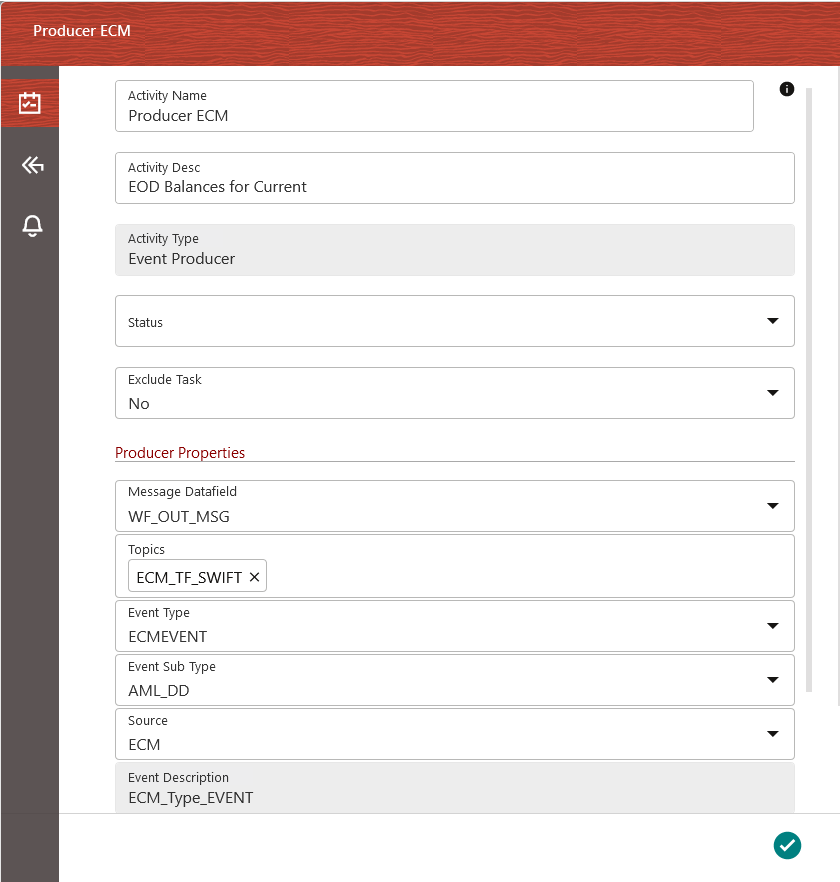
- Enter a name for the Producer Event in the Activity Name field.
- Enter a description for the Producer Event in the Activity Description field. By default, the Activity Type field displays as Event Producer and is read-only.
- Select the appropriate status from the Status drop-down.
- Select Yes or No from the Exclude Task drop-down.
- In the Producer Properties section, select the required type of message for the metadata from the Message Datafield drop-down.
- Select the required topics from the Topics drop-down. Topics is a virtual group(s) that stores or publishes data. It can have multiple consumers subscribing for the information.
- Select the required event type from the Event Type drop-down. The type of classification at the Parent level for the various tasks. For example: The type of the product such as Insurance, Loan, and Deposits.
- Select the required event subtype from the Event Sub Type drop-down. The further classification of the Parent-level Event Type. For example: The subtype for the Loan Event Type such as long-term loans, short-term loans, and loan transfers.
- Select the required source OFSAA application from the Source drop-down. The Event Description field is populated based on the selection in the Event Sub Type drop-down.
- After entering the details, click the Accept icon to save the details.
Figure 16-5 The Transition tab
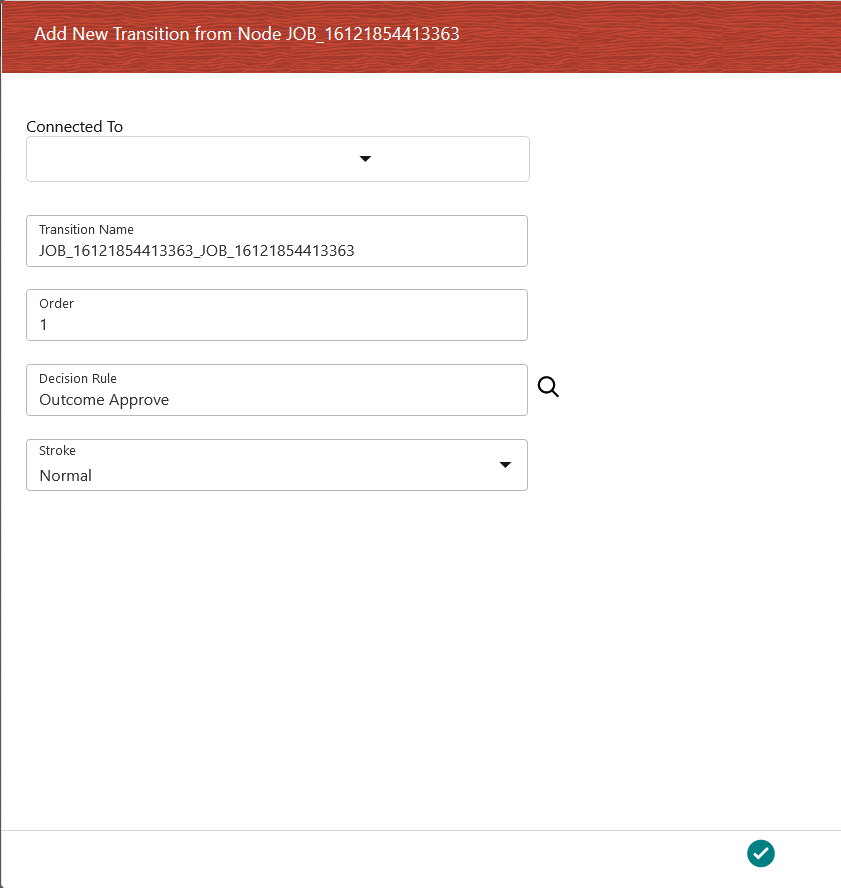
- Click the Transition tab.
- Click the Plus icon to display the fields required for transition details.
- Select the required job to be connected to from the Connected To drop-down.
- Enter a name for the transition in the Transition Name field.
- Enter the order of execution in the Order field. For example, 1 marks the order as to be executed first.
- Click the Search icon from the Decision Rule drop-down and select the required application rule. Click the Accept icon to save the details.
- Select the stroke format from the Stroke drop-down.
- After entering the details, click the Accept icon to save the details.
To configure details in the Notifications tab, follow these steps:Figure 16-6 The Notifications tab
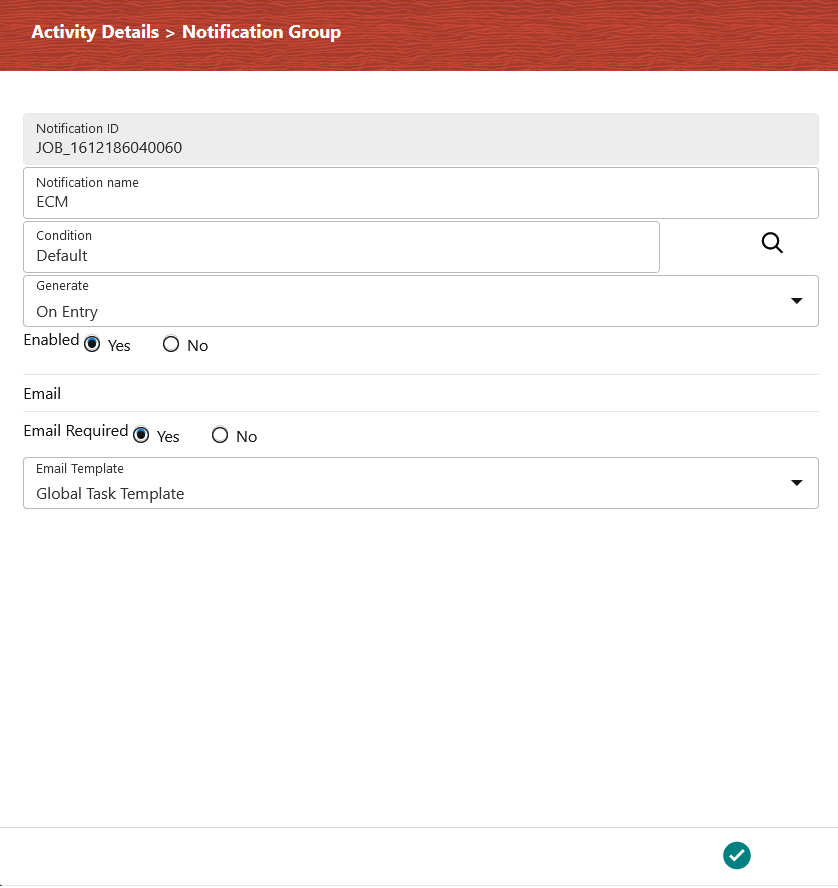
- Click the Notifications tab.
- Click the Plus icon to display the fields required for the Notifications.
- Enter a name for the notification in the Notification Name field. The Notification ID field is auto-populated based on the ID from the application.
- Click the Search icon from the Condition drop-down and select the required application rule. Click the Accept icon to save the details.
- Select the condition to generate the notification from the Generate drop-down.
- Select Yes in the Enabled field to activate the notification.
- In the Email section, select Yes in the Email Required field to select to receive the notification through email. Select No to disable this option.
- Select the required email template from the Email Template field.
- Click the Accept icon to save the details.