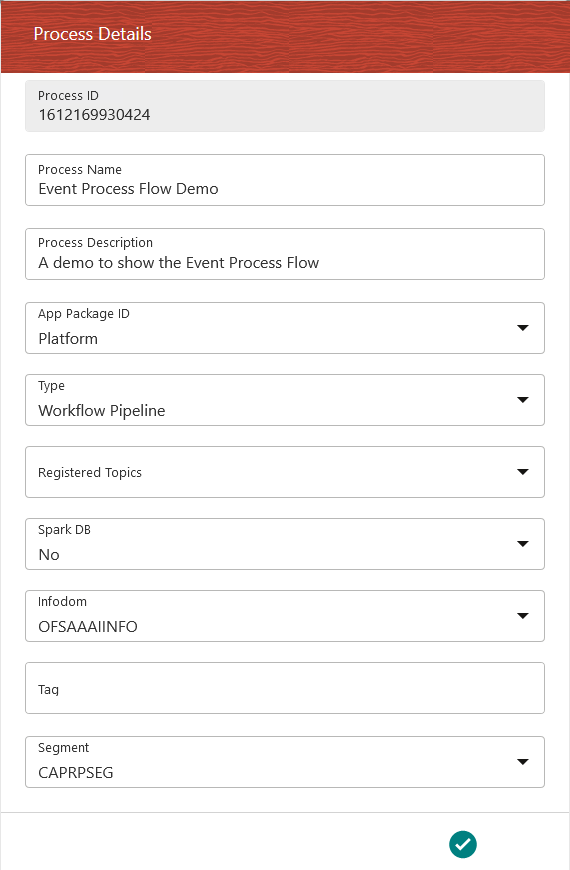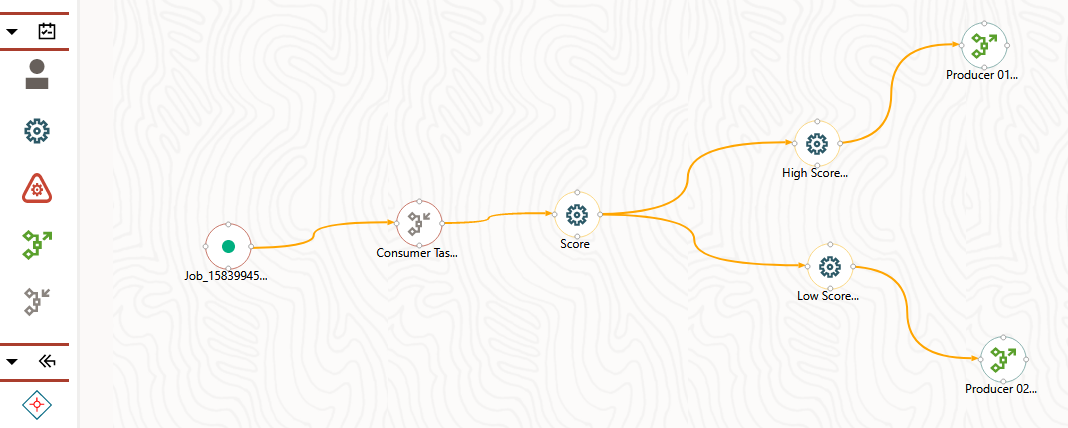Create an Event Process Flow in the Process Modeller
Use the Activities in the PMF Canvas to create an Event Workflow and execute
it so that the process of communication of data between the Producers (external
applications or PMF internal processes) and consumers (PMF internal processes) is
established and the events are triggered from the PMF Canvas. Configure to execute each
task independently as events in the process flow.
To create an Event Process Flow, follow these steps: