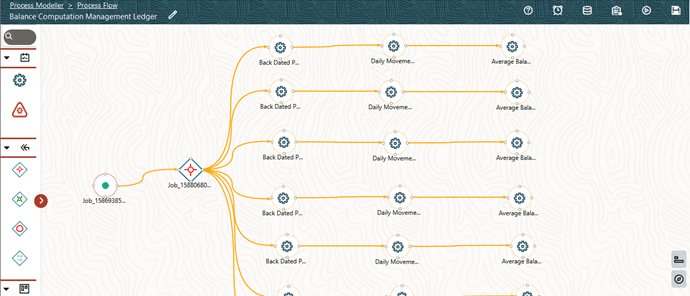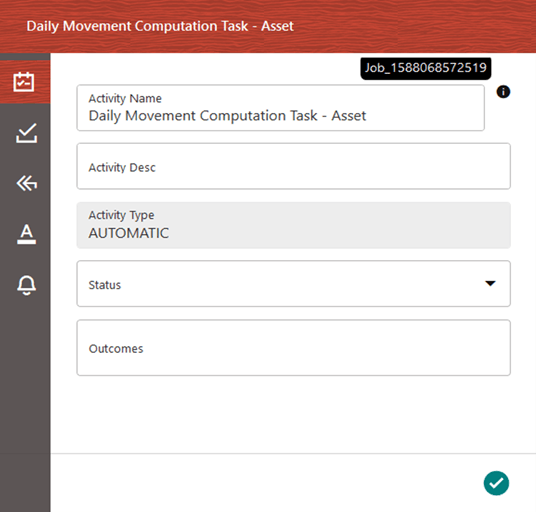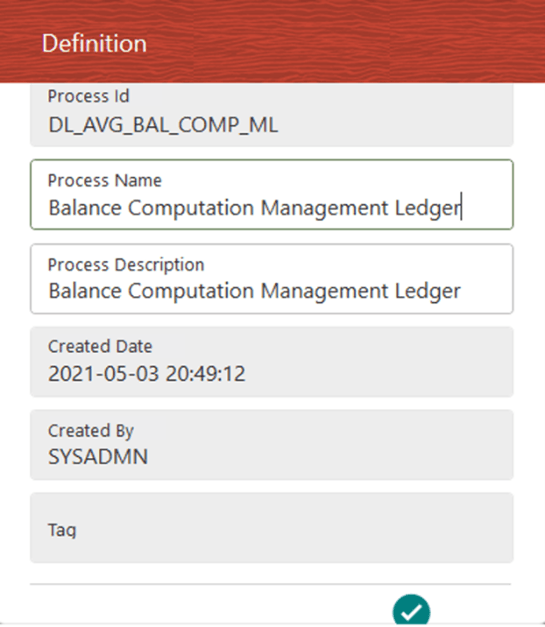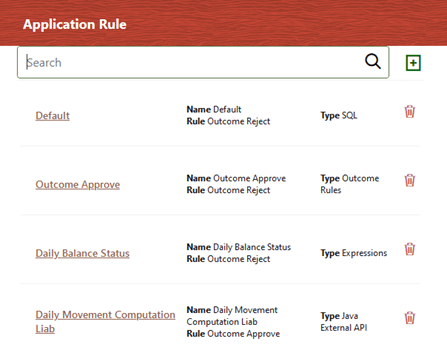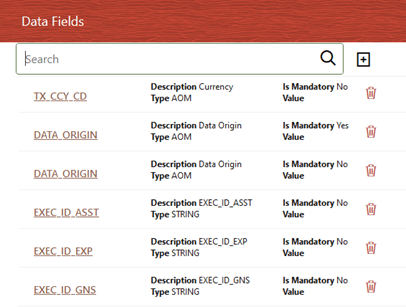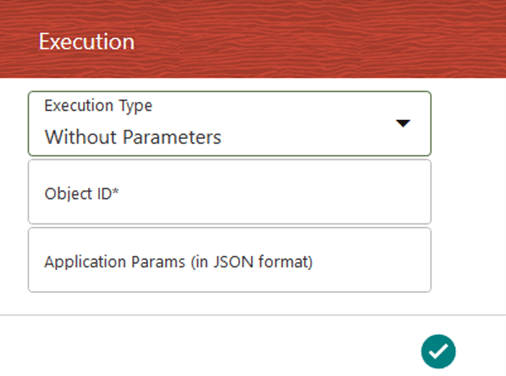9.5.1.2 Create a Process Flow for a Run Pipeline
After you save the details and click Save, the Process Flow canvas is displayed.
Figure 9-47 Process Flow Canvas Page
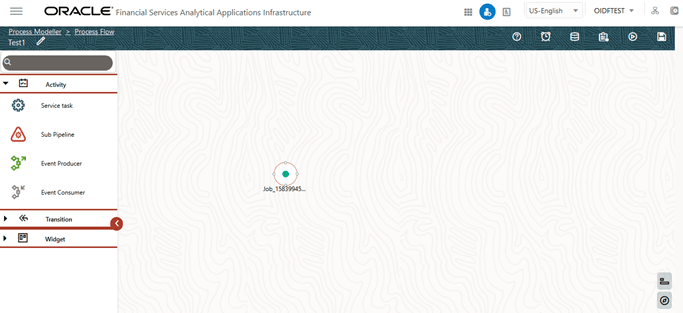
In the Process Flow canvas page, design a Process flow Run pipeline. By
default, START from the toolbar appears. This Start activity indicates the beginning of
the process. Use the drawing canvas to design the process flow with the Activity,
Transition, and Widget components available in the toolbar. To design a process flow
diagram for any Run Pipeline, see the Run Pipeline section, and to use various
components available in the Process Flow tab, see the Components for Designing Your
Process Flow section in the Oracle Financial Services Analytical
Applications Infrastructure Process Modelling Framework Orchestration Guide Release
8.1.1.0.0.
Figure 9-48 Create Process Flow for Run Pipeline
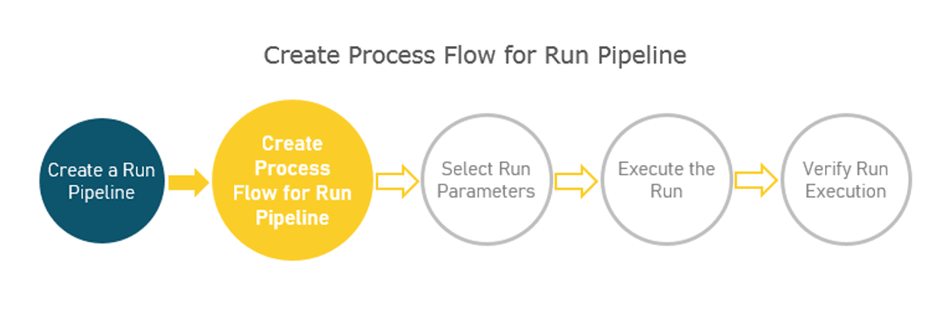
To create a process flow diagram for a Balance Computation Management Ledger
Process (a Run Pipeline for Daily and Average Balance Computation) follow these
steps: