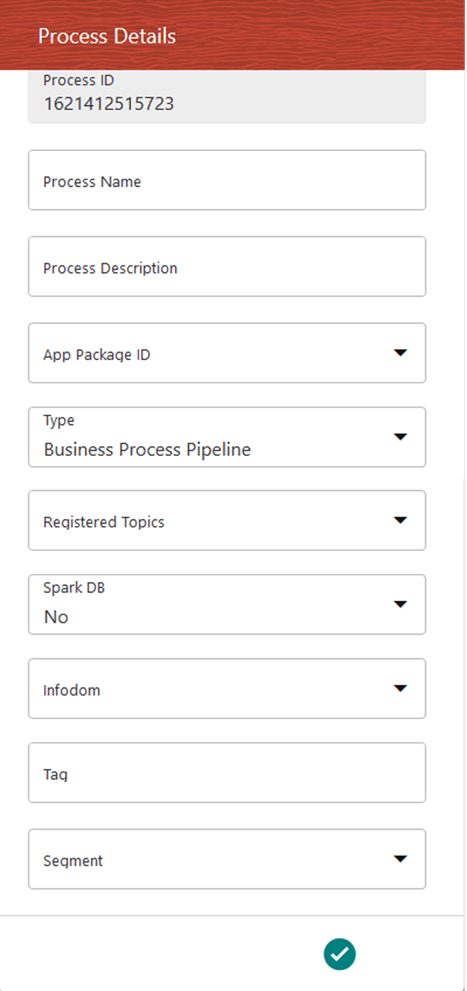9.5.1.1 Create a Run Pipeline
Visual representation of the Run is enabled through PMF by the construction of a Run pipeline. Various OFSAA widgets that enable the construction of Run pipeline are available in the Component toolbar. For detailed information about the Components in PMF, see the Components for Designing Your Process Flow section in the Oracle Financial Services Analytical Applications Infrastructure Process Modelling Framework Orchestration Guide Release 8.1.1.0.0.
Figure 9-45 Create a Run Pipeline
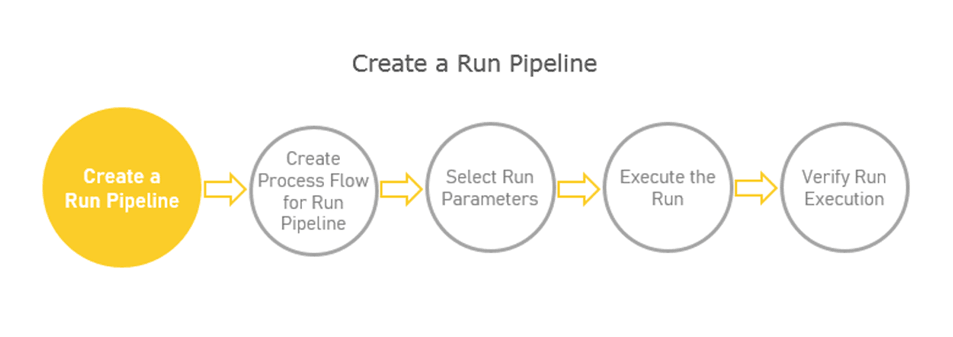
To create a new Run pipeline for Balance Computation Management Ledger process in the Process Modeller, follow these steps: