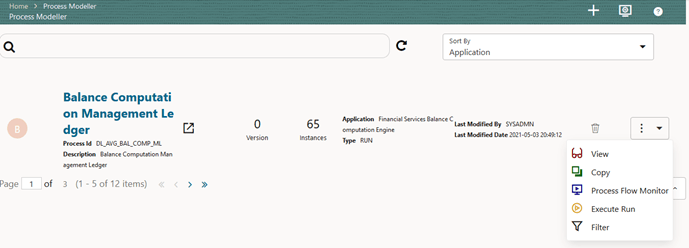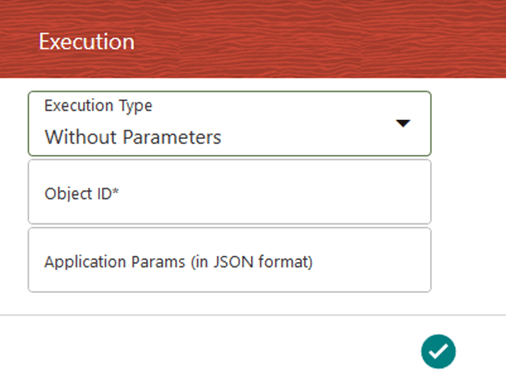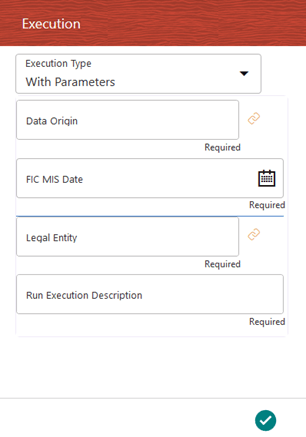9.5.1.3 Select the Run Parameters and Execute the Run
After a Run pipeline (process) is designed and defined in the process flow diagram, you must assign values to the Run parameters, and execute the Run.
Note:
You can use PMF to invoke the PMF process through a PMF specific ESIC (External Scheduler Interface Component) option. You can execute a Run Pipeline on the UI or using a command-line utility called wfExecExternal.sh.
This shell script file wfExec.sh is available in the ficdb/bin directory. To execute the utility, navigate to the $FIC_DB_HOME/bin directory and execute wfExec.sh with parameters such as objectId, objectType, Infodom, segments, userID, locale, appParams, and secMap.
Figure 9-56 Select Run Parameters and Execute the Run
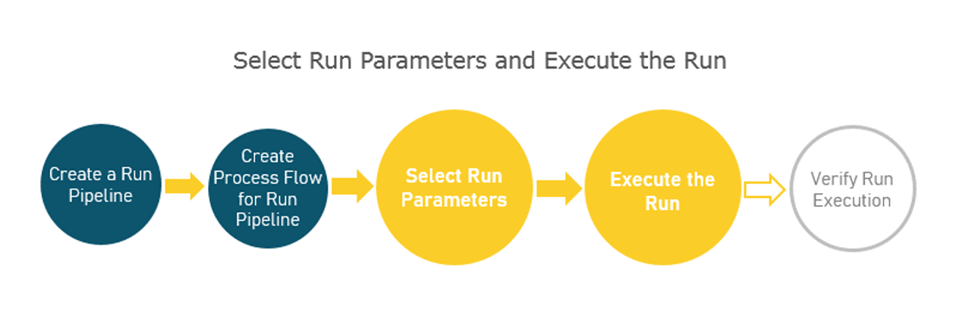
To select the Run parameters and execute the Run, follow these steps: