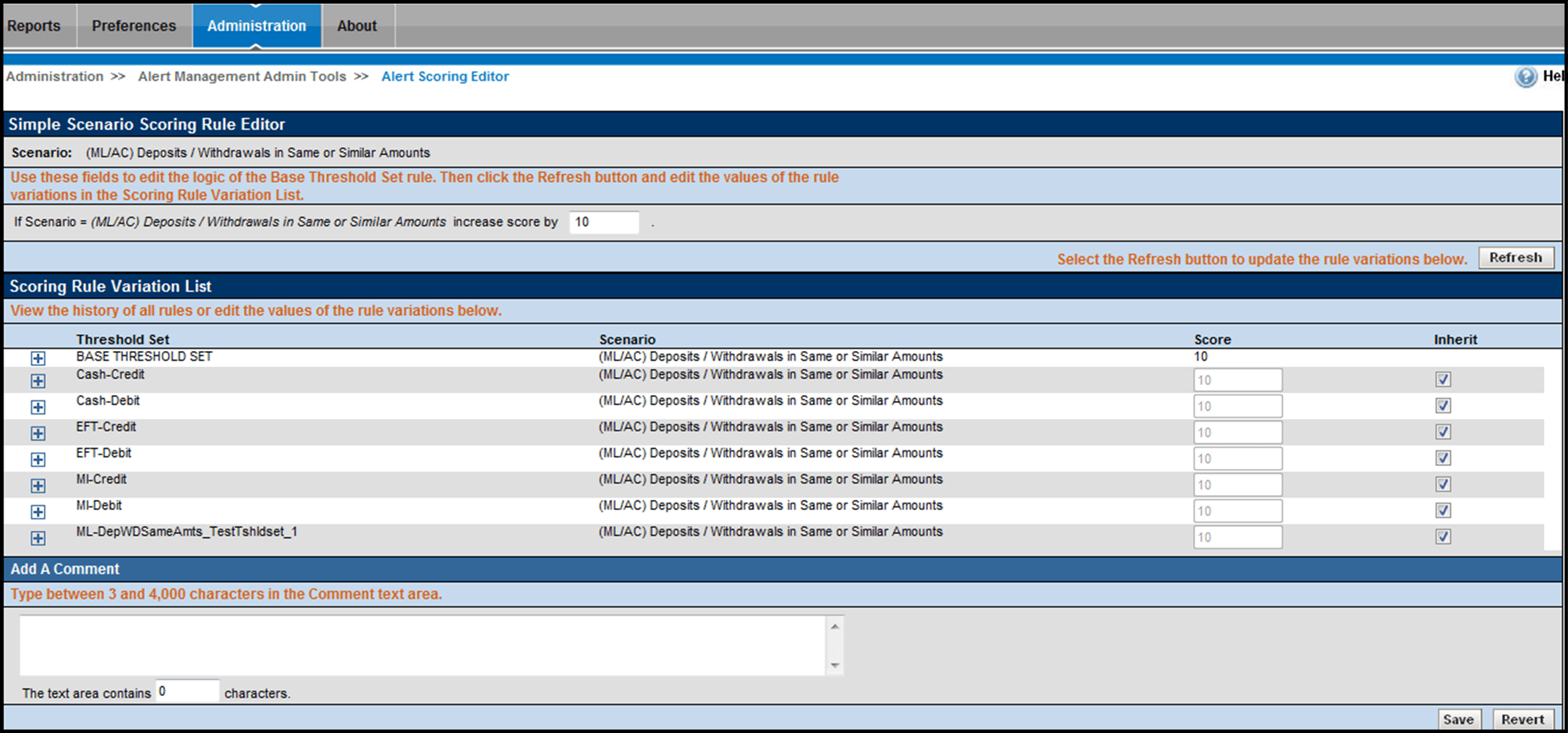Simple Scenario Scoring Rule Editor
The Simple Scenario Scoring Rule Editor allows you to create and edit a rule that increments the score of matches that a specific scenario generates.
Figure 5-14 Simple Scenario Scoring Rule Editor
Note:
Users cannot create Simple Scenario scoring rules for Scenario Classes. However, users can modify and delete existing scenario scoring rules from within the Simple Scenario Scoring Rules List when viewing scoring rules for a Scenario Class.The following sections describe the components of the Simple Scenario Scoring Rule Editor, and the components in the Rule Editor when you modify a rule:
Simple Scenario Scoring Rule Editor Components
Figure 5-15 Simple Scenario Scoring Rule Variation List by Scenario
- Scenario label: Displays (but is not editable) the name of the Scenario for which you are creating a scoring rule.
- Score text box: Assign the score to all matches that the
selected Scenario generates.
If you select Add, the Score text box displays the text Score.
If you select Update, the Score text box displays the current score entry for the selected rule.
Accepts a numeric value greater or equal to zero (0) and less than or equal to the Maximum Match Score.
Simple Scenario Scoring Rule Modification
For each rule variation for a Threshold Set, you can perform the following:
- Enter new values.
- View a history of changes to a rule.
- Enter comments that describe the value of, or changes to, a rule.
Scoring Rule Variation List and Simple Scenario Scoring Rule Editor provides description of most components in the Scoring Rule Variation List. The Simple Scenario Scoring Rule Editor also contains the following buttons:
- Refresh: Updates changes to rules in the Scoring Rule Variation List based on the base rule (and for which the Inherit check box is selected).
- Save: Saves your changes to the rules and displays the previous screen.
- Revert: Exits the area without saving any changes and displays the previous screen.