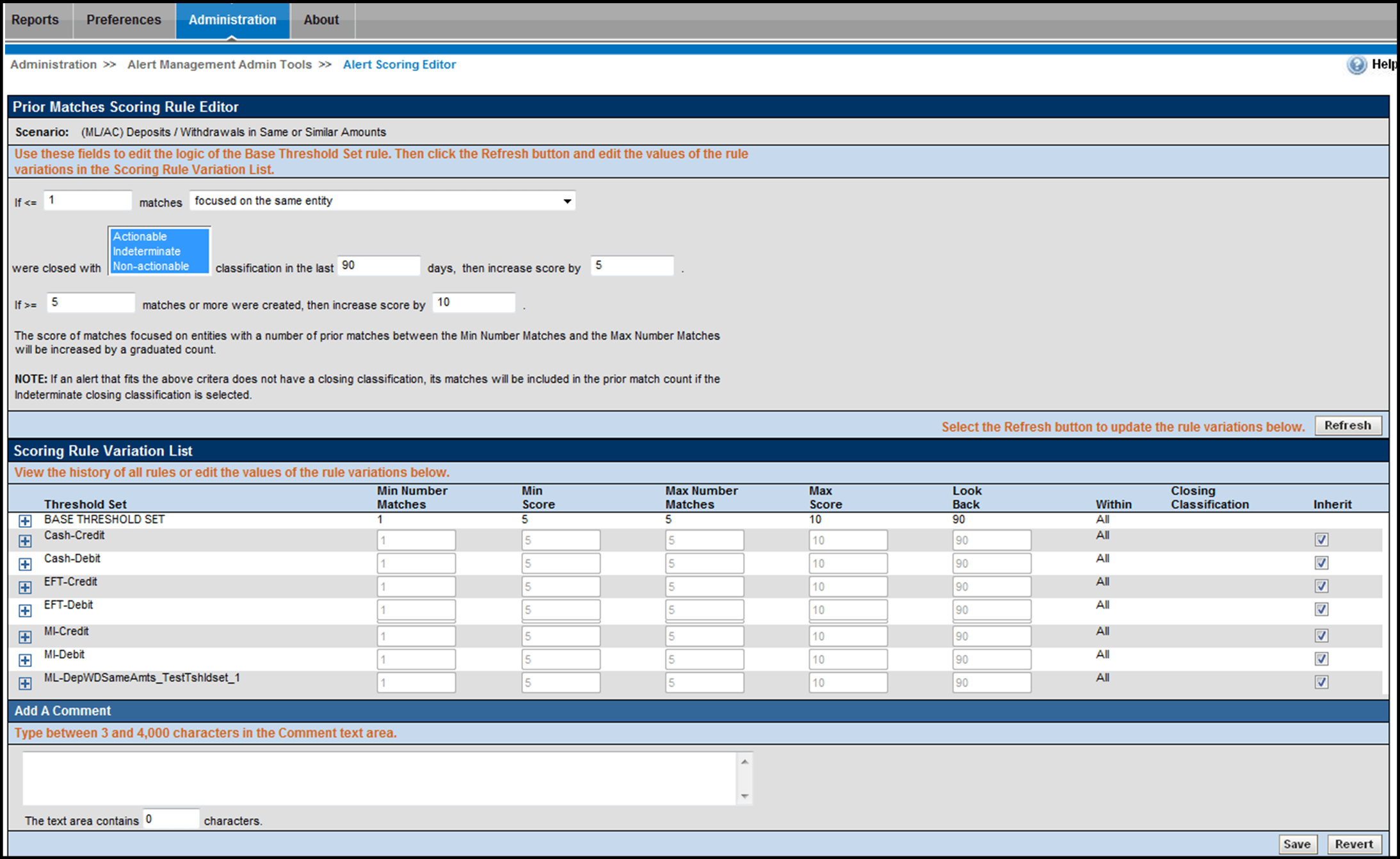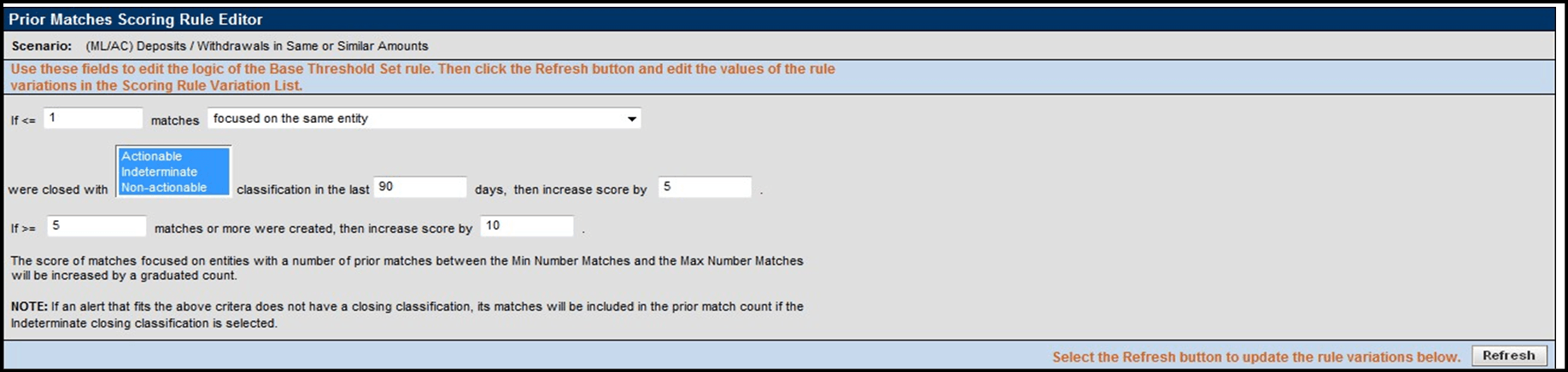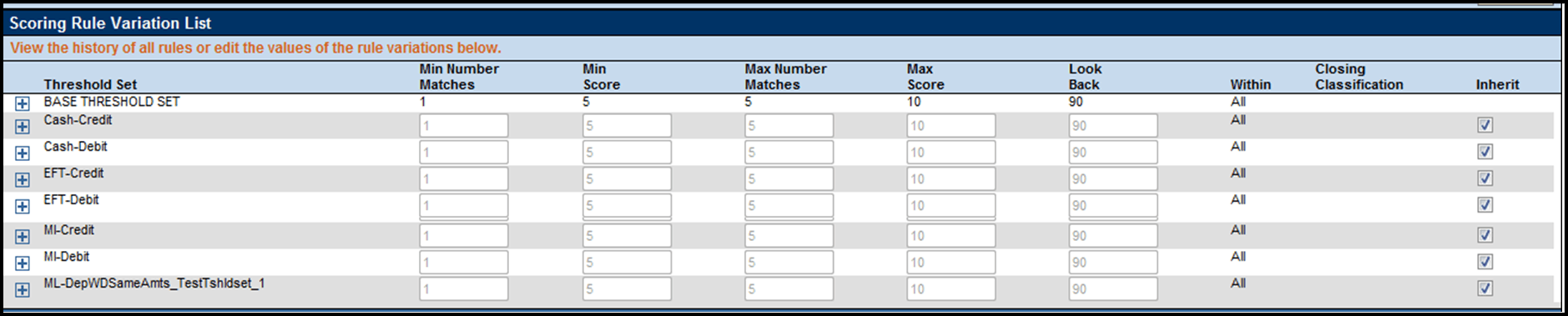Prior Matches Scoring Rule Editor
The Prior Matches Scoring Rule Editor displays after you click Add or Update in the Prior Matches Scoring Rule List.
The Prior Matches Scoring Rule Editor allows you to create and edit rules based not on attributes of the match, but based on the quantity of matches focused on the same entity as the match and generated by the same scenario or scenario class as the match. A look back period also constrains the strategy to count only matches that the system generated in the last N days.
Figure 5-11 Prior Matches Scoring Rule Editor
The following sections describe the components of the Prior Matches Scoring Rule Editor, and the components in the Rule Editor when you modify a rule.
Prior Matches Scoring Rule Editor Components
The Prior Matches Scoring Rule Editor includes the following components:
- Scenario Class label: Displays (but is not
editable) the name of the Scenario Class when you select this editor to create a
scoring rule for a Scenario Class.
Or:
Scenario label: Displays (but is not editable) the name of the Scenario when you select this editor to create a scoring rule for a Scenario.
- Min Number Matches text box: Must contain the minimum
number of matches that meet the Same Scenario criteria for the rule to
apply.
If you select Add, the Min Number text box displays the text Min Number.
If you select Update, the Min Number text box displays the current minimum number entry for the selected rule.
Accepts a numeric value that is greater than or equal to zero (0) and less than or equal to the maximum number.
- Same Scenario drop-down list: Designates that you select
matches that are focused on the same entity, focused on the same entity and
generated by the same scenario, or focused on the same entity and generated by
the same scenario class.
If you select Add, the Same Scenario drop-down list displays the default value of focused on the same entity.
If you select Update, the Same Scenario text box displays the current entity or scenario entry for the selected rule.
- Alert Closing Classification list box: Designates that
you select matches that are closed with Actionable, Indeterminate, or
Non-actionable classification. You can configure the list of Alert Closing
Classification names at the time of installation (Refer to the Installation
Guidefor more information).
If you select Add, all classifications in the Alert Closing Classification list box are selected.
If you select Update, the Alert Closing Classification list box displays the current classification for the selected rule.
Note:
If you do not want to search matches on Alert Closing Classification, select all options in the list box. - Look Back Days text box: Must contain the number of days
prior to the current date that the rule searches for matches that meet all other
prior match scoring rule criteria.
If you select Add, the Look Back Days text box displays the text Look Back Days.
If you select Update, the Look Back Days text box displays the current look back days entry for the selected rule.
Enter a numeric value in this text box that is greater than or equal to zero (0).
- Min Score text box: Must contain the score value to be
assigned to matches that meet the minimum value for the selected attribute in
the Same Scenario drop-down list for the rule to
apply.
If you select Add, the Min Score text box displays the text Min Score.
If you select Update, the Min Score text box displays the current minimum score entry for the selected rule.
Minimum score must be a numeric value greater or equal to zero (0) and less than or equal to the maximum score.
- Max Number Matches text box: Must contain the maximum
number of matches that meet the Same Scenario criteria for the rule to
apply.
If you select Add, the Max Number text box displays the text Max Number.
If you select Update, the Max Number text box displays the current maximum number entry for the selected rule.
Enter a numeric value in this text box that is greater than or equal to zero (0) and greater than or equal to the minimum number.
- Max Score text box: Must contain the score value to be
assigned to matches that meet the maximum value for the attribute selected from
the Same Scenario drop-down list for the rule to apply.
If you select Add, the Max Score text box displays the text Max Score.
If you select Update, the Max Score text box displays the current maximum score entry for the selected rule.
Maximum score must be a numeric value greater or equal to the minimum score and less than or equal to the application’s Maximum Match Score set during installation.
Prior Matches Scoring Rule Modification
Figure 5-12 Prior Matches Scoring Rule Modification
When you enter values in the Rule Editor fields (Min Number Matches, Same Scenario, Alert ClosingClassification, LookBack Days, MinScore, MaxNumber Matches, and MaxScore) and click Save, the Prior Matches Scoring Rule Variation List displays.
Figure 5-13 Prior Matches Scoring Rule Variation List by Scenario
For each rule variation for a Threshold Set, you can perform the following tasks:
- Enter new values.
- View a history of changes to a rule.
- Enter comments that describe the value of, or changes to, a rule.
Scoring Rule Variation List and Prior Matches Scoring Rule Editor provides description of most components in the Scoring Rule Variation List. The Prior Match Scoring Rule Editor also contains the following buttons:
- And:Allows you to add new filters for a rule. If at any time you want to remove a filter already associated to a rule, click the Remove button available for each of the filter rows.
- Refresh: Updates changes to rules in the Scoring Rule Variation List based on the base rule (and for which the Inherit check box is selected).
- Save: Saves your changes to the rules and displays the previous screen.
- Revert: Exits the area without saving any changes and displays the previous screen.