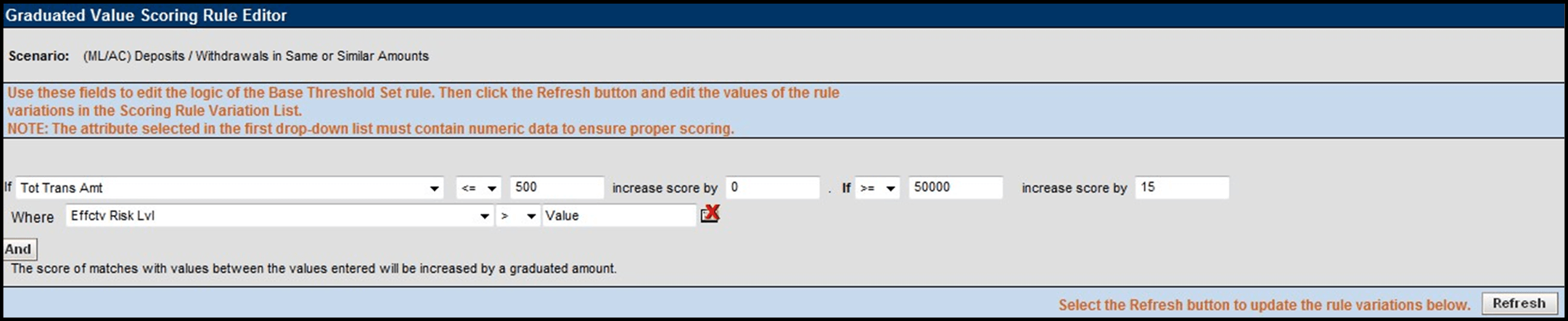Graduated Value Scoring Rule Editor
The Graduated Value Scoring Rule Editor allows you to create and edit rules that increment scores based on the value of a match's attributes as compared to a graduated scale.
The Graduated Value Scoring Rule Editor displays after clicking Add or Update in the Graduated Value Scoring Rule List.
The following sections describe the components of the Graduate Value Scoring Rule Editor, and the components in the Rule Editor when you modify a rule:
Graduated Value Scoring Rule Editor Components
Components of the Graduated Value Scoring Rule Editor include the following:
- Scenario Class label: Displays (but is not editable) the
name of the Scenario Class when you select this editor to create a scoring rule
for a Scenario Class.
Or:
Scenario label: Displays (but is not editable) the name of the Scenario when you select this editor to create a scoring rule for a Scenario.
- Match Attribute drop-down list: Contains a value for each
binding description associated within each pattern and matched record within the
selected Scenario Class (if you are updating a rule to a Scenario Class), or a
value for each binding description and matched record (displays in table.column
format) associated with patterns within the selected Scenario (if you are adding
or updating a rule to a single Scenario). The values display in ascending
alphabetic order.
If you select Add, the Match Attribute drop-down list displays the first option in the list as the default value.
If you select Update, the Match Attribute drop-down list field displays the current match attribute for the selected rule.
- Match Record Strategy drop-down list: Displays Min, Max and Sum. This is enabled only if you choose a matched record from the Match Attribute drop-down list. The value of the match record strategy is displayed in Parenthesis beside the matched record after selection of the value. This is mandatory to be selected for any matched record being selected in the Match Attribute drop-down list.
- Min Value text box: Must contain the minimum value for
the selected binding description in the Match Attribute drop-down menu for the
rule to apply.
If you select Add, the Min Value text box displays the text Min Value.
If you select Update, the Min Value text box displays the current minimum value entry for the selected rule.
Accepts a numeric value that is greater than or equal to zero (0) and less than the maximum value.
- Min Score text box: Must contain the score value that
applies to the minimum value for the selected binding description in the Match
Attribute drop-down menu for the rule to apply.
If you select Add, the Min Score text box displays the text Min Score.
If you select Update, the Min Score text box displays the current minimum score entry for the selected rule.
Accepts a minimum score of a numeric value greater or equal to zero (0) and less than or equal to the maximum score
- Max Value text box: Must contain the maximum value for
the selected binding description selected in the Match Attribute drop-down menu
for the rule to apply.
If you select Add, the Max Value text box displays the text Max Value.
If you select Update, the Max Value text box displays the current maximum value entry for the selected rule.
Accepts a numeric value that is greater than or equal to zero (0) and greater than the minimum value
- Max Score text box: Must contain the score value that
would apply to the maximum value for the binding description selected from the
Match Attribute drop-down menu for the rule to apply.
If you select Add, the Max Score text box displays the text Max Score.
If you select Update, the Max Score text box displays the current maximum score entry for the selected rule.
Maximum score must be a numeric value greater or equal to the minimum score and less than or equal to the application’s Maximum Match Score set during installation.
- Click the And button if you wish to add multiple filters for a rule.
Graduated Value Scoring Rule Modification
Figure 5-9 Match Attribute Scoring Rule Modification
Figure 5-10 Graduated Value Scoring Rule Variation List by Scenario
For each rule variation for a Threshold Set, you can do the following:
- Enter new values
- View a history of changes to a rule
- Enter comments that describe the value of, or changes to, a rule
Scoring Rule Variation List and Graduated Value Scoring Rule Editor provides description of most components in the Scoring Rule Variation List. The Graduated Value Scoring Rule Editor also contains the following buttons:
- And:Allows you to add new filters for a rule. If at any time you want to remove a filter already associated to a rule, click the Remove button available for each of the filter rows.
- Refresh: Updates changes to rules in the Scoring Rule Variation List based on the base rule (and for which the Inherit check box is selected).
- Save: Saves your changes to the rules and displays the previous screen.
- Revert: Exits the area without saving any changes and displays the previous screen.