D.1 Adding Input Parameters for the CallEDQ Task
Finally, add the new EDQ server name and applicable condition as input parameters in
the Post Load Changes page as shown in the following steps:
- Click the hamburger
 icon to view the Application Navigation List.
icon to view the Application Navigation List.
- From the Application Navigation List, select
Common Tasks, then select Data Management
Framework, then select Data Management
Tools, and then select Post Load Changes.
The Post Load Changes page appears.
Figure D-14 Post Load Changes Page
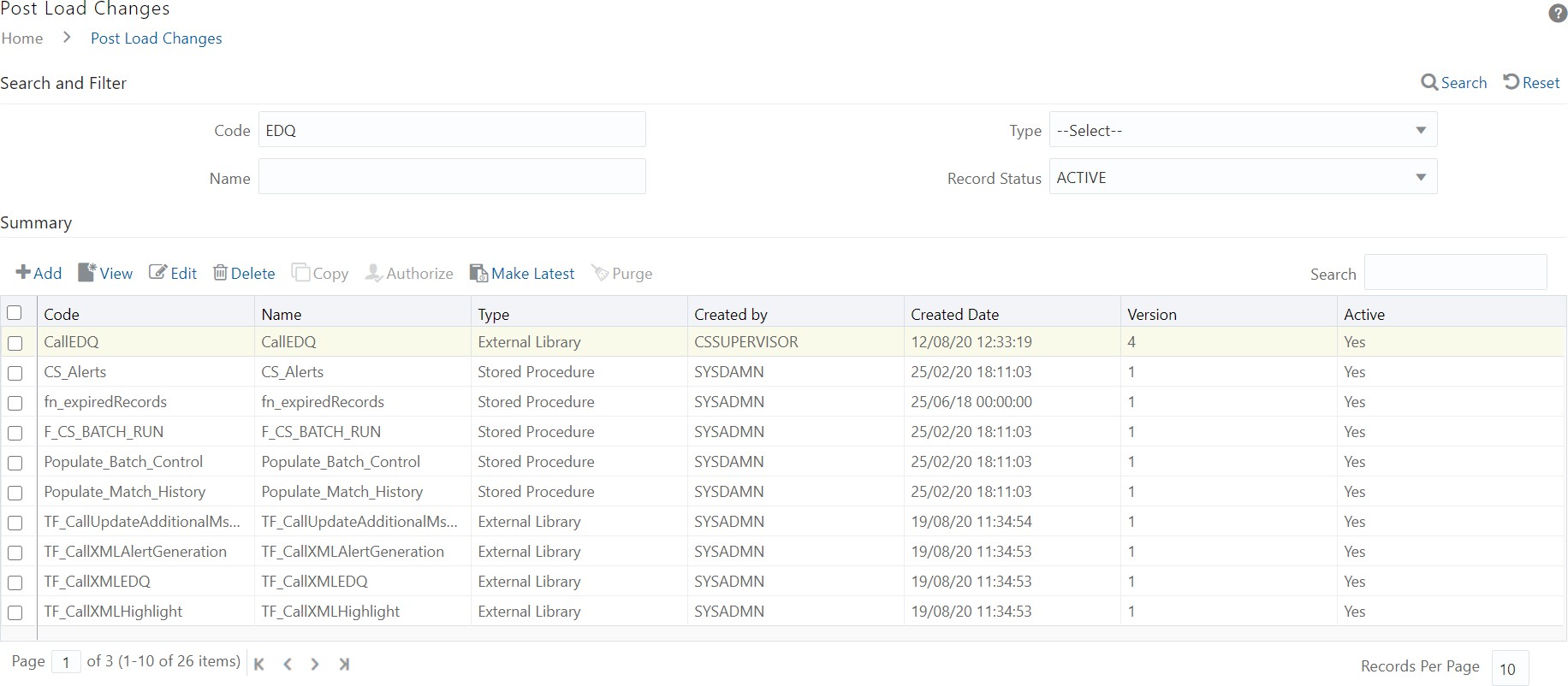
- Search for Call EDQ in the Code field and select it.
- Click Edit.
- In the Transformation Process Flow section, select Input Parameters. The Input parameters appear in the Parameter Definition section.
- Click Add Row to add a row. You must add two rows, one
for the EDQ server name and one for the condition.
Figure D-15 Adding Input Parameters
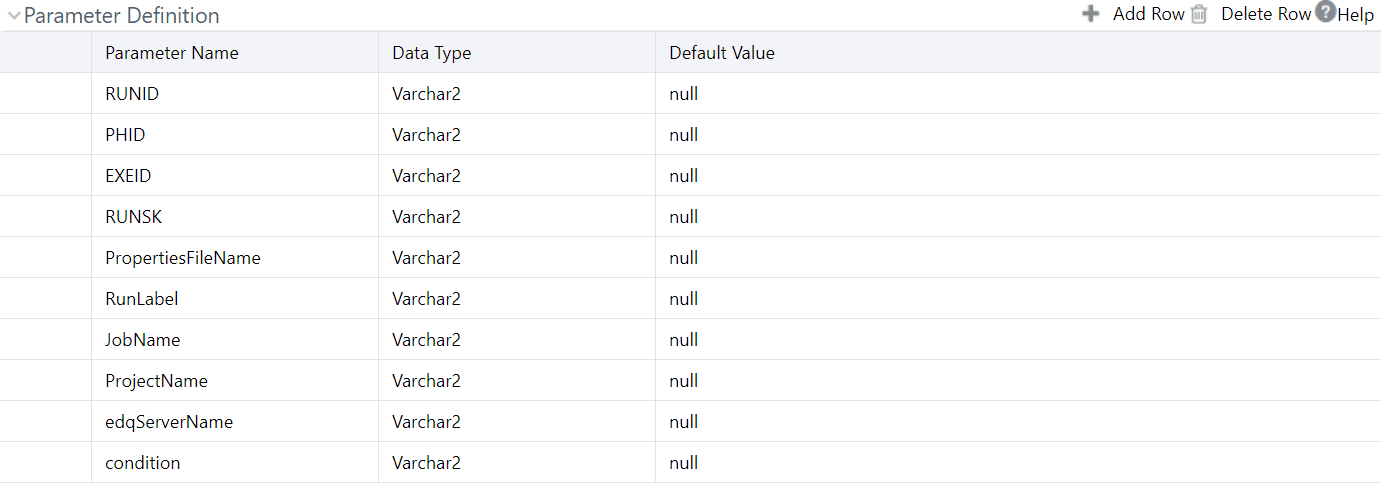
- Click Finish.
To verify the batch execution logs for the EDQ tasks, see the
FIC_HOME/ficdb/bin/CS_EDQ_CALL logfile.