3.3.2 Grid View
You can select the thumb view icon to view the Queue List for All Teams in Grid View.
Queue List displays the queues assigned to all user groups and the value. All Team is selected in the drop-down list and is disabled. It is displayed as the title for Queue List.
Figure 3-4 Queue List in Grid View
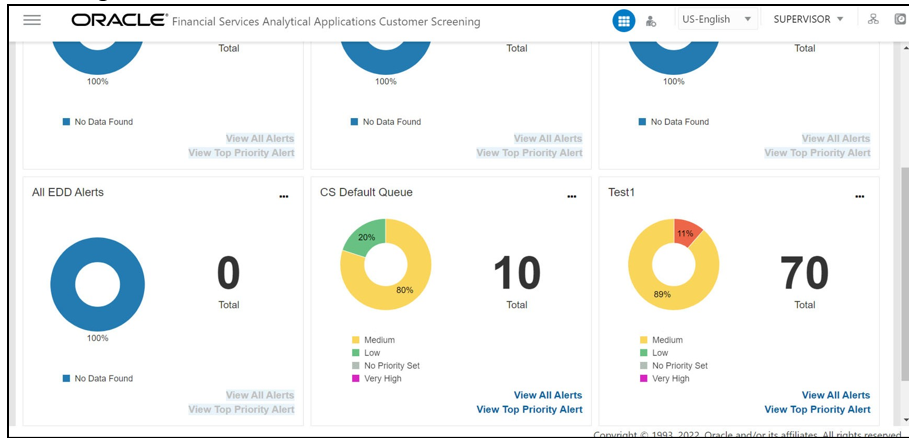
Note:
Only Reviewer/Analyst/Supervisor/Senior Supervisor can view the number of alerts details in each Queue.The Queue List appears in doughnut charts displays each cell's data as a slice of a doughnut. A pie chart data visualization uses a single circle divided into "slices," each slice representing a numerical proportion of the whole circle's value. Hover over the slices to see the details of the Series and the Value of the queue.
By default, the color-coding displayed for three priorities of the alerts and the Total numeric value indicates the number of alerts in that Queue.
The following are the default priorities in the application:
- High
- Medium
- Low
An Admin can configure any number of priorities and color code that needs to be displayed on the Queue Management Dashboard against each of the priority based on their requirement in the backend based on the match score, screening type, event type, jurisdiction and business domain.
The Queue Management dashboard displays all the priorities defined by the admin and the number of alerts meeting the priority condition. If there are alerts which does not fall under any priority criteria are displayed as No Priority Set.
To configure the priorities and color code see Configuring the New Priority section.
Priority configuration for all the alerts to be defined before Customer Screening.
You can view six queues in Queue List and use the navigation to view the next set of queues. You can perform the following actions on each queue:
- +Add Queue: Click button top-right in the Queue List to add a new queue (only for Queue Admin).
- Delete: Click the Ellipsis menu and then select Delete and click Yes to delete the queue.
- Edit: Click the Ellipsis menu and then select Edit to edit the queue details and click Finish.
- Open: Click the Ellipsis menu and then select Open to open the queue to see its details.
- Assign: Click the Ellipsis menu and then select Assign to
assign the queue to Groups (only for Queue Admin).
- Select the Groups to assign the queue.
- Click Assign.