3.3.1 List View
- Log in to the application as Reviewer, Analyst, Supervisor, or Senior Supervisor.
- Select the Financial Services Analytical Applications Customer Screening.
- From the Application Navigation List, select Queue Management.
You can select the hamburger icon to view the Queue List for All Teams in List View.
By default, queue details are displayed in the List View.
Queue List displays the queues assigned to all user groups and the value. All Team is selected in the drop-down list and is disabled. It is displayed as the title for Queue List.
Figure 3-3 Queue List in List View
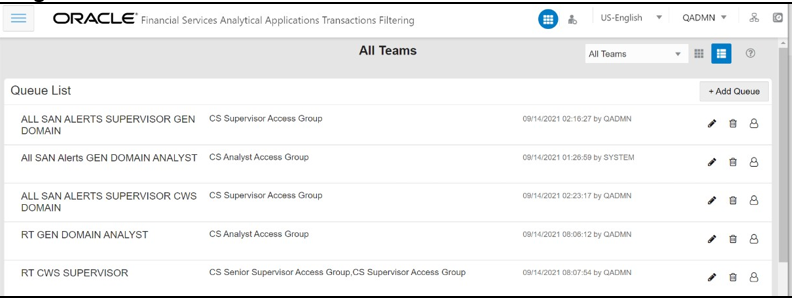
The following details are displayed in the List View for All Team:
- Queue Name
- User Group names (that are assigned by the Queue Administrator)
- Date Time Created By (For example, 09/09/2021 14:06:39 by QADMIN/SYSTEM)
- Queue Action
You can view ten queues in Queue List and use the navigation to view the next set of queues.
You can perform the following actions on each queue:
- +Add Queue: Click button top-right in the Queue List to add a new queue (only for Queue Admin).
- Delete: Click the Ellipsis menu and then select Delete and click Yes to delete the queue.
- Edit: Click the Ellipsis menu and then select Edit to edit the queue details and click Finish.
- Open: Click the Ellipsis menu and then select Open to open the queue to see its details.
- Assign: Click the Ellipsis menu and then
select Assign to assign the queue to Groups (only for Queue Admin).
- Select the Groups to assign the queue.
- Click Assign.
You can change the order of queues are as follows:
- According to your requirement, you can select the Queue to change the order, drag and drop in the list.
- Perform the following steps:
- Select the Queue and right-click. The menu options are displayed as Cut, Paste Before, and Paste After. The only Cut is enabled.
- Select Cut.
- Locate the cursor wherever it needs to be added and right-click. The menu options are Cut, Paste Before, and Paste After. Only Paste Before and Paste After are enabled.
- Select the Paste Before or Paste After to place the Queue.