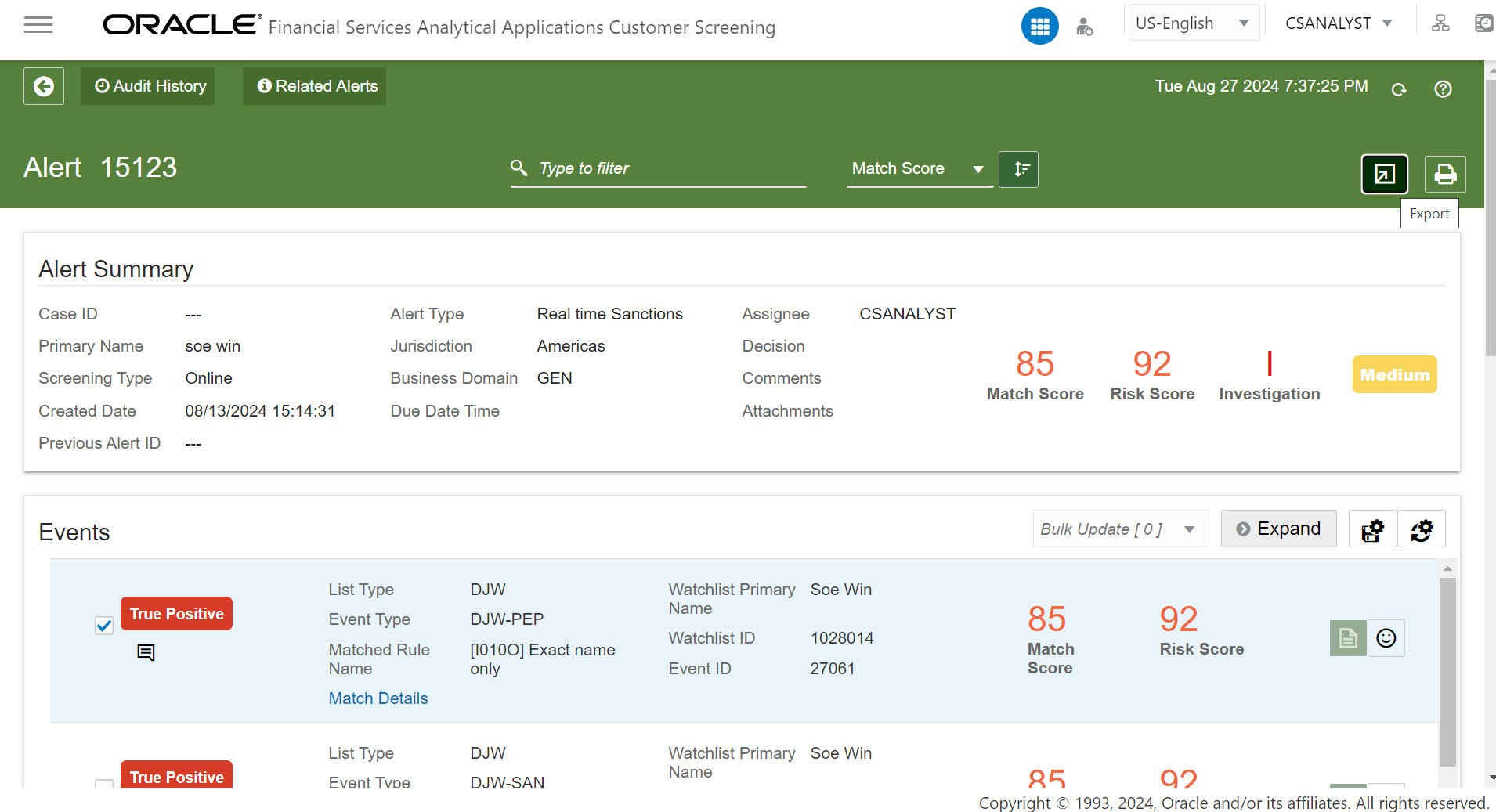3.4.6 Events
- List Type
- Event Type
- Matched Rule Name
- Watch List Primary Name
- Watch List ID
- Event ID
- Match Score
- Risk Score
- Edit Comments Icon
Click on the Select All check box to select all the event records for the bulk update. The Select All option is configurable. To enable and disable Select All option, see the Application Level Configuration section in OFS Customer Screening Administration Guide.
To Customize the number events records displayed per page in the event table, enter the number in the Records Per Page entry box. The value must be between 5 and 100.
You can click the Expand button to expand the event page and view
the event records (Records per Page) simultaneously. Click on the
Collapse button to collapse the event record. You can save
the preference by clicking the Save
![]() icon and click the Clear
icon and click the Clear
![]() icon for the default view.
icon for the default view.
Click on Match Details to display all the matched parameters of the event listed in the events table.
Search Filters
- Enter the value in the Search Filter.
- From the Filter menu, select the Match Score/Risk Score.
- Click the Sort
 icon to sort the search criteria in ascending and descending
order.
icon to sort the search criteria in ascending and descending
order.
You can perform the following actions on the Events.
Adding Comments to an Event
- In the Events section, click the Comments
 icon. The Add Comments window is displayed.
icon. The Add Comments window is displayed.
- In the Standard Comments section, select one or more Standard Comments from the drop-down list.
- In the Comments section, enter your comments and click Save.
- Click the Comments
 icon in an Event to edit a comment and click
Save.
icon in an Event to edit a comment and click
Save.
Adding False Positive to an Event
- Click the False Positive
 icon next to the Risk Score. The Add Comments window is
displayed.
icon next to the Risk Score. The Add Comments window is
displayed.
- In the Standard Comments section, select one or more Standard Comments from the drop-down list.
- In the Comments section, enter your comments and click
Save. The event will be marked with
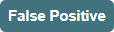 .
.
Adding True Positive to an Event
- Click the True Positive
 icon next to the Risk Score. The Add Comments window is
displayed.
icon next to the Risk Score. The Add Comments window is
displayed.
- In the Standard Comments section, select one or more Standard Comments from the drop-down list.
- In the Comments section, enter your comments and click Save.
The event will be marked with
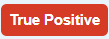 .
.
Note:
In the
CS_APPLN_PARAMStable, thePARAMETER_NAMEisMANDATORY_EVENT_COMM. By default, thisPARAMETER_VALUEis “N”.If no comments are given in the comments section for this configuration at the event level for any alert, it will not display any message and the empty message will be saved.
If you change the
PARAMETER_VALUEforMANDATORY_EVENT_COMMto “Y” and no comments are given in the comments section for this configuration at the event level for any alert, the message “Please enter event level comments!” will be displayed and will not allow to save until the comments are provided.In the
CS_APPLN_PARAMStable, thePARAMETER_NAMEisMANDATORY_ALERT_COMM. By default, thisPARAMETER_VALUEis “Y”.If no comments are given in the comments section for this configuration at the alert level for any alert, it will display “Please enter Alert level comments!” message and will not allow to save until the comments are provided.
If you change the PARAMETER_VALUE for MANDATORY_ALERT_COMM to “N” and no comments are given in the comments section for this configuration at the alert level for any alert, it will not display any message and the empty message will be saved.
Bulk Update the Events
- In the Events section, select one or more events or click Select All check box.
- In the top right corner of the Events section, select the Bulk Update drop-down list and then select True Positive/False Positivestatus. The Add Comments window is displayed.
- Enter the comments and click Save. For more information, see Adding Comments to an Event.
- The status of the event will be updated. The Decision and Comment are added to the Audit History of that Alert.
Exporting Event Details
Below is the list of columns that are available for Event export:
- Alert ID
- Screening Type
- Entity Type
- Jurisdiction
- Business Domain
- Event ID
- Customer/External Entity ID
- Given Names
- Family Name
- Full Name
- Source Request ID
- Date of Birth
- Primary Citizenship Code
- Secondary Citizenship Code
- Residency Country
- Taxation Country
- Country of Birth
- Country of Incorporation
- Operating Countries
- Employer Name
- Match Score
- Watchlist ID
- Watchlist Record Type
- Watchlist Key
- WL Given Names
- WL Family Name
- WL Full Name
- WL DOB
- WLYOB
- WL Country Of Birth
- WL Nationality Countries
- WL Operating Countries
- WL All Countries
- Event Decision
- Comments