12.4.1 Create a Data Quality Errors based Data Adjustment
To create a data adjustment for the action type Data Adjustments - Data Quality Errors, follow these steps:
- From the Issues & Actions page, under an action created, click View More.
- On the Data Adjustment page, click Create.
The Adjustments Rule Details window is displayed.
- In the Adjustment Rule Details window, enter values in the
Name and Description fields.
Figure 12-6 Issues & Actions
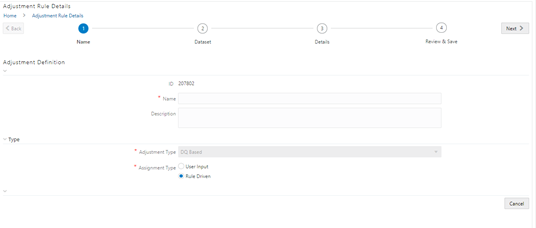
- Select the Assignment Type as either User Input or Rule Driven.
- For User Input: The Select Entity and
Select DQ are auto-populated. However, you have an option
to select a different DQ if it has multiple DQs.
- Click Next.
- Select Add Attribute.
- In the Add Attribute window, in the Line Item, Target Attribute drop-downs, select the required values and then click OK.
- Click Next, and then click Save.
- In the Export window, in the MIS Date section, select a date for which the data is available, and then click Export.
- Save the Excel file to your system.
- Enter values in the required rows and then save the Excel.
- In the Manual Data section, in the ID column, select the required ID and then click Import.
- In the Import window, attach the Excel that you added data to, and then click Upload.
- Click Import.
- Click Submit if you want to send the Data Adjustment for approval or click Save.
- For Rule Driven:
- To go to the next section, click Next or click Dataset.
- In the Select DQ dropdown box, select the required
Data Quality value.
This Data Adjustment is being created for this failed Data Quality.
- Click Next.
- Click Add Expression.
- Select a value from the drop-down box for
Column.
Note:
You can ignore the Lookup section. - Enter values in the following fields:
Table 12-3 Add Expression Fields
Field Description String Select a value from the drop-down box. Date and Time Select a value from the drop-down box. Aggregate Select a value from the drop-down box. Others Select a value from the drop-down box. Mathematical Select a value from the drop-down box. Concatenation Select a value from the drop-down box. Mathematical operators Select a value from the drop-down box. Others Select a value from the drop-down box. Comparison Select a value from the drop-down box. Logical Operators Select a value from the drop-down box. Expression Enter an expression. - Click OK and click Next.
- In the Review and Save section, click Save.
The Data Adjustment for the action is created.