12.4 Creating a Data Adjustment
The Action Owner is the Data Adjustment Creator. The Actions are of type Data Adjustment. Therefore, the Data Adjustment grid appears in this section.
Note:
If you have selected the Action Type as Others, then the Adjustments section does not appear.To create a Data Adjustment, follow these steps:
- Log in to the application as the Action Owner (Data Adjustment Creator).
- From Financial Services Data Governance for North America Regulatory Reporting window navigate to Controls.
- Select a stage table and then click the View Controls icon to view the details.
- Select a Control that has open Issues from the LHS Menu and then select the Control.
- Click Issues & Actions.
- In the Issues for this control, click the required system-generated Issue ID.
The Actions section is displayed.
Figure 12-3 Issues & Actions
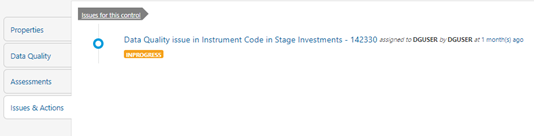
- In the Actions, select the required issue to View
More details.
The Data Adjustments section is displayed.
Figure 12-4 Issues & Actions
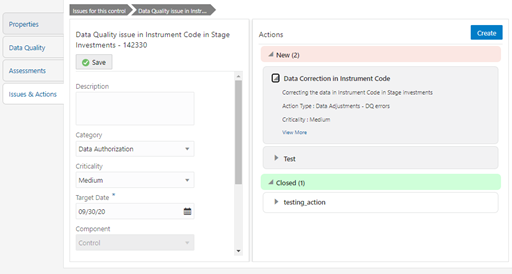
- In the Data Adjustments section, click Create.
The Adjustment Rule Details window is displayed.
Figure 12-5 Issues & Actions
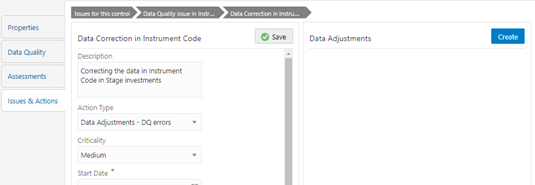
- Depending on the type of adjustment, create a data adjustment.
For details see, sections: