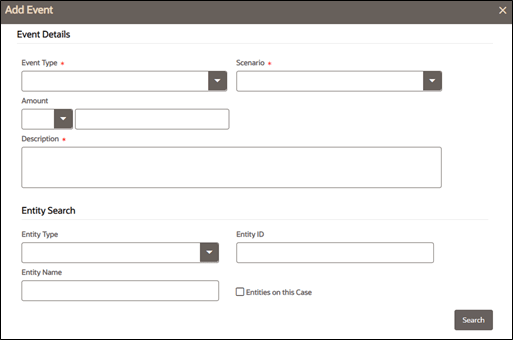5.6.1.5 Adding Events
This section allows you to add events manually.
Note:
Events can be added to cases in Closed status, depending on your implementation's masking rules configuration. Contact your administrator to enable this button.To add an event, follow these steps: