5.6.12 Using Conductor Tab
This tab is introduced as part of CA-STR functionality. In order to view this map this tab to your case types using Case Designer.
For more information, see the Case Designer section in Administration and Configuration Guide.
In case the conductor is not a customer of the bank, their details are displayed the Conductor tab. You can select the conductor and click View Conductor Details to view information on the conductor. Related parties of the conductor are displayed under the Related Parties tab.
The related parties can be either a customer of the bank or not a customer of the bank.
If related parties are customers of the bank, their names are displayed in the Customer List inside the Customer tab.
If related parties are not customers of the bank, they can be viewed under by clicking the View External Parties button in the Conductor List grid.
- Details: displays basic information about conductor.
- Conductor Address: displays the address of the conductor.
- Conductor Identification Documents: displays the identification documents of the conductor.
- Conductor Email: displays the email address of the conductor.
- Conductor Phone: displays the phone number of the conductor.
- Related Parties: displays the related parties of the conductor.
- From the homepage, click Enterprise Case Investigation.
- Click Search Cases.
The Case Search page is displayed. Open the required Case List (EX: CA100).
- Click the Entities Tab.
Account List is displayed.
- Click the Conductor Tab.
Figure 5-52 Conductor Tab
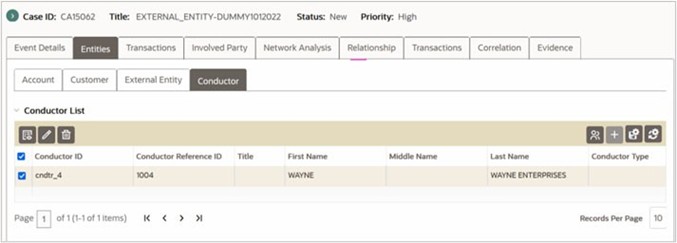
Conductor List
This section displays conductor-related information – Conductor ID, Conductor Reference ID, Conductor Name, Conductor Type, Tax ID, and Edit History.
You can also add, edit, view and delete the conductor details by clicking the respective icons available in the Conductor List grid.
To add/edit/delete a conductor record to the case, follow these steps:
- Click the Add icon in the Conductor List grid.
The Related Parties page is displayed.
- Select the related party from the Related Party ID drop-down.
The Customer Yes/No drop-down is auto populated based on the selected related party.
You can define the relationship type by selecting the type from the Relationship Type drop-down.
- Click Save to add the related party.
- Click the Edit icon, make the required changes, and click Save.
The add and edit actions are recorded in the Audit History.
Select a record, click the Delete icon, and click OK.
Viewing External Parties
You can click the View External Parties icon to view the associated external parties.
- External Party ID
- External Party Name
- City
- Country
- Edit History
- Add
- Edit
- Delete
The Add icon is disabled when a record is selected in the grid. You can select multiple records and delete all of them from a case.