5.6.9 Using Financials Tab
This tab is available only for the Fraud case type and based on the user roles.
About Financials Tab
In the course of investigating fraudulent activity, it is necessary to track data pertaining to potential and actual losses (which can result from the activity identified), as well as to track any amounts that may be recovered during the course of the investigation.
- Current Loss and Recovery Summary
- Potential Loss
- Averted Loss
- Recovery
- Edit and remove cost center and (General Ledger) GL account.
- View current loss and recovery summary history
- Add, edit, and remove loss and recovery data
- View loss and recovery history
Managing Current Loss and Recovery Summary
Viewing Current Loss and Recovery Summary
The Current Loss and Recovery section provides information for total loss and recovery values and for the Primary General Ledger (GL), Cost Center, and Offset Account information.
By default, the Current Loss and Recovery Summary section displayed as described in the following table.
Table 5-24 Current Loss and Recovery Information Fields
| Item | Description |
|---|---|
| Total Potential Loss Amount | Represents the total potential financial loss that the institution may experience as a result of the fraudulent activity identified by the case. This value is calculated as an aggregate of all active Potential Loss data items for the case. |
| Total Averted Loss Amount | Represents the total financial loss amounts that the institution may be able to prevent based on actions taken during the course of the investigation into the fraudulent activity identified by the case. This value is calculated as an aggregate of all active Averted Loss data items for the case. |
| Total Loss Recovery Amount | Represents the total financial losses that have been recovered during the course of the investigation into the fraudulent activity identified by the case. This value is calculated as an aggregate of all active Recovery data items for the case. |
| Total/Net Loss Amount | Represents the total loss remaining after Averted Loss and Recovery Amounts have been subtracted from the Potential Loss. It is calculated as:Potential Loss - Averted Loss - Recovery Amounts = Total/Net Loss Amount |
| Primary GL Account | The primary general ledger (GL) account to which the total net loss amount for this investigation should be associated. |
| Primary Cost Center | The primary cost center to which the total net loss amount for this investigation should be associated. |
| Offset Account | Offset account associated with loss and recovery financials for this investigation. |
| Offset Cost Center | Offset account's cost center associated with loss and recovery financials for this investigation. |
| Charge Off Date | The date on which the loss was charged off. |
| Last Update Date | The date and time at which loss and recovery data were last updated. |
| Last Update By | The last user who updated the loss and recovery data. |
Note:
The total loss and recovery summary values are populated with the current information. This page is refreshed when you enter or edit the relevant data in the Loss and Recovery Data Entry section.Editing Cost Center and GL Account Details
If your user role permits, you can modify the cost center and GL account details.
- Navigate to the Financials tab.
- Go to the Current Loss and Recovery Summary section. Click Edit. The Cost Center and GL Financials Data Entry window are displayed with the current values associated with the Primary GL, Primary Cost Center, and Offset Account and Offset Cost Center and Charge Off Date.
- Modify the required information in the fields. For more information on the fields, see the Table 5-24 table from above.
- Click Save. A confirmation message is displayed. And the Current Loss and Recovery Summary section is displayed with updated information.
Removing Cost Center and GL Account Details
If your user role permits, you can remove information pertaining to Cost Center and GL account. Removed records are considered as inactive and are viewable only in the History window.
Note:
The action cannot be performed if there is no active Primary GL Account and Cost Center information associated with the investigation.- Navigate to the Financials tab.
- Go to the Current Loss and Recovery Summary section.
- Click Remove. A confirmation message is displayed. The Current Loss and Recovery Summary section is displayed with updated information.
Viewing Current Loss and Recovery Summary History
If your user role permits, you can view summary of current loss and recovery in History window
Note:
You cannot view details if there is no current or previously entered information.- Navigate to the Financials tab.
- Go to the Current Loss and Recovery Summary section.
- Click History. The Current Loss and Recovery Summary window is displayed. This provides information such as Primary GL account, Primary cost account, and Offset cost center.
Managing Loss and Recovery
Viewing Loss and Recovery Details
The Loss and Recovery section displays individual loss and recovery records by type. This section provides complete details of Potential Loss, Averted Loss, and Recovery.
- Navigate to the Financials tab.
- Go to the Potential Loss, Averted Loss, or Recovery section. The respective section display the following information.
The following table provides descriptions of columns for each Loss and Recovery record.
Table 5-25 Loss and Recovery Record
| Item | Description | Loss and Recovery Records | ||
|---|---|---|---|---|
| Potential Loss | Averted Loss | Recovery | ||
| Date | The date on which this loss or recovery item was incurred. | X | X | X |
| Amount | The respective amount of the loss or recovery item. Please note that the system shall consider the currency value entered to be in base currency only | X | X | X |
|
GL Account |
The general ledger account to which this individual loss or recovery item is associated. | X | X | X |
| Cost Center | The cost center to which this individual loss or recoveryitem is associated. | X | X | X |
| Loss Payee | The payee identified for the loss amount represented by this record, if one was specified. | X | ||
| Loss Averted Type | Specifies the type of averted loss entry represented by this record, if one was specified. | X | ||
| Entered By | Reflects the User who entered this record. | X | X | X |
| Entered Date | System date and time on which this record was entered or edited. | X | X | X |
| Description | Any description comment that was entered with respectto this record. | X | X | X |
Adding Loss and Recovery Details
If your role permits, you can add information pertaining to Potential Loss, Averted Loss, and Recovery details.
- Navigate to the Financials tab.
- Go to the Potential Loss, Averted Loss, or Recovery section.
- Click Add. The Loss and Recovery Data Entry window is displayed.
Figure 5-51 Loss and Recovery Date Entry
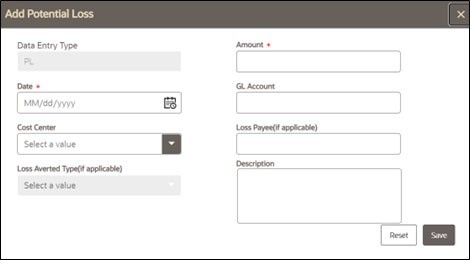
- Enter the following information in the respective fields as described in the
following table.
Table 5-26 Loss and Recovery Data Entry Fields
Field Description Data Entry Type Pre-populated as per the data entry type selected (for both add/edit), that is, Potential Loss, Averted Loss, Recovery. This is a non-editable field. Date The date on which this loss or recovery item was incurred. Amount Note that the system accepts values in base currency only. You must enter the amount in the correct base currency format. GL Account This data item associates this GL account to the current item being entered only and not to the overall case. This field provides you the option to associate a different GL account to an individual item than might be appropriate for the entire case. Cost Center This field associates this cost center to the current item being entered only and not the overall case, appropriate for the entire case. It provides you the option to associate a different cost center to an individual item than might be appropriate for the entire case. This drop-down list is populated with available cost centers as defined by your firm.
Note: If you require additional values, contact your System Administrator.
Loss Averted Type (if applicable) The type of averted loss entry represented by this record. The specification of Averted Loss Types is optionally provided by your firm. If no averted loss Types have been defined, then this drop-down will provide no entries for selection. Loss Payee (if applicable) The specification of a payee identified for the loss amount represented by this record. Description The descriptive comments regarding the current item being entered in the row. - Click Save. A confirmation message is displayed.
- Click Cancel. The window closes and navigates you to the refreshed list of Loss and Recovery, and the updated records are displayed. Also, corresponding audit entries are recorded on the case.
Modifying and Removing Loss and Recovery Details
If your role permits, you can edit information pertaining to Potential Loss, Averted Loss, and Recovery details.
To modify Loss and Recovery Details, follow these steps:
- Navigate to the Financials tab.
- Go to the Potential Loss, Averted Loss, and Recovery section.
- Select the check box for the required record. Click Editor Remove.
Note:
You can edit one record at a time. When editing loss and recovery details, you cannot change the data entry type for the record you are editing.
For more information, see Managing Business Entity Records
Viewing Loss and Recovery History
If your role permits, you can view Potential or Averted Loss and Recovery history. You cannot view these details if there is no current or previously entered information. History button is available in the Potential Loss, Averted Loss, and Recovery sections.
The current versions of all records displayed in the current section and any previously edited versions that may exist of each record. Additionally, the system displays any deleted records and any previous versions of those deleted records. For each line item that has been edited or deleted, the system displays each loss and recovery item in an order reflecting the most current version of the record followed by previous and inactive versions of that record.
For example, if a Potential Loss record was edited to change the loss amount from USD 100 to USD 1000, you can see an active record showing the amount as USD 1000 (along with the date, time and user who made the change) followed by a row displaying the original, now inactive, version of the record showing the originally entered amount of USD 100.
To view Loss and Recovery history, follow these steps:
- Navigate to the Financials tab.
- Go to the Potential Loss, Averted loss, and Recovery sections.
- Select the required record. Click History. The Potential or Averted Loss and Recovery History window is displayed. This provides complete details of the current and previously entered information.