20.14 Adding Search Results Fields based on Case Type
This section describes how to add Search Results Fields based on Case Type.
You can define which attributes should be displayed in the search results for each case type.
For example: for CS, you can add the attributes like Customer Name, Watch List-ID/Name, and others that are specific to CS cases.
If you want to see a focus column in the case search results, then add this as an attribute. This shows the Focus and the Focus Name ('CU Bob Smith') of the focal entity associated with the case. This is an optional attribute since some cases will have more than one focus.
- Update the select query that defines all fields that are
returned in the search results to include the new
field.
In table FCC_UI_MODULE_CONF where V_UI_MODULE_ID equals to CM_CS_CASELIST_GRID, update the V_SELECT_QUERY field to include the new column in the select part of the query. In this example, we are adding ‘risk_score’.
Figure 20-6 Adding Risk Score
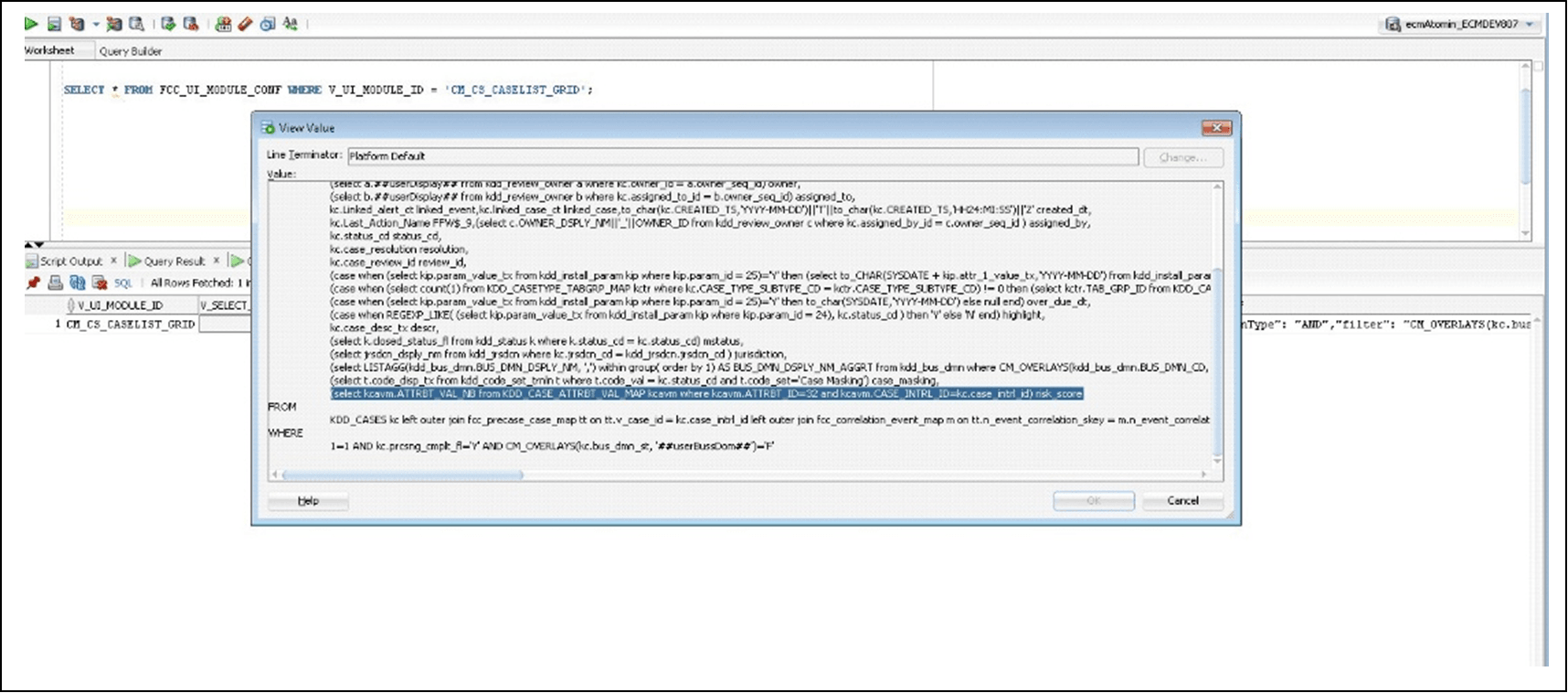
- The header label for the above column (that is, ‘risk_score’)
needs to be rendered from the MESSAGES_EN_US table. If it is
not already listed, then make an entry in the MESSAGES_EN_US
table (with config schema) with the MSG_IDENTIFIER as
‘CS_RISK_SCORE’ and MSG_PACKAGE as ‘RENDERER’ as shown
below.
Figure 20-7 MESSAGES_EN_US table
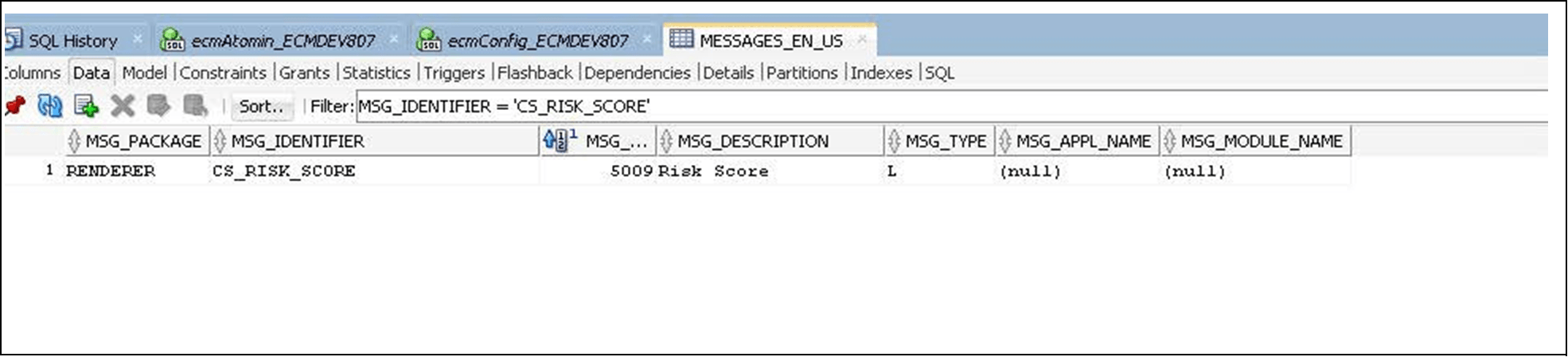
- Define column details. In table FCC_UI_MODULE_CONF where module
ID equals to CM_CS_CASELIST_GRID,update the V_MODULE_PROP
field to include the column definition for the value-added
above. Each value has the following attributes:
"key": "risk_score", "locale_code":"RENDERER.CS_RISK_SCORE", "align": "right","headerAlign": "left", "width": "0.08","dataType": "float", "displayType":"number", "draggable":true, "resizable":true,Note:
- ‘key’ property should match with the ‘alias’ name given in the query defined in Step 1.
- The ‘locale_code’ is the label for the column
header and it is rendered from the MESSAGES_EN_US
table as explained in Step 2. It follows the
convention [MSG_PACK- AGE].[MSG_IDENTIFIER] from
the MESSAGES_EN_US table.
For the new column, ‘visible’ property should be set to False.
For the new column, ‘addToColMenu’ property should be set to False.
The other variables define the column’s functionality.
If multiple case types are selected to be searched on that have conflicting search results a default set of fields are displayed, then set the “visible” and “addToColMenu” to True to show this field in that default setting.
"sortable":true, "readOnly":true, "visible": false, "addToColMenu":false - Define the new field in table KDD_CASEATTRBT_MASTER and then
enter it in table KDD_CASEATTRBT_COLMNID_MAP.
Figure 20-8 KDD_CASEATTRBT_COLMNID_MAP Table
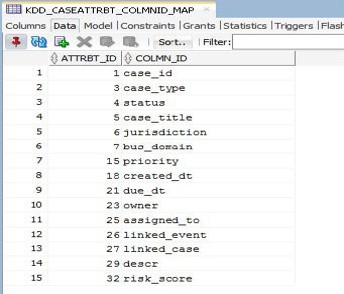
- Assign the new column ID to the applicable case types and define
the order. Define the visible as default, if required. Map
all the required column IDs to the selected case type in the
KDD_CASETYPE_COLMNID_MAP table.
Figure 20-9 KDD_CASETYPE_COLMNID_MAP detailed table
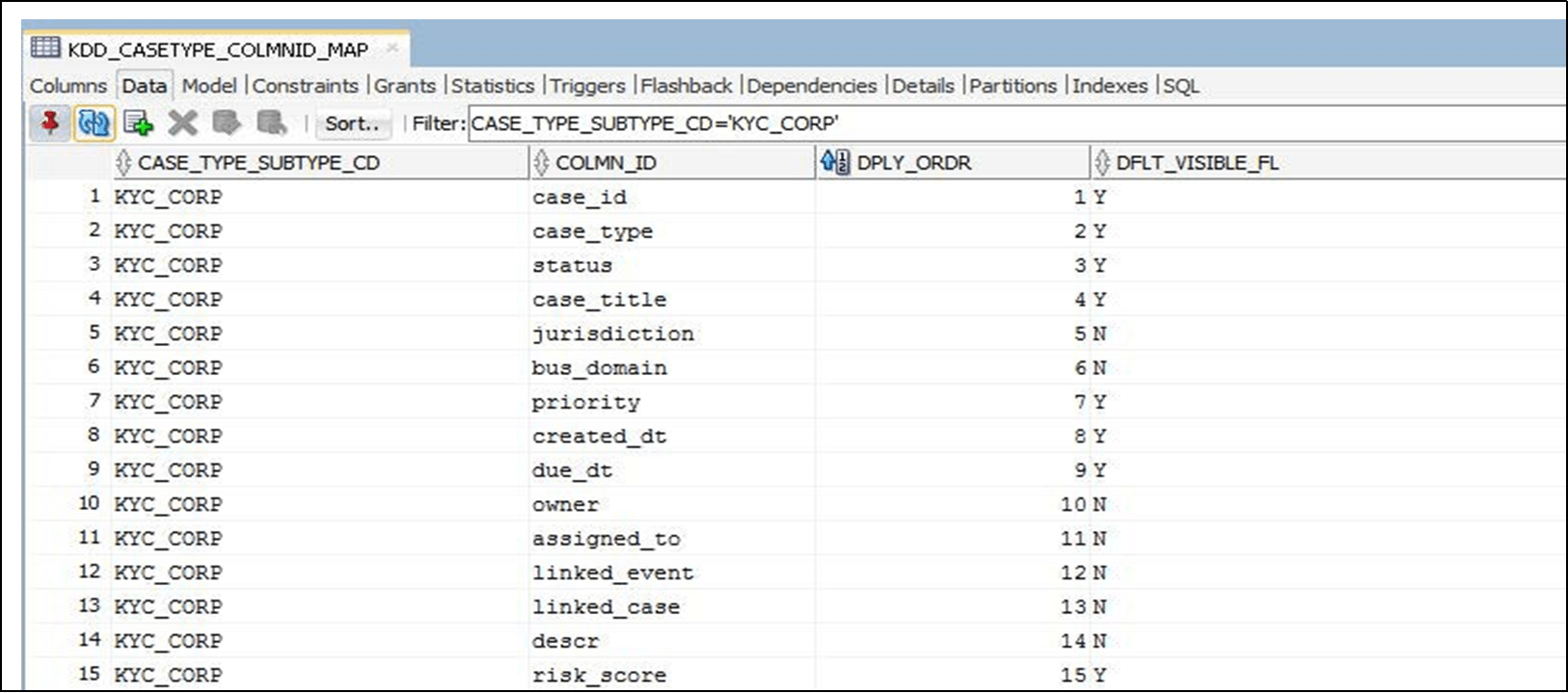
- After adding these columns for a new Case Type, create the new
Case Type. If the new Case Type is created already or adding
columns for an existing Case Type, then re-load the Case
Designer screen and edit. Again save the Case
Type.
Note:
From the case designer, edit the description if required. For example, enter a space at the end of the description and then remove the space and click Save. - Verify the configuration on the Search Case page.