14.29 Configuring Include Historical Migrated Alerts
This section describes how to configure the Include Historical Migrated Alerts.
This parameter specifies whether the Include Historical Migrated Alerts check box should be displayed in the U Is (all Relationship tabs, Research, and Search Events). The parameter can have only Y or N values. Select Include Historical Migrated Alerts if you want to view migrated events. If Include Historical Migrated Alerts set to Y, then the Include Historical Migrated Alerts check box is displayed on the Search Event window.
The Attribute 1 (Is Checked) parameter should have only Y or N values. If the value is Y, then the checkbox is checked by default on UIs.
- Open the Manage Common Parameters window.
- Select Used for Design from the Parameter Category drop-down list.
Figure 14-8 Include Historical Migrated Alerts
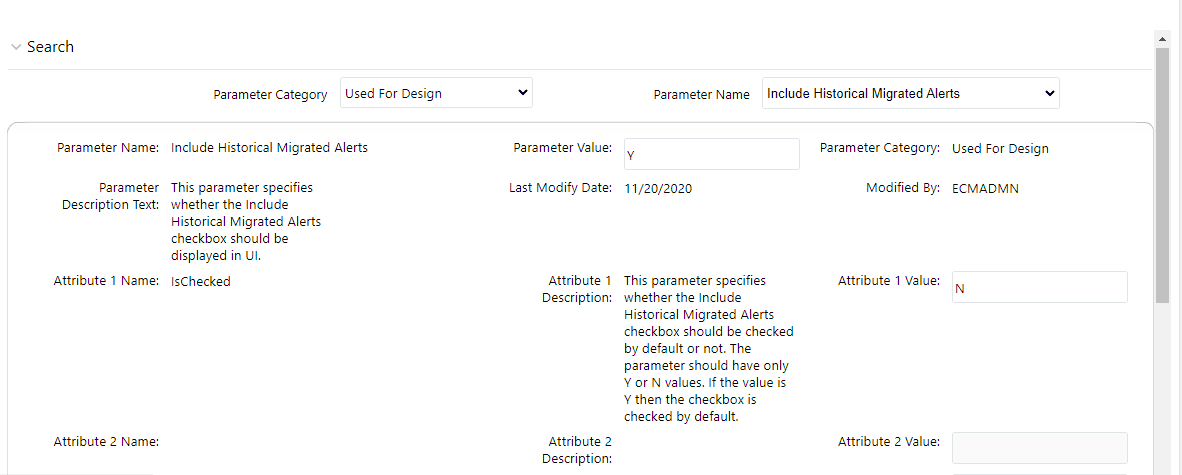
- Select Include Historical Migrated Alerts from the Parameter Name drop-down list.
- Edit the required parameter details and click Save. A confirmation dialog box appears with the message: Would you like to Save these actions?
- Click OK. A dialog box appears with the message: Update Operation Successful.
- Click OK. The Manage Common Parameters page is displayed.