F Run
The Run feature in the Rules Run Framework helps you to combine various components and/or processes together and execute them with different underlying approaches. Further, run conditions and/or job conditions can be specified while defining a run.
Two types of runs can be defined namely Base Run and Simulation Run.
- Base Run allows you to combine different rules and processes together as jobs and apply run conditions and job conditions.
- Simulation Run allows you to compare the resultant performance/ calculations with respect to the baseline runs by replacing an existing job with a simulation job (a job can be a rule or a process). This comparison provides useful insights into the effect of anticipated changes to the business.
- Instance Run allows you to combine Base Runs and Simulation Runs in addition to other components from multiple information domains as Jobs. This eliminates the need for having different Run definitions if some Jobs are available in Hive Information Domain and some are present in RDBMS Information Domain.
Figure F-1 Run Parameters
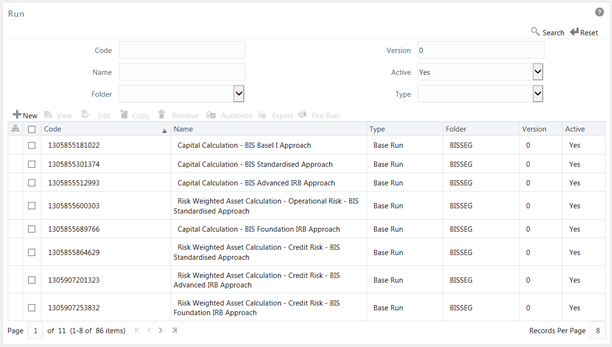
The Run window displays the runs created in the current Information Domain with the metadata details such as Code, Name, Type, Folder, Version, and Active status. For more information on how object access is restricted, see the Object Security section in the OFS Analytical Applications Infrastructure User Guide.
You can search for specific runs based on Code, Name, Folder, Version, Active status, or Type. The Folder drop-down list displays all Public folders, shared folders to which your user group is mapped, and Private folders for which you are the owner. The Pagination option helps you to manage the view of existing runs within the system.