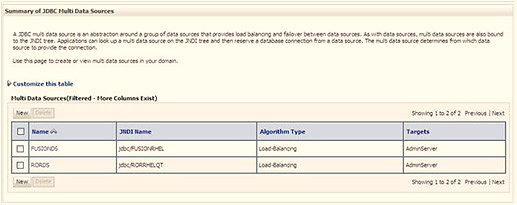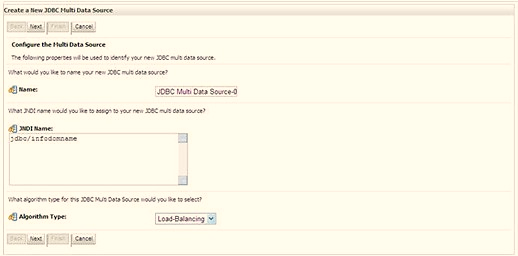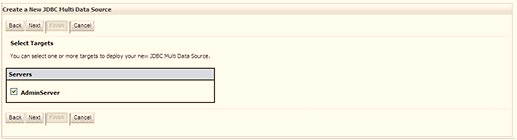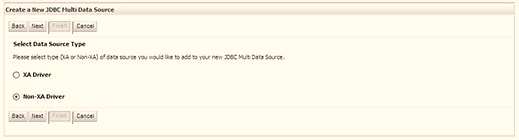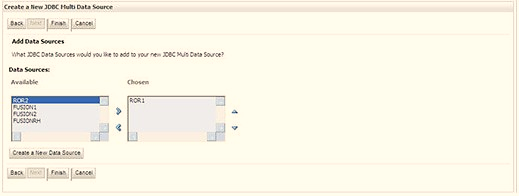7.7.2.3 Configure Multi-data Sources
A JDBC multi-data source is an abstraction around a group of data sources that provides load balancing and failover between data sources. As with data sources, multi-data sources are also bound to the JNDI tree. Applications can look up a multi-data source on the JNDI tree and then reserve a database connection from a data source. The multi-data source determines from which data source to provide the connection.
When the database used is Oracle RAC (Real Application Clusters), which allows
Oracle Database to run across a set of clustered servers, then a group of data sources
can be created for instances running on a set of clustered servers and a JDBC multi-data
source can be created so that applications can look up a multi-data source on the JNDI
tree to reserve database connection. If a clustered server fails, Oracle continues
running on the remaining servers.