6.7 Install the OFS Performance Analytics Pack (OFS PFT Pack) Pack
This topics describes the step-by-step instructions to install the OFS Profitability Analytics Pack (OFS PFT Pack).
Before you begin the installation, ensure you have configured and executed the
following files:
- Configure the OS File System Settings and Environment Settings in .profile File
- Configure the OFS_PFT_PACK.xml File
- Configure the OFS_PFT_SCHEMA_IN.xml File
- Configure the OFSAAI_InstallConfig.xml File (Do not configure this file if an installation of OFSAAI 8.1.2 already exists.)
- Execute the Schema Creator Utility
- Configure the Silent.props File
To install the OFS Performance Analytics Pack (OFS PFT Pack), follow these steps:
- Log in to the system as a non-root user.
- Identify a directory for installation and set the same in the user .profile file as
follows:
FIC_HOME=<OFSAA Installation Directory>
FIC_HOME=<OFSAA Installation Directory> export FIC_HOME - Execute the user .profile file.
. ./.profile - Navigate to the OFS_PFT_PACK/bin directory.
Note:
Do not install the new applications in the same segment if the preinstalled applications use the Run Management functionality of OFSAAI. - Enter the following command in the console to execute the application pack
installer.
./setup.sh SILENTThe installer proceeds with the pre-installation checks.Figure 6-6 Installation
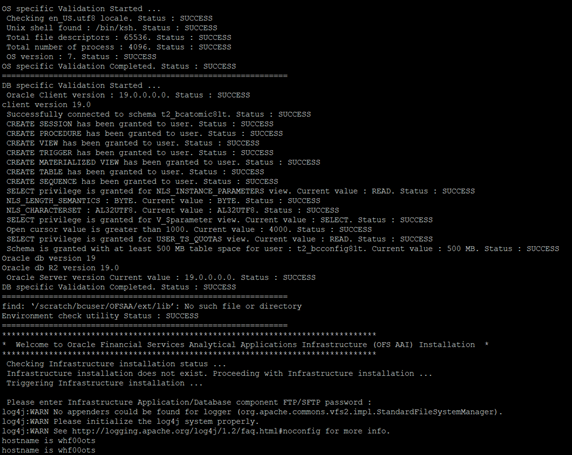
- Enter the OFSAA Processing Tier FTP/SFTP password value when prompted in the Command
Prompt and proceed.
Figure 6-7 OFSAA Processing Tier FTP/SFTP password
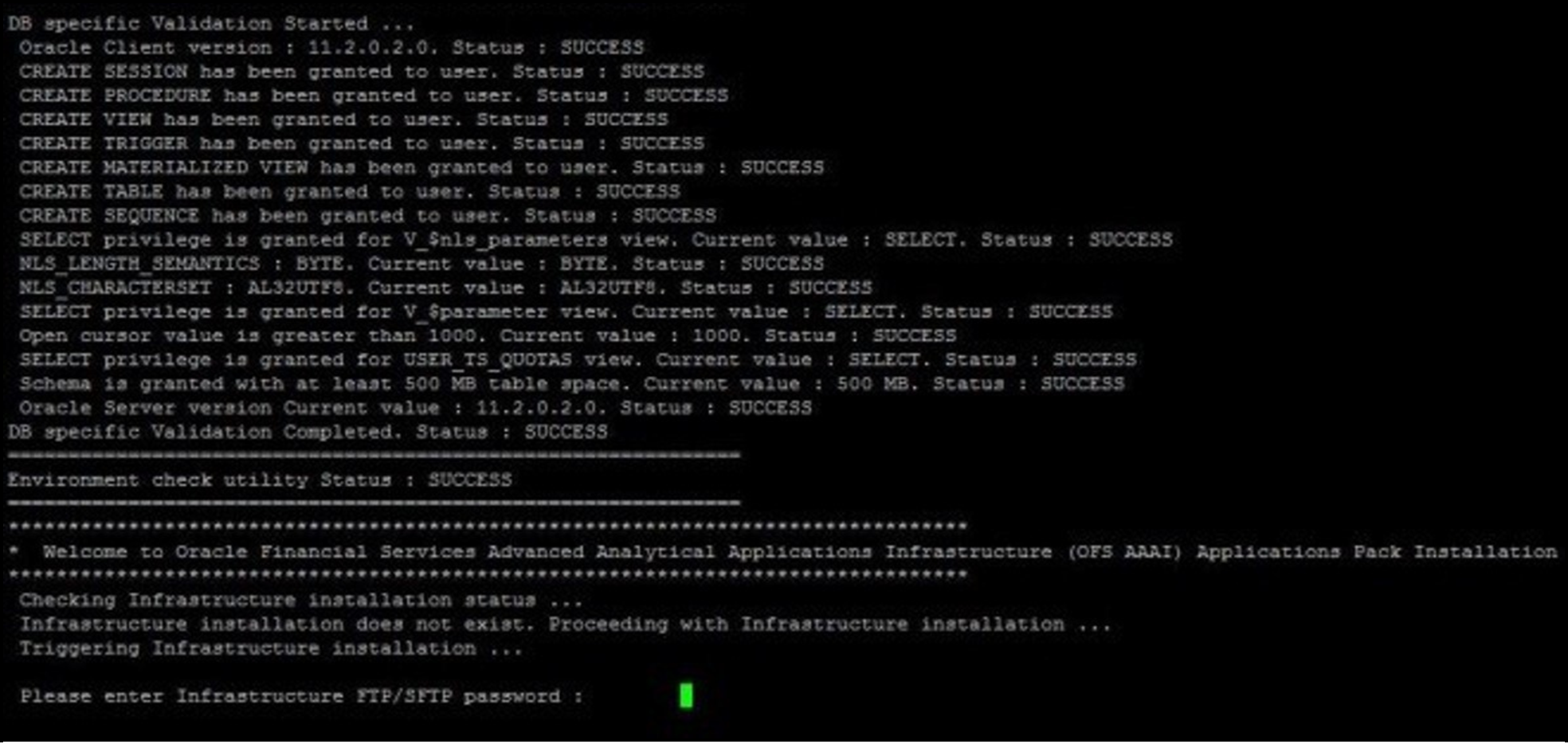
- The process displays the OFSAA License. Enter Y and proceed.
Figure 6-8 OFSAA License Agreement
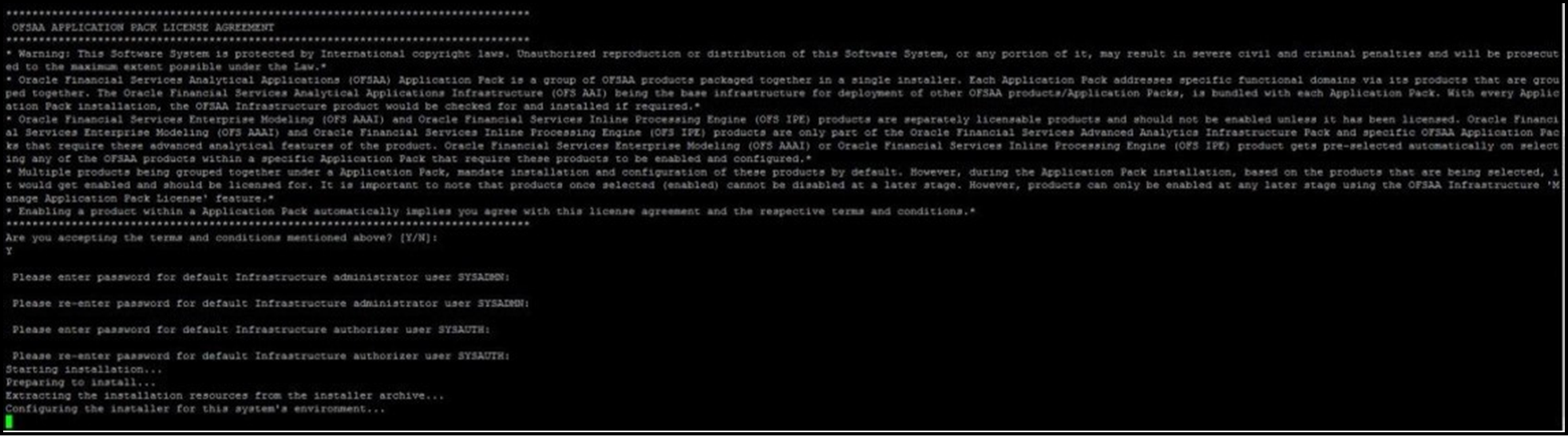
- The installer installs the OFS AAI application.
Figure 6-9 OFS AAI Installation
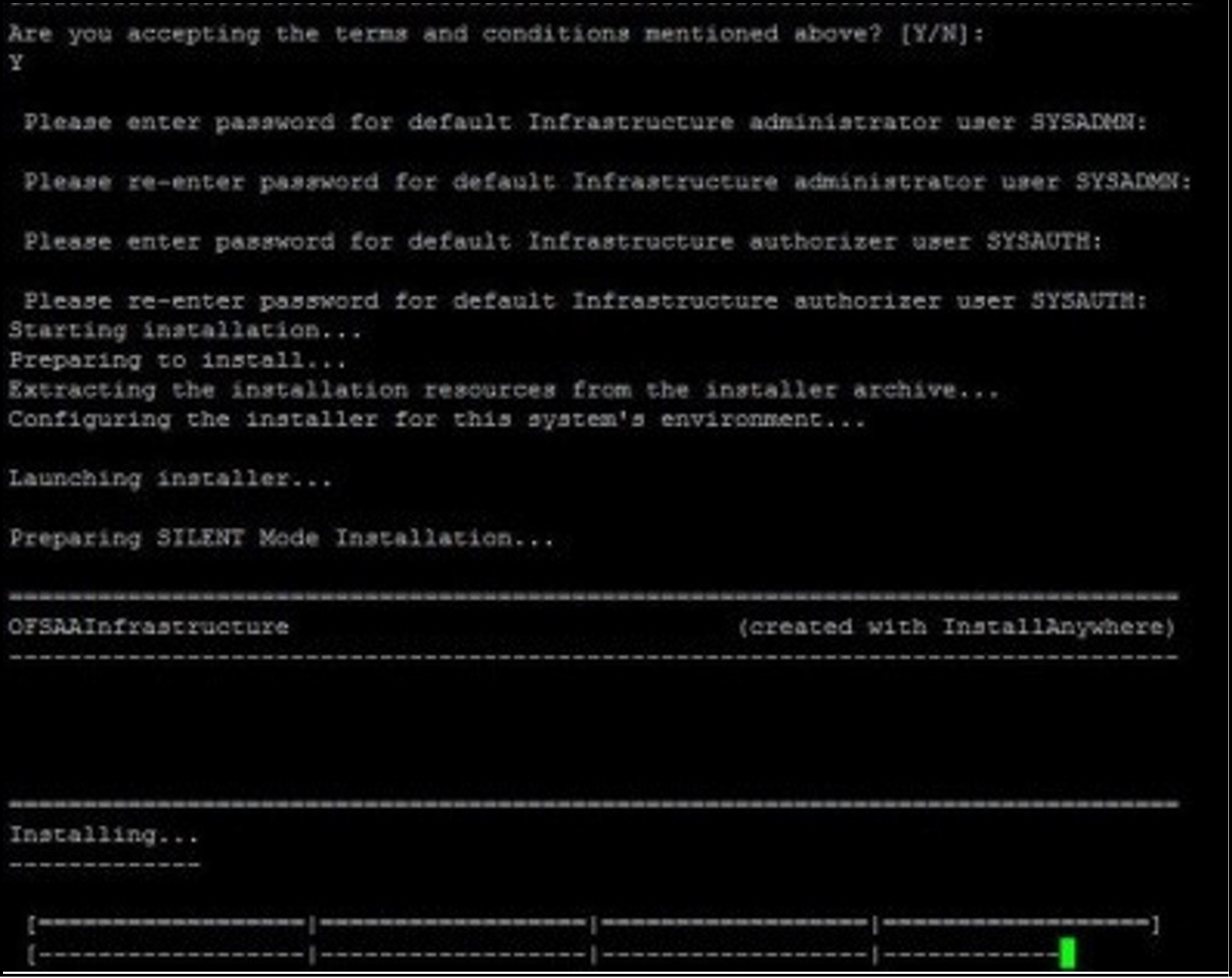
- After OFS AAAI is installed, the OFS Performance Analytics applications installation
begins.
Figure 6-10 OFS Performance Analytics Applications Installation
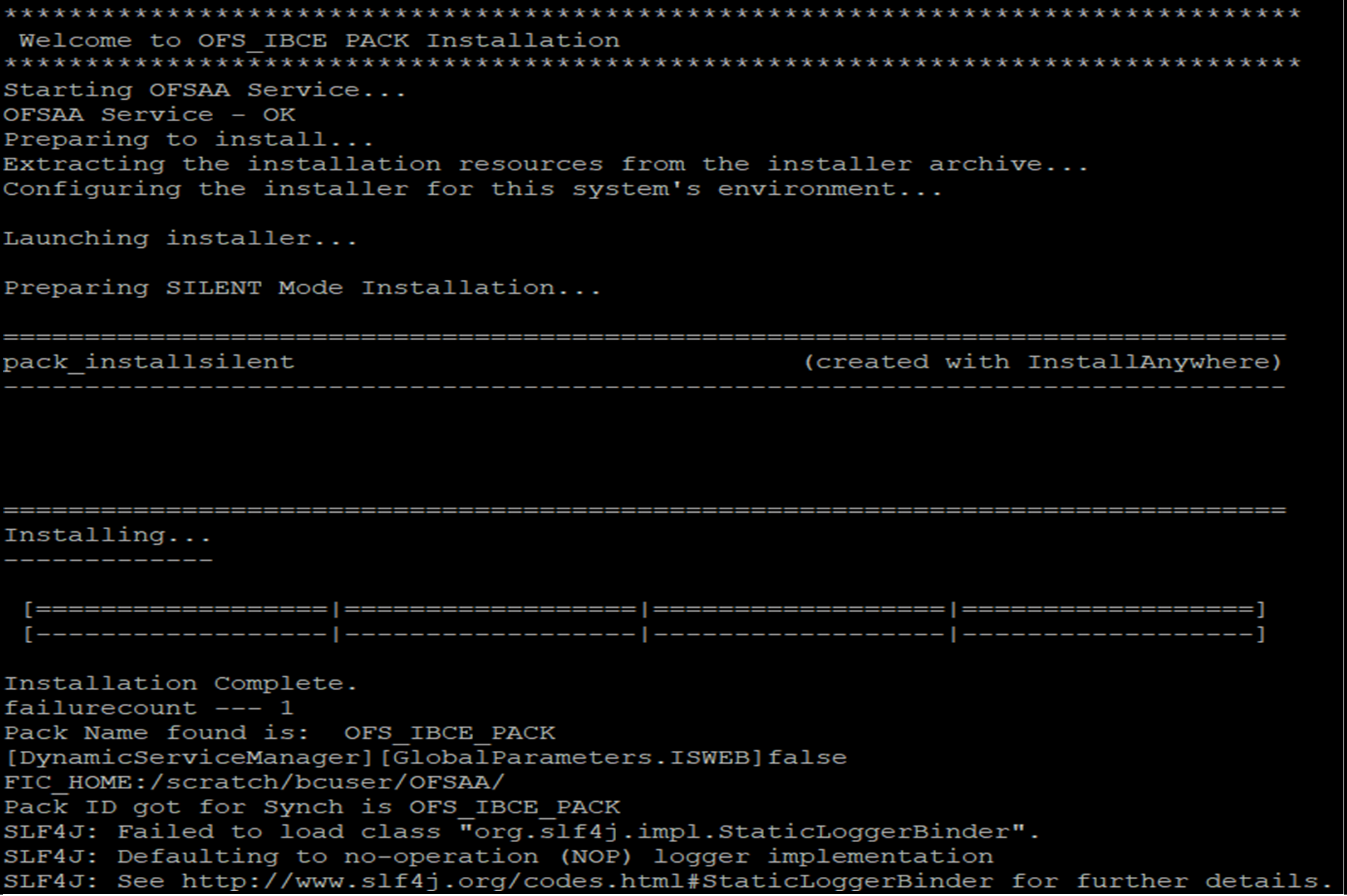
The OFSAA Infrastructure installation performs a post-install health check automatically on the successful installation of the product.
The following message is displayed in the console:
Installation completed
- To verify if the release is applied successfully, check the log files mentioned in the Verify the Log File Information section.
- After the installation OFS Performance Analytics Pack (OFS PFT Pack) 8.1.2.0.0 is successful, complete the required Post-installation steps.