3.19.8 Execute a Transfer Pricing Process from Standard Process UI
You can execute a Transfer Pricing Process:
- To generate Transfer Rates, Add-on Rates, or corresponding charge/credit calculations.
- To propagate Transfer Pricing Results for any applicable Instrument Table from a Prior Period.
- To migrate Charges or Credits, for funds provided or used, to the Management Ledger Table.
- To output, in pre-selected Alternate Columns, Transfer Rate, Option Cost, and Add-On Calculation results for each Instrument Record in an Account Table for a Transfer Pricing Process Run.
Executing a Transfer Pricing Process involves specifying the run-time parameters necessary for successfully running a completed standard transfer pricing process.
The prerequisites for executing a Transfer Pricing Process are performing basic steps for creating or editing a Standard Transfer Pricing Process.
To execute a Transfer Pricing Process, follow these steps:
- From the LHS menu, select Funds Transfer Pricing, select Operations and
Processes, and then select the relevant Standard Process
The Status Column on the Standard Process Summary Screen indicates whether a process can be run. The following are the possible status conditions:
- Draft: Indicates the process is partially defined and cannot be run.
- Complete: Indicates the process is fully defined and ready to run.
- Click the Actions Icon and select Run. A Confirmation Window opens with a message to confirm the execution.
- Click Yes.
Figure 3-103 Run Execution Parameters
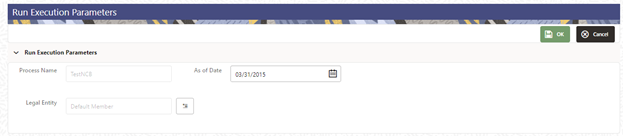
- Select As-of-Date (to indicate the date on which you want to execute the Cash Flow Process) and Legal Entity. By default, these two parameters are picked from the Application Preferences. However, you can change them while submitting the process for execution.
- Click OK.
A confirmation window displays a message Process triggered with execution ID XXXXXXXX. This execution ID can be used to track the status of this process in the Batch Monitoring UI. For more details, see the Monitor Batch section.
- Click Ok.
The Transfer Pricing Standard Process Screen displays the status of the Process that was run with the updated Status. The possible Status conditions are as follows:
- Success: The Process has successfully completed and calculated the rates as per selected assumptions.
- Failed: The Process Definition is failed due to some issue e.g. data quality, connection issue, DB slowness etc. Exact cause of failure can be checked in engine logs available via Batch Monitor under Scheduler.
- Click on the Actions Icon and select Execution
Logs.
A Log Viewer Window is displayed. You can review any processing errors or alerts related to this process.
Figure 3-104 Log Viewer
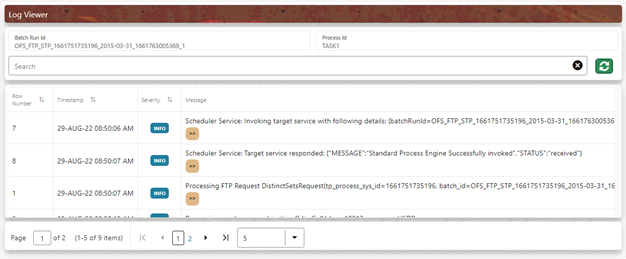
- Select the Task ID (also known as the Unique System Identifier) to view a report for
any processing errors.
Note:
If significant processing errors exist, you should re-run your process.
The Transfer Pricing process is complete. You can access instrument-level and Management Ledger results through either Data visualization reports on Processed data insights or SQL Query Browser under Analytics tab.