3.19.7 Standard Process with Customized Calculations Selection
This preference allows all possible combinations of Transfer/Add-On Rates and Charge Credit Calculations including Transfer Rates, Add-On Rates, Charge Credits, Rate Lock Option Costs, Economic Values, and so on. An option is also given to migrate FTP Results to Management Ledger.
If you have already loaded Rates for any of the Accounts, you have the option to skip those Accounts by selecting Skip Non-Zero option.
After you select Choose if you want to Customize your Calculation Selections? and click Let’s Start, Guided process set up will get initiated and Process Details screen is displayed.
- Enter the relevant details. For more information, see the Process Details section.
- Click Apply to display the Calculation Selection screen.
- Select the relevant details for the Calculation. For more information,
see the Calculation Selection section.
Figure 3-102 Sample Train that displays additional Screens
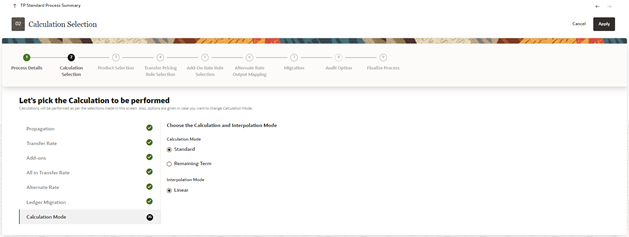
- Select the relevant options for Calculation from the available list. For more information, see the Calculation Selection section.
- Enter the relevant details. For more information, see the Product Selection section.
- Click Save to come back to the Product Selection screen.
- Select the relevant Transfer Pricing Rule. For more information, see the Transfer Pricing Rule Selection section.
- Click Apply to display the Add-On rate Rule Selection Screen.
- Select the relevant Add-On Rate Rule. For more information, see the Add-On Rate Rule Selection section.
- Click Apply to display the Alternate Rate Output Mapping Screen. For more information, see the Alternate Rate Output Mapping section.
- Select the relevant Alternate Rate Output Mapping Rule.
- Click Apply to display the Migration Screen. For more information, see the Migration section.
- Click Apply to display the Audit Option Screen. For more information, see the Audit Option section.
- Click Apply to display the Finalize Process Screen. For more information, see the Finalize Process section.
- After reviewing or editing the selected tile, click Freeze Process to finalize the selections made in the Process Definition Flow.