Define Absolute Repricing Patterns
The Absolute Repricing Pattern is used for instruments that are date dependent. Each specific date is a separate event. You need to enter the month and day for each event, except for the initial event.
Figure 18-2 Define Absolute Repricing Pattern
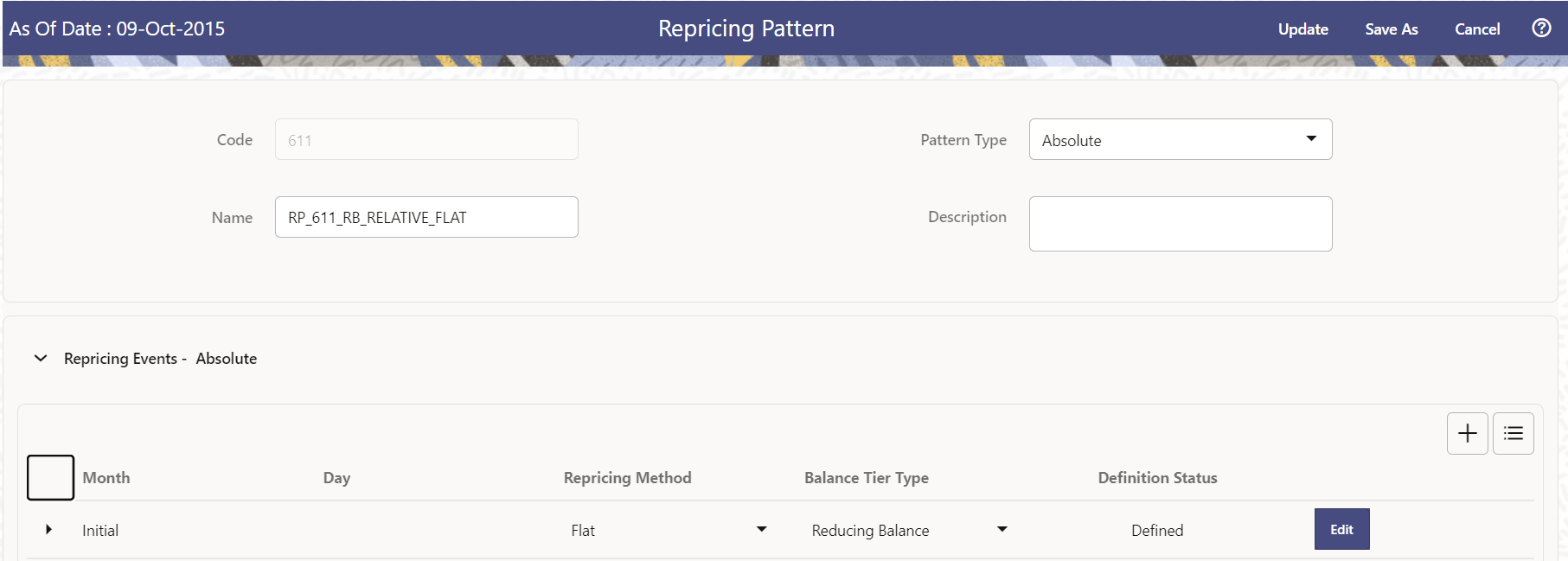
Prerequisites
Selecting Absolute as the pattern type.
Procedure
This table describes key terms used for this procedure.
Table: Key Terms used in Absolute Repricing Pattern
| Key Terms | Description |
|---|---|
| Add Row | Allows you to add one or more Repricing Events. |
| Add Multiple Rows | Allows you to add more Repricing Events. |
| Define | Add detail for each Repricing Event. |
| Delete | Allows you to delete specific rows in the Repricing Events Table. |
| Month | In conjunction with the Day field, this drop-down menu, allows you to specify a unique month-day combination for a Repricing Event. |
| Day | In conjunction with the Month drop-down menu, this field allows you to specify a unique month-day combination for a Repricing Event. |
To define Absolute Repricing Pattern, perform the following:
- Select Pattern Type as Absolute.
- Specify the required month-day combination for the event. You cannot specify a month-day combination for the first event as this row is reserved for the initial period.
- Select the Repricing Type: Flat or Indexed.
The default is flat. If you select Indexed, the system automatically changes the fields available for entry.
Note: You can change your selection of the Repricing Type at any point in this process. Sometimes it may cause a loss of data.
For more information on Flat Repricing Type, see Repricing Event is Flat Repricing.
For more information on Index Repricing Type, see Repricing Event is Index Repricing.
- Select Balance Tier option:
- None: If selected, the Balance Tiered Pricing is not applied.
- Current Balance: Users can define balance tiers and associate different rates with the corresponding balance tier level. Balance tier in this case is decided using the principal balance of instrument on As of Date. Thus, even when actual balance goes down due to repayment, the instrument continues to be in original balance tier.
- Reducing Balance: If the Balance Type is selected as Reducing Balance, then the repricing rate will be calculated using principal balance as on Repricing Date. Thus, the balance tier applicable to instrument cange over its life due to repayment.
- Select Balance Tier option:
- Click Define.
Repricing Event is Flat Repricing
Flat Rate: A Flat Rate is a specific rate—it is directly input.
To define a Flat Rate Event, follow these steps:
- Select the Flat option from Repricing Method drop-down list for the event you are going to define. Notice the bottom half of the screen refreshes, displaying the required inputs. Complete the following steps on the Add Repricing Events Page:
- Enter the Net Rate.
- Enter the Gross Rate.
- Enter the Transfer Rate.
Note:
The Transfer Rate functionality will be released in future.
You must enter a valid value for at least one of these rate fields.
- Click Apply.
The Event Summary Page is displayed. At this point, you have the option of defining additional events or saving. To add an additional event, repeat Click Add Row. You can edit the details of Defined Event.
Repricing Event is Indexed Repricing
An Indexed Rate is a set of parameters used to calculate a rate.
To define an Indexed Rate Event, follow these steps:
- Select the Indexed option from Repricing Method drop-down list for the event you are going to define. Notice the bottom half of the screen refreshes, displaying the required inputs. Complete the following steps on the Add Repricing Events Page:
- Select the Interest Rate Curve.
- Select the Transfer Price Curve.
Note:
The Transfer Price Curve functionality will be released in the future.
- Enter the Yield Curve Term and select the appropriate Multiplier.
- Enter the Net Margin.
- Enter the Gross Margin.
- Enter the Transfer Price Margin.
- Enter the Rate Cap Life.
- Enter the Rate Floor Life.
- Enter the Rate Set Lag and select the appropriate Multiplier.
- Click Apply. The Event Summary Page is displayed.
- At this point, you have the option of defining additional events or saving. To add an additional event, repeat Click Add Row.
- Click Save.
The Repricing Pattern is saved and the Repricing Pattern Summary Page is displayed.