- Infrastructure Common User Guide
- Business Rules Administration
- Dimension Management
- Members
- Creating Member Definitions
1.2.3.2 Creating Member Definitions
- To create a Member definition, click the Add (
 ) in the Member Summary Page. The Add Member Definition Page is
displayed.
) in the Member Summary Page. The Add Member Definition Page is
displayed.Figure 1-4 Add Member Definition Page
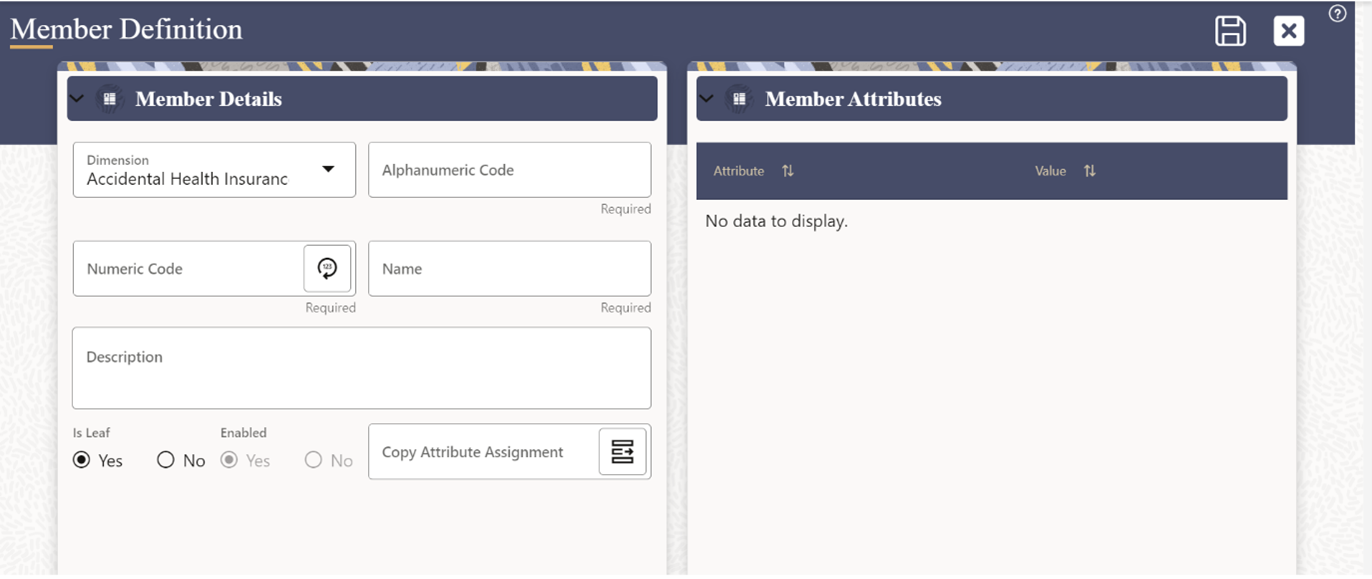
- Enter the Member Details as described in the following table:
Table 2: Field Description
Field Description Dimension Select the Dimension to be associated with the new Member. Alphanumeric Code The Alphanumeric Code to be assigned to the new Member Definition.
Note: You can enter up to 100 characters. We recommend using only Underscore (“_”) as a special character.
Numeric Code The Numeric Code to be assigned to the new Member Definition.
You can enter the value manually or click Generate (), to auto-generate a unique code.
If you enter the value manually, the system will verify if the value is unique and assigns it.
Note: You can enter any number between 0 and 999,999,999.
Name The unique Member Definition Name.
Note: You can enter up to 100 characters. All characters are allowed except " & ' and " ' ".
Description A brief description about the Member Definition.
Note: You can enter up to 100 characters. All characters are allowed except " & ' and " ' ".
Is Leaf Check this option if the member is a leaf of another member.
By default, it is set to Yes.
- Yes - The member can be used as a Leaf Node in any hierarchy and Child cannot be added to this node.
- No -The Member is not set as a Leaf and can have Child Nodes.
Note: If a Member is set as a Non-Leaf and is associated with Child Nodes, it cannot be set as a Leaf again.
Enabled This field is set to Yes by default and can be edited only after the Member is created. To edit a Member, refer Editing Member Definition Details.
Note: You can change the option to No only when the particular member is not used in any hierarchy. The disabled members will not be displayed in Hierarchy Rules, or utilities which are based on Hierarchies, such as Hierarchy Filters and Hierarchical Assumption Browsers used in applications.
Copy Attribute Assignment Attach an existing attribute to this new Member Definition. - Click Copy Attribute Assignment (
 ).The Attributes Page associated with the selected Dimension is displayed. This field can be left blank so that the Member Attributes Panel can be filled in without considering the values already assigned.
).The Attributes Page associated with the selected Dimension is displayed. This field can be left blank so that the Member Attributes Panel can be filled in without considering the values already assigned.Figure 1-5 Copy Attribute Assignment Window
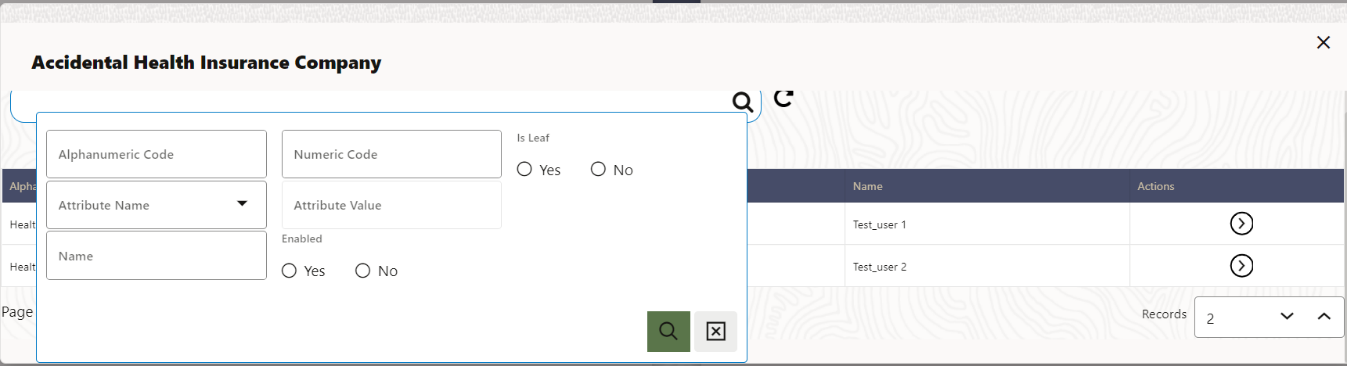 Click Search (
Click Search ( ) button to search for a specific Member based on Alphanumeric Code,
Numeric Code, Name, Description, Enabled status, Is Leaf status, Attribute Name,
or Attribute Value. You can also enter any of these parameters as Keywords in
the Search field and click Search ().
) button to search for a specific Member based on Alphanumeric Code,
Numeric Code, Name, Description, Enabled status, Is Leaf status, Attribute Name,
or Attribute Value. You can also enter any of these parameters as Keywords in
the Search field and click Search ().
- Locate the Attribute to be copied and click (
 ) and select Copy, located under Actions.
) and select Copy, located under Actions. - Click Save (
 ).
).