1.20.3.2 Define Economic Indicator Forecast Rule
The Economic Indicators (EI) defined previously are listed under EI Section. The options under EI Forecast Method provide multiple ways to model the effects on Portfolio Cash Flows due to changes in inflation index and other micro or macro-economic parameters.
Note:
For Cash Flow Engine Cloud, see the following notes:
- Only one scenario is applicable.
- IRRBB scenario type in not supported.
- Only Flat and Direct Input methods are applicable.
The following Economic Indicator Methods are available.
Table 1-54 Forecast Rate Rule – Economic Indicator Methods and Descriptions
| Method | Description |
|---|---|
| Flat | Forecast no change in the EI rate for all dates beginning with the As-of Date. |
| Direct Input | Type-specific Economic Index Rates to use in forecasting. |
Figure 1-80 Economic Indicator Forecast Rates
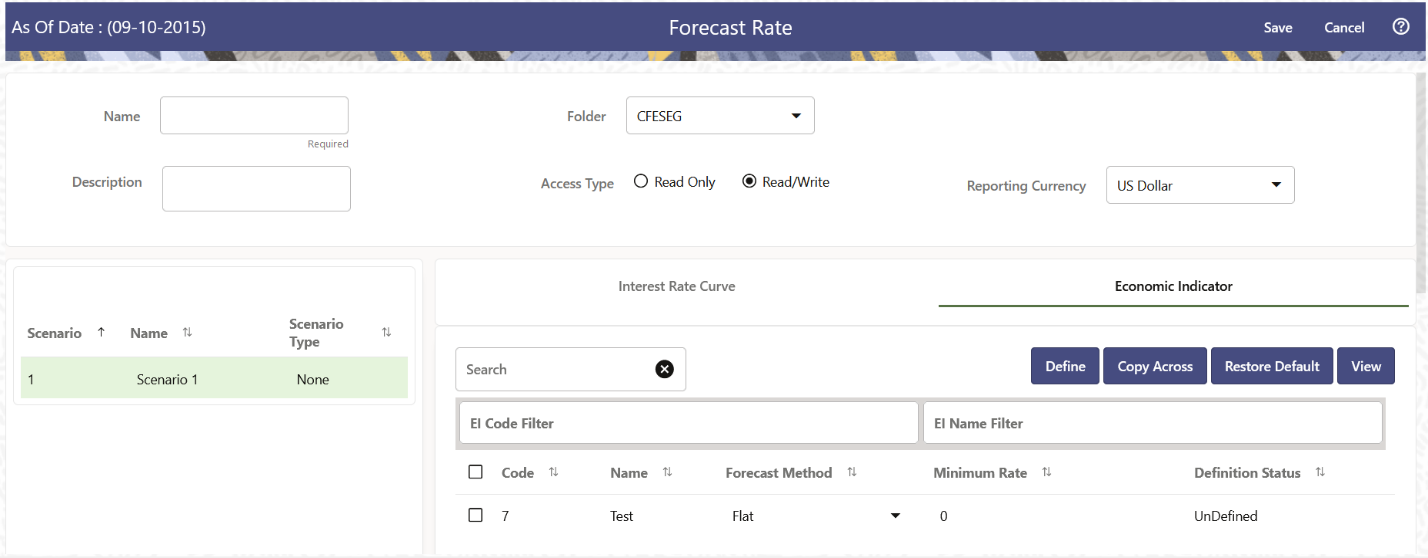
Following options are available for Economic Indicator Forecast Rule:
Define
- Flat Method
- Select Economic Indicator Code using corresponding checkbox, select Forecast Method as Flat and enter minimum rate.
- Click Define. The status of Economic Indicator Code is changed to Defined.
- Direct Input
- Select Economic Indicator Code using corresponding checkbox, select Forecast Method as Direct Input and enter minimum rate.
- Click Define.
The Direct Input window is displayed:
- Enter data and click Apply.
- The status of Economic Indicator Code is changed to Defined.
Copy Across
This allows you to copy Forecast Method and related details from one Economic Indicator Code to another.
For example, if you have 10 Economic Indicator Codes enabled in the application and you must input only one set of assumptions, then copy those assumptions across all enabled Economic Indicator Codes, instead of having to input 10 full sets, thereby saving a significant amount of input time.
- Flat Method
- Select Economic Indicator Code using corresponding checkbox and select
Forecast Method as Flat.
Note:
You must select a defined Economic Indicator Code. For more information, see the Define section of Economic Indicator. - Click Copy Across.
- Click Apply Copy Across.
- You can click Cancel Copy Across to cancel the Copy Across function.
- Select Economic Indicator Code using corresponding checkbox and select
Forecast Method as Flat.
- Direct Input
- Select Economic Indicator Code using corresponding checkbox and select
Forecast Method as Direct Input.
Note:
You must select a defined Economic Indicator Code. For more information, see the Define section of Economic Indicator. - Click Copy Across.
- Click Apply Copy Across.
- You can click Cancel Copy Across to cancel the Copy Across function.
- Select Economic Indicator Code using corresponding checkbox and select
Forecast Method as Direct Input.
Restore Default
Use this action to reset previously entered details to Undefined status.
- Flat Method
- Select Economic Indicator Code using the corresponding checkbox and select Forecast Method as Flat.
- Click Restore Default.
- The status of the Economic Indicator Code is changed to Undefined.
- Direct Input
- Select Economic Indicator Code using the corresponding checkbox and select Forecast Method as Direct Input.
- Click Restore Default.
- The status of the Economic Indicator Code is changed to Undefined.
View
After defining forecast method and other parameters for an Economic Indicator Code you can view the forecasted interest rates by clicking this button.
-
Flat Method
- Select Economic Indicator Code using corresponding checkbox and select Forecast Method as Flat.
- Click View to see the output table.
- Direct Input
- Select Economic Indicator Code using corresponding checkbox and select Forecast Method as Direct Input.
- Click View to see the output table.