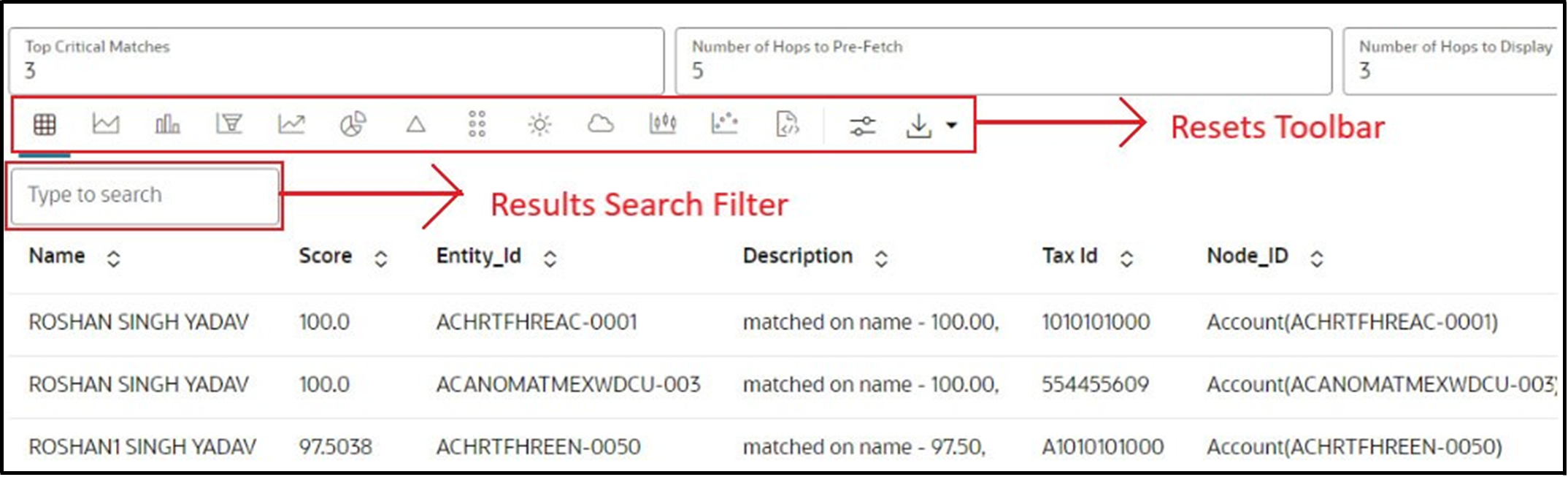4.3 Managing Results
After executing a paragraph, the result is displayed in the Results section.
The following sections describe the features of the Paragraph Results
section:
Results Formats
The following table describes the various result formats supported in OFS Investigation Toolkit.
Table 4-3 Result Formats in Studio
| Chart | Icon | Action/Description |
|---|---|---|
| Table Chart |
|
Click this button to view results in tabular format. |
| Area Chart |
|
Click this button to view results in the area chart format. |
| Bar Chart |
|
Click this button to view the results in bar chart format. |
| Funnel Chart |
|
Click this button to view the results in the funnel chart format. |
| Line Chart |
|
Click this button to view the results in line chart format. |
| Pie Chart |
|
Click this button to view the results in pie chart format. |
| Pyramid Chart |
|
Click this button to view the results in pyramid chart format. |
| TreeMap Chart |
|
Click this button to view the results in tree map format. |
| Sunburst Chart |
|
Click this button to view the results in sunburst chart format. |
| Tag Cloud Chart |
|
Click this button to view the results in tag cloud chart format. |
| Box Plot Chart |
|
Click this button to view the results in the plot chart format. |
| Text |
|
Click this button to view the results in text format. |
| Settings |
|
Click this button to customize the results based on the selected format. Enter the required values for the General, Visualization, and Text settings. |
| Download As |
|
Click this button to download the result in the
following format:
|
Results Search Filter
The Results Search Filter is available only in Table Format. This feature instantly searches for an entered value in the results.