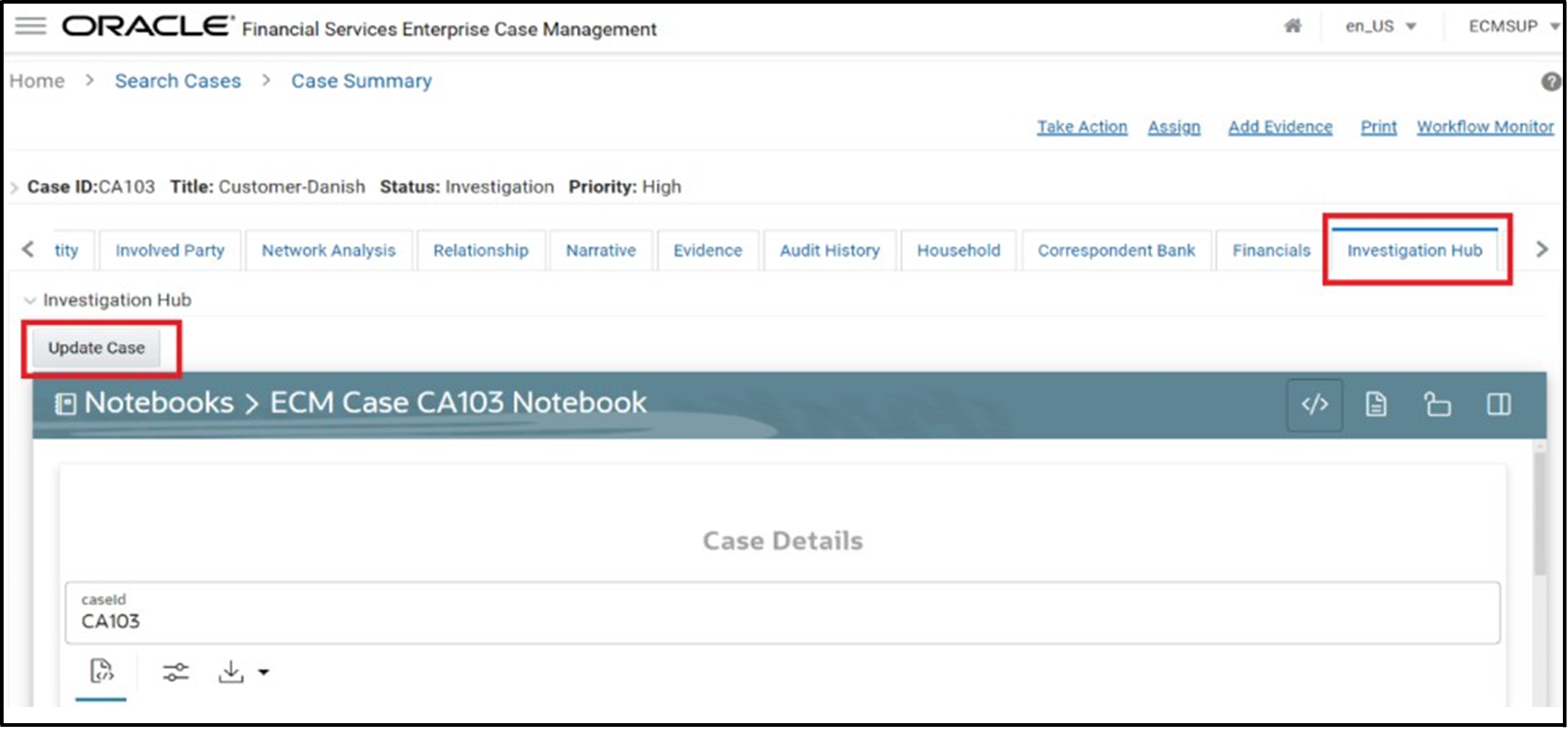3.3 Process Workflow Based on Special Investigation Notebook
To investigate using a Special Investigation notebook, follow these
steps:
Note:
For more information about each paragraph in the SI notebook, see the Special Investigation (SI) Notebook section.