- User Guide
- Modeling
- Pipelines
- Pipeline Designer
- Pipeline Canvas
- Create Paragraphs using Pipeline Designer
- Create Script Template
Create Script Template
Navigate to Script tab to manage scripts. These scripts can be called for
paragraph. You can also create the Script template by clicking on the More options icon
in the Pipeline Designer.
Figure 8-64 Script template
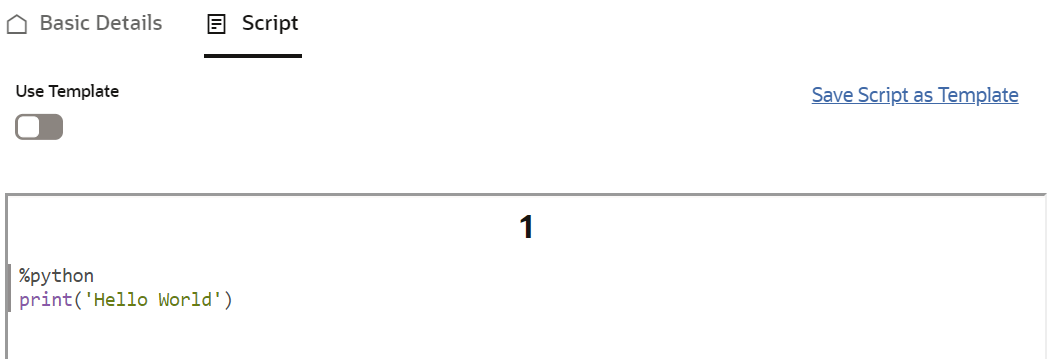
To add a script template:
- In the Script tab, Click Save Script as
Template link.
Figure 8-65 Script tab
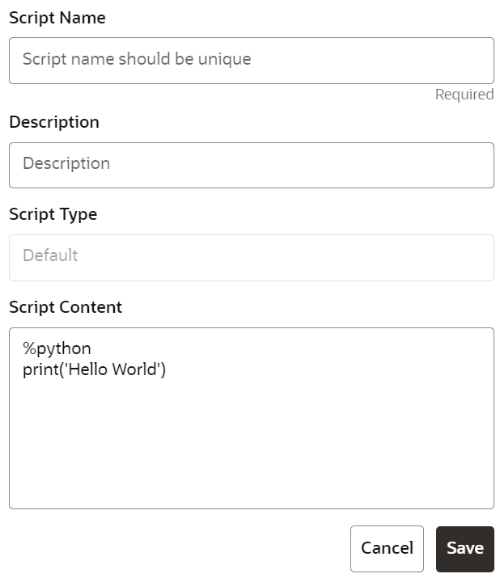
- Enter the following details:
Table 8-18 Creating Script Template
Field Description Script Name Enter the Script Name Description Enter the description of Script Task Type Select the task type. For example, Model Training, Data Analysis and so on. You can also search the task type. Script Content Enter Python script - Click Save.A node is created.You can perform the following functions on Pipeline Designer window:
- Parameter Sets: Allows you to view, edit, clone, and delete
the Parameter Set.
Use the Clone option to duplicate the parameter set with different values and name.
- Publish: Allows publishing the pipeline. This option is displayed for the Drafts.
- Deploy: Allows you to deploy the model. This option is displayed for the published models.
- More Actions icon:
- Generate Model Report: To generate model report
- Download: Use Download to download the current working version in opened in canvas
- Script Template list: Allows you to add, edit, view, and delete the script templates.
- Delete: Allows to delete the current working version. If this is first draft of Model, it will delete all the dependent published version in the Sandbox. If the Model is not first version, then it will delete only the current working version.
The following options are displayed only for the published models.- Clone to new draft: Allows to create a new draft with the same pipeline.
- Overwrite existing draft: Allows to overwrite the existing draft with the current published model.
- Parameter Sets: Allows you to view, edit, clone, and delete
the Parameter Set.