- User Guide
- Modeling
- Graphs
- Accessing the Graph Summary Page
- Edit a Node
Edit a Node
To edit a node, perform these steps.
- On the Graph Summary page, select the graph pipeline you want to edit, click the Action icon, and select Edit.
- Hover over the graph pipeline and click Edit icon. The Node Detailspage is displayed.
Figure 8-121 Node Details page
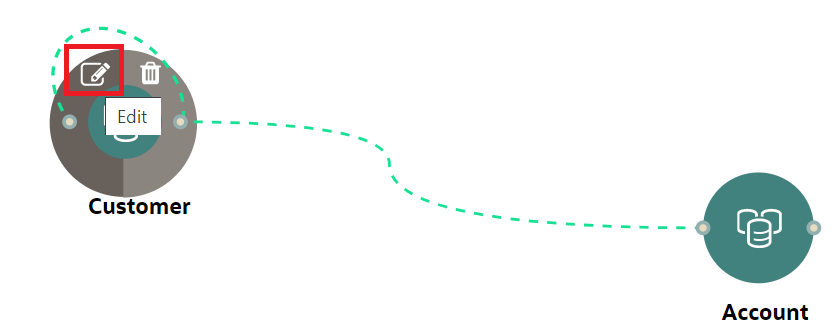
- Perform the steps from 3 to 12 in the Creating a Node section.
Note:
If you delete any attribute in the Node Modeler Attribute section of the Node Details page, you must delete the same attribute in the match rule details.For example:
If the edge has two match rules and one is attached, and another match rule is not attached to the edge details. You need to remove attributes in both math rules for this case. To remove the deleted attribute from the Node Details page in the unattached match rule, perform the following:
- Navigate to Edge Details > Manage Pipeline(s) > Attach. Attach the new match rule, which is not attached to the node details.
- Click Edit and delete the attribute in the Ruleset Details, which is removed from the Node Details page.
- Click Save. The attribute is removed.
- Click Delete in Manage Pipeline(s) of the Edge Details page to remove the attached match rule.
- After saving in the Edge Details page, navigate to the Node Details page and delete the attribute again.
- Click OK. The attribute is removed from the node.