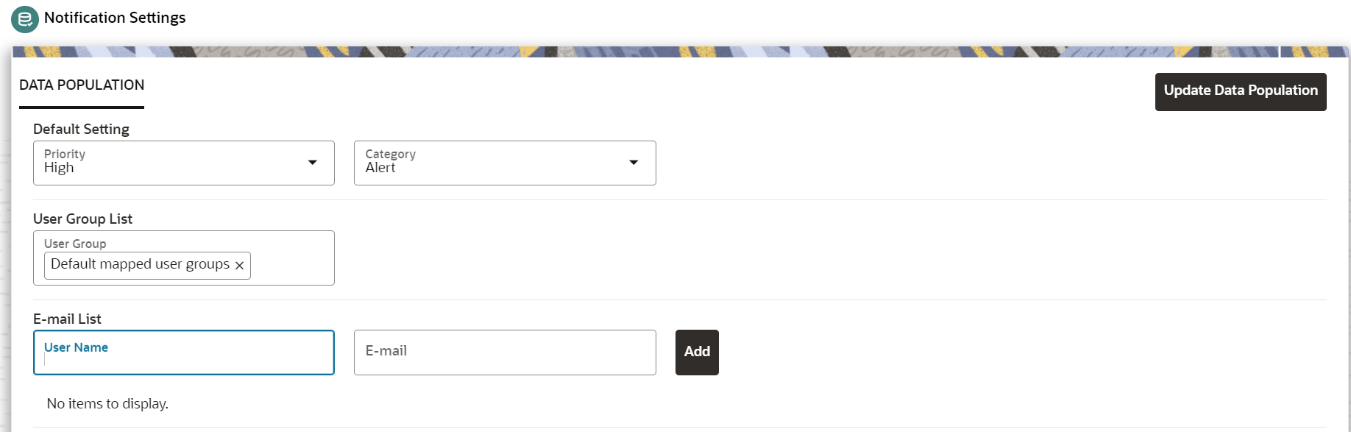Notification
Click Notification icon to display the notifications
from the application. In the current release, only data population related notifications
are displayed. You can delete the notifications by clicking on the
Delete when no longer needed.
To add or modify the notification details, perform the
following: