4 MMG User Interface
Oracle Financial Services Model Management and Governance (MMG) provides a intuitive user interface (UI) for easy access to all features from the home page itself. Familiarize yourself with the menus, icons, and their location to quickly complete your tasks.
Figure 4-1 Workspace Summary page
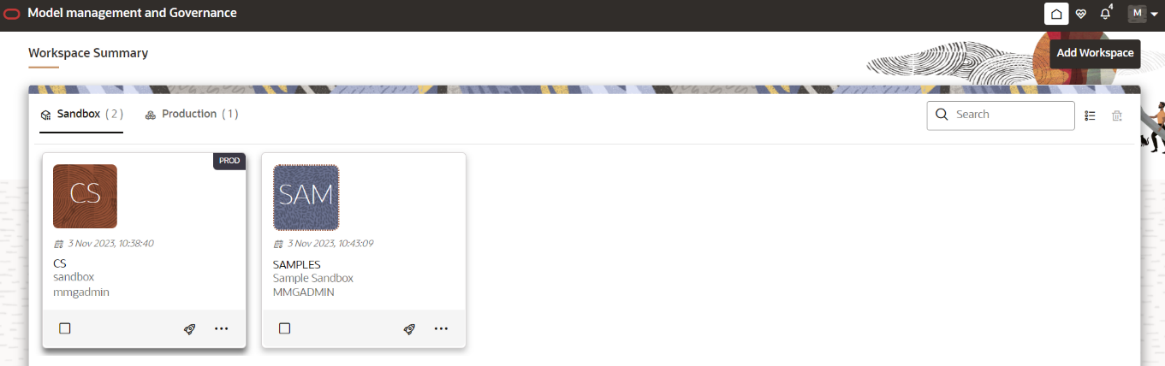
The following table provides descriptions for the fields and icons on the Workspace Summary page.
Table 4-1 Fields and Icons of the Workspace Summary page
| Field or Icon | Description |
|---|---|
| Search |
The field to search for Workspace. Enter specific terms in the field for which you want to search, and press Enter on the keyboard to display the results. You can search a Workspace using Workspace Code, Owner, Creation Date, or Workspace Type fields. The search list shows the Workspace details with Workspace Code, Owner, Creation Date and time, and Type. |
| Card and Grid View | Click the Card View or Grid View on the top-right corner of this pane to view the workspace as a block or a table, respectively. |
| Delete | Click Delete to delete the Workspaces. |
| Workspace Code |
The code of the Workspace. NOTE: Use up to 20 characters consisting of alphanumeric and space characters only. Do not use "ALL" as a workspace code. |
| Description | The description for the Workspace. |
| Owner | The owner of the Workspace. |
| Creation Date | The date and time on which the Workspace was created. |
| Data Source Type | Shows the type of the Data Source. |
| Add Workspace | Click Add Workspace to create a new Workspace. See the Create a Workspace section for more information. |
| Launch Workspace | Click Launch next to corresponding workspace to display the Workspace Dashboard with application configuration and model creation menu. See the Launch a Workspace section for more information. |
| View Workspace | Click Action next to corresponding Workspace and select View to view the workspace with dataset data. See the View a Workspace section for more information. |
| Populate Workspace | Click Action next to corresponding Workspace and select Populate to populate the workspace with dataset data. See the Populate a Workspace section for more information. |
| Edit Workspace | Click Action next to corresponding Workspace and select Edit to edit the Workspace. |
| Delete Workspace | Click Action next to corresponding Workspace and select Delete to delete the Workspace. See the Delete a Workspace section for more information. |
| Download Workspace | Click Action next to corresponding Workspace and select Download to download the Workspace. See the Download a Workspace section for more information. The file is downloaded in .cfg format. |