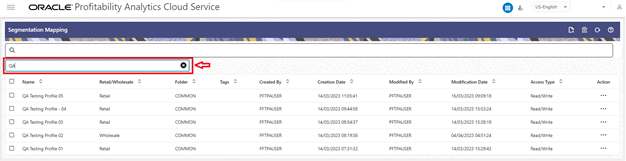7.3.1.1 Search
There are two Search options provided to search the Segmentation Mapping on the summary page.
Figure 7-13 Summary Screen Search Option Collapsed
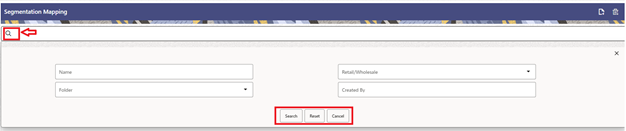
To search the Segmentation Mapping, follow these steps:
- Click the Search icon on the Search pane to collapse (display) the Criteria window.
- Enter the Segmentation Mapping Name and/or
Retail/Wholesale flag and/or
Folder and/or Created By and click
Search to display the Segmentation Mapping that matches
the criteria.
The search results are displayed in a table containing all the Segmentation Mappings that meet the search criteria.
- Click Reset to remove the criteria on the Search window and start with new criteria definition.
- Click Cancel to exit from the Search pane and refresh the window.
- The other method to search a Segmentation Mapping is using the Field
Search option. The Field Search is an inline wildcard search that
allows you to enter value partially or fully and the row that match the entered
string in any of the columns is fetched in the Summary table.
Figure 7-14 Segmentation Mapping- Field Search