7.3.1.2 Segmentation Mapping Summary Table
This section of the screen presents a table containing the already created Segmentation Mappings.
Figure 7-15 Segmentation Summary Table – Action Column
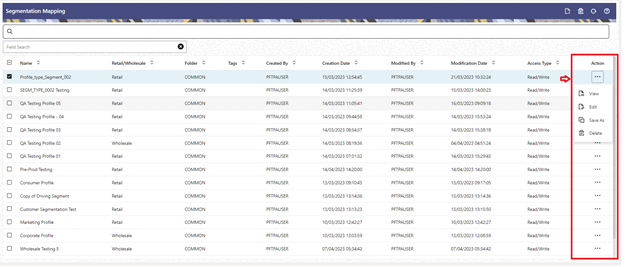
The Segmentation Mapping summary table displays the following details:
- Name
- Retail/Wholesale
- Folder
- Tags
- Created By
- Creation Date
- Modified By
- Modification Date
- Access Type
- Action
The Action column on the Segmentation Mapping summary screen allows you to perform different functions:
- View: Click the View icon to view the contents of a Segmentation Mapping on a Read-only basis as the user is launched into the Segmentation Mapping summary screen in view mode.
- Edit: Click the Edit icon to modify a previously saved Segmentation Mapping as the user is launched into the Segmentation Mapping Detail screen in edit mode.
- Save As: Click on this option to create a copy of an existing
Segmentation Mapping. The Save As pop-up window allows you to enter the Name,
Description, Folder, and Access Type Details for the copy model.
Figure 7-16 Save As Dialog Box
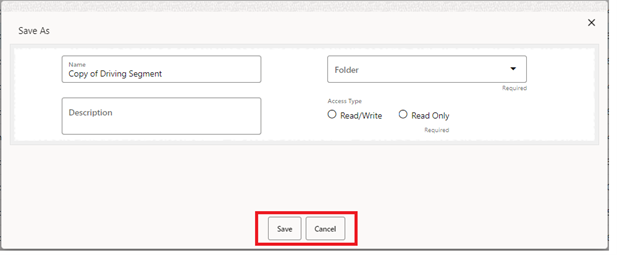
- Delete: Click Delete to delete the Segmentation Mapping you have selected.