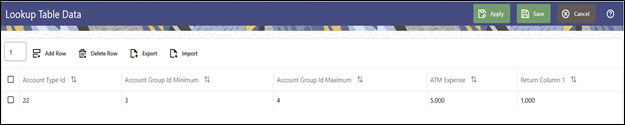3.13.1.2.2 Source and Lookup Selection Pane
Select a Source table and a Lookup table. The source table list is limited to the instrument tables under PBSMCS. The tables available in the Lookup drop-down list are limited to lookup tables that have been created through the Lookup Table user interface.
Click the Table Data button to invoke the ‘Lookup Table Data’
window that displays the lookup table columns and the data contained in the lookup
table. The actual columns of the Table Data depend on the Lookup Table selected.

Figure 3-84 Source and Lookup Tables Pane

The Lookup Table Data screen allows several operations on the selected lookup table data.
- Enter the number of rows you want to add, and then click the Add icon to add the number of new rows to the Lookup table.
- Once the new rows are added, enter the values for the rows and click Save. This saves the values of the rows in the database for the lookup table, and then closes the screen.
- Alternatively, the user can click Apply to save the values of the rows in the database for the lookup table but does not closes the screen.
- Click the Delete icon to delete a row(s) from the Lookup table.
- Click the Export or the Import icons to access the Export or Import functionality. While exporting, the data from this screen is exported as a .xls file.
Figure 3-85 Lookup Table Data Screen